
views
Note: If you're looking for a DIY project on how to take regular photos and paste them onto canvas, you may wish to check out How to Transfer Photos Onto Canvas.
Getting Set Up

Purchase your chosen canvas at an office supply or crafts store. Printable canvas comes in a variety of textures and quality. It should also be specifically designed for use with an inkjet printer. Gloss canvas creates a work of art equal to something you would buy. Important works of art or keepsakes will benefit from UV resistant canvas. If you use gloss or satin canvas, canvas can be used directly. Matte canvases need a sealant.

Search online to buy high-res digitized art prints. Visit art supply stores, galleries and museum stores to get an idea of what is offered. Select the fine art file you want for your new canvas print. Saved or scanned images will print directly on canvas. Make certain the file has good clarity and contrast at your desired size before making your final decision.
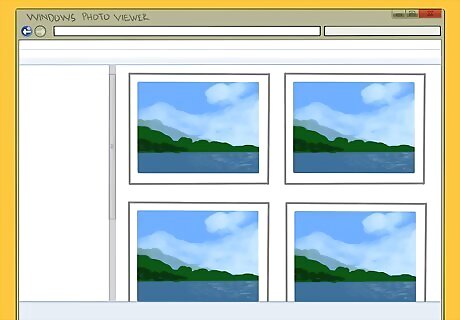
Alternatively, use a photo from your computer. On a PC, open Windows Photo and Fax Viewer. Choose the right document or image from within this program and then go to "Printing Options." Choices will range from wallet size to full-page photos. Set your printer, too. On a Mac, select "Application." Edit the graphic file so it is the way you want it and select your printer if it is not already chosen. Captured images usually need to be edited to a print-ready format using editing software such as Photoshop.
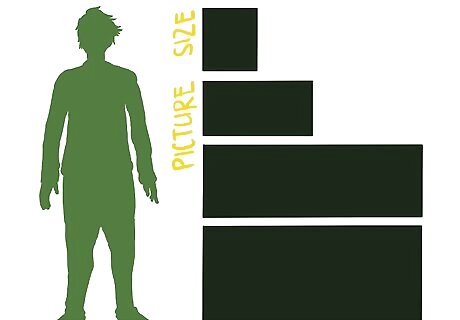
Decide what size picture you want to create. Run a trial copy on plain paper to get the look and feel of the final product. You may want a border on all sides of your canvas if you're later turning it into a canvas print to hang. If you do want a border, 1 1/2" (3.75 cm) on all sides is a good amount, depending on the size of your canvas and how much of a 3-D effect you're going for.
Loading Your Printer

Use the rear manual feed slot on your printer. This is your best option for fine art and canvas. It is capable of borderless printing and utilizes the entire printable area of each sheet. This is the feed on the back of your printer, not one of the ones lying on top. It can handle thicker sheets much, much better.
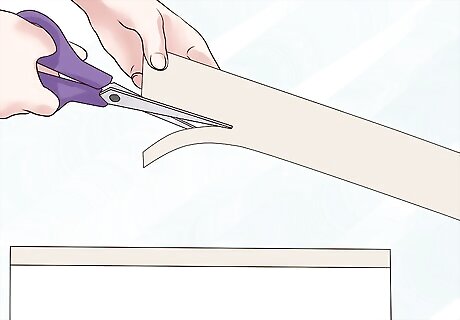
Add leader strips to your canvas. A small strip of paper will feed the canvas into your printer. It needs to run the entire width of the paper on the bottom. If you have a 13" wide sheet of canvas, you'll need two strips of paper. Here's how to do it: Each strip of paper should be about 1" (2.5 cm) wide. Cut it straight with a pair of scissors. Tape each strip of paper to the back of the canvas on the bottom, where it'll feed into the printer. They need to be flush against the canvas sheet and straight like a natural edge of paper – if they aren't, the paper will feed in at an angle.
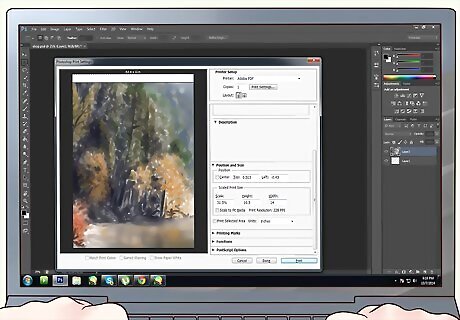
Because of the extra inch, recenter your document on your new computer. If you use Photoshop, click on the Image pull-down menu and choose "Canvas Size." If not, just open your "Print Settings" box and add an extra inch to the bottom. Let's say you have a 13" x 9" sheet of canvas that you want to fill completely. With the extra inch at the bottom, you now have 14". To keep it on your canvas, add the extra inch – more if you're not using the entire thing. If you have an "anchoring" option, use it. This adds space to any size of your file, so click the bottom center anchor, adding space at the bottom. Again, set it at 1".
Printing Your Artwork
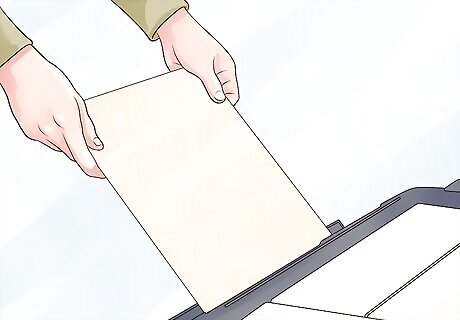
Feed the canvas into the printer. Insert the leader side first, with the paper facing up (if it prints face up, of course). Make sure it's going in perfectly straight, too. Oh, and make sure your printer is turned on, there's enough ink in the colors you need, etc.
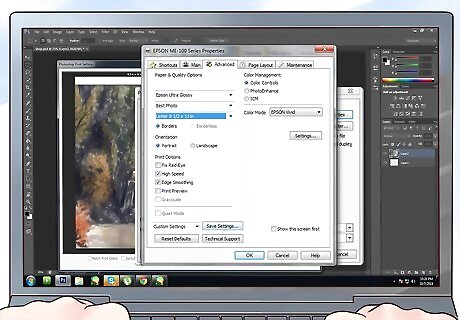
Set your feed. "Rear manual" is likely not the default setting on your computer. Set up your printer so it feeds correctly. Adjust the color and gradient, too, and set the width of the paper as well, if possible. Go into "User Details" and make sure your width and height of the picture (not of the paper) are set up correctly. Check your anchors, borders, and everything else as well.
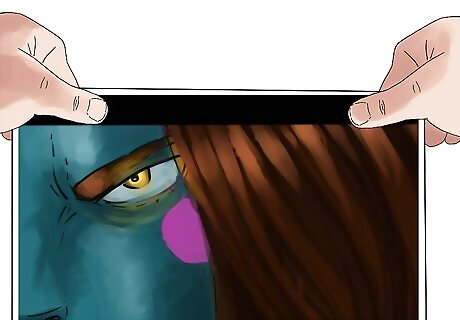
Print the artwork. Let the canvas dry completely before you handle it in order to prevent smudging. You can then wrap the piece around a small box frame or other support to create a stretched canvas, original piece of art.
















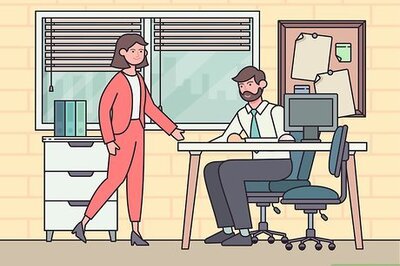
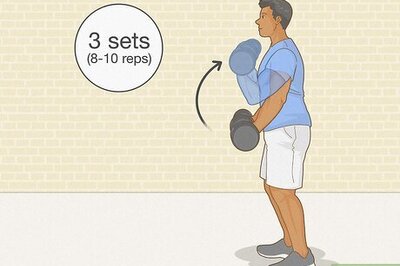

Comments
0 comment