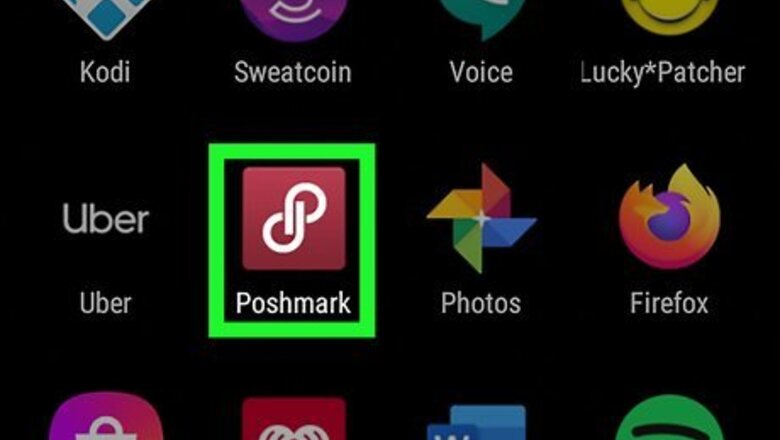
views
X
Research source
. All your items listed for sale go into your closet, but what if you want to organize it? This wikiHow teaches you how to organize your Poshmark closet on an Android phone or tablet.
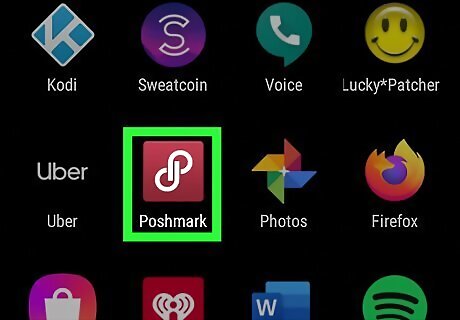
Open Poshmark. This app icon looks like a white figure 8 on a maroon background. You can find this app on either your home screen, in your app drawer, or by searching.
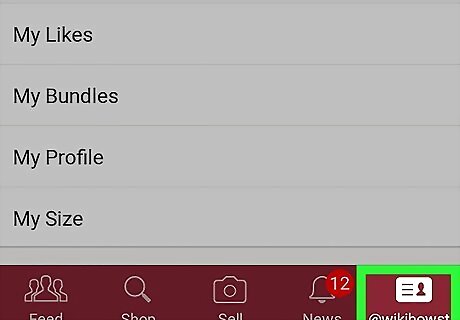
Tap your account name. This will open up your account.
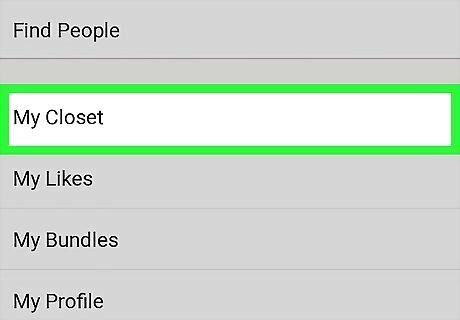
Tap My Closet.
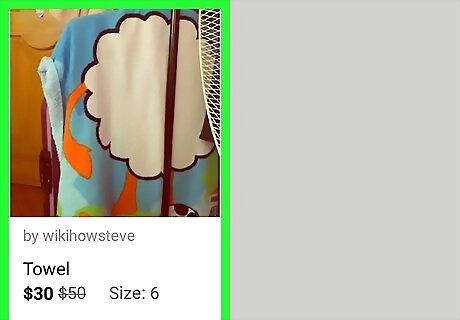
Tap a listing you want to share. For example, if you want to group all of your purple items together, select a purple item. After you share it, you'll do the same with the next purple item, and repeat until you've shared all items you wish to group together. It's okay if you don't want to group all of your like items together. Many people on Poshmark say that by keeping their closet unorganized, buyers are forced to wander through all the items to get to what they wanted.
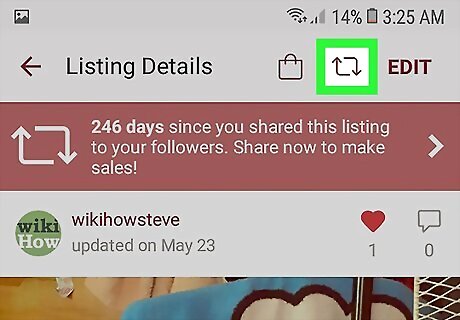
Tap the share icon. This looks like arrows that make a rectangle and can be found along the top of your screen. This moves the item to the top of the list.
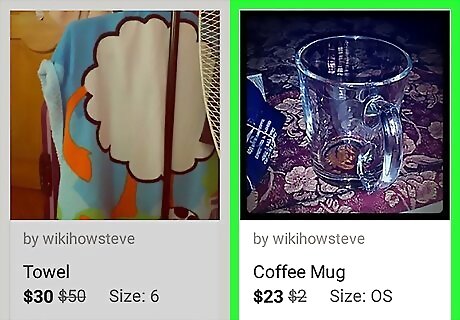
Tap the next item in the group. For example, if you're grouping your purple items, tap another purple item now.
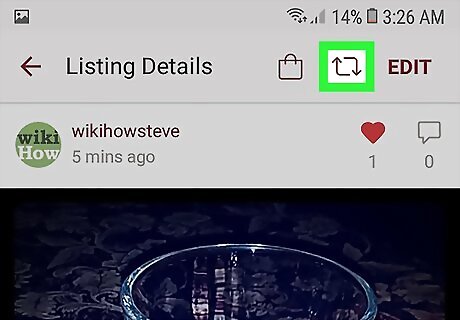
Tap the share icon. Now both items you've shared appear at the top of your list. Continue sharing items in order. When you're finished with one group (such as once you've shared all of your purple items), you can move to the next. Try organizing your closet according to size, color, brand, and type (shirts vs. shoes). Some people recommend “featuring” an item, or having one item in particular that you want shoppers to check out, at the top of your closet.













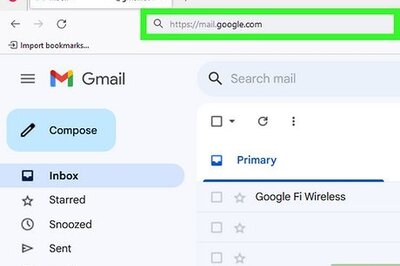



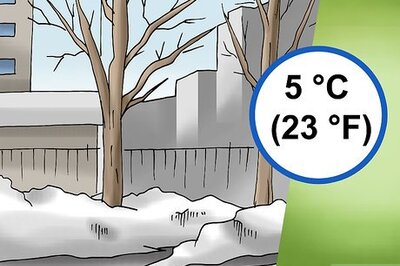

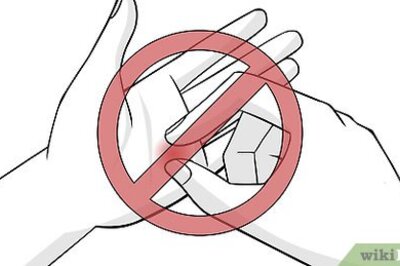
Comments
0 comment