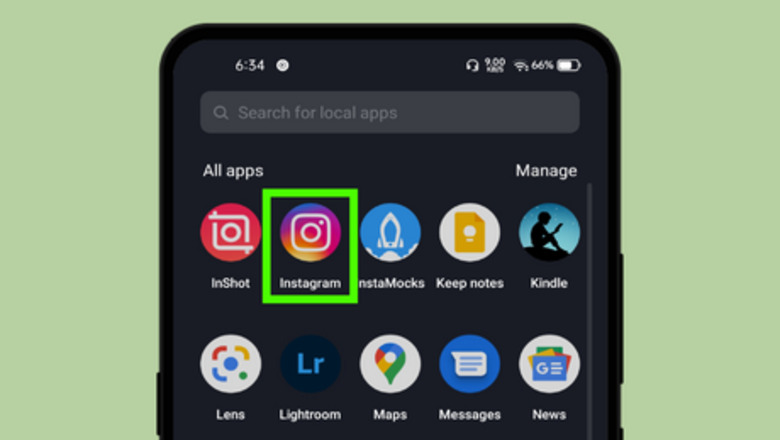
views
Mute Notes of Someone From the Chat Tab
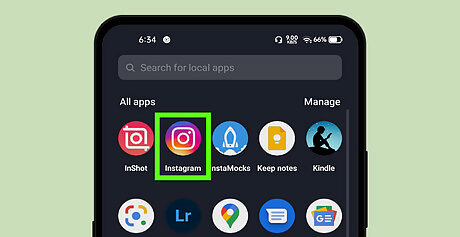
Launch the Instagram app on your device. It's a purple, pink, and orange icon with a white camera inside. If you aren't logged in, log in with your username or email and passwords.
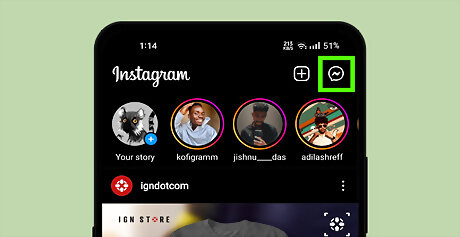
Tap on the message icon. You can see the message icon at the top-right of the home page. It will be either a paper plane or the Facebook Messenger icon. This will lead you to the direct messages page.
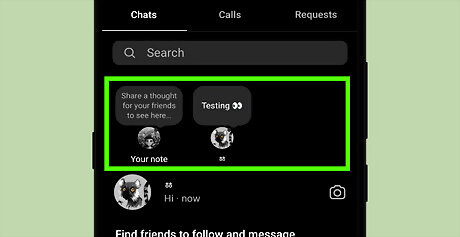
Find the note that you want to mute. You can see the notes from different users at the top of your chats list. Swipe through the notes to see more.
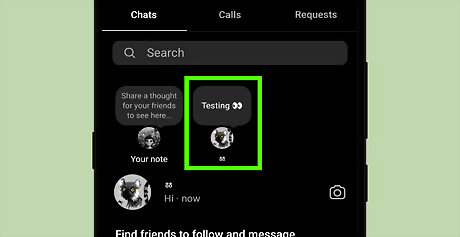
Long press on the note. Move your finger to the note you want to mute, then long press on it. A menu tab will show up on your screen.
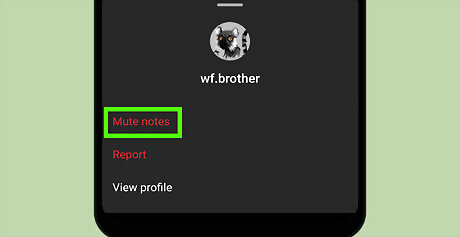
Tap on the “Mute notes” option. This will be the first option on the list. When you tap on it, a confirmation box will pop up on your screen.
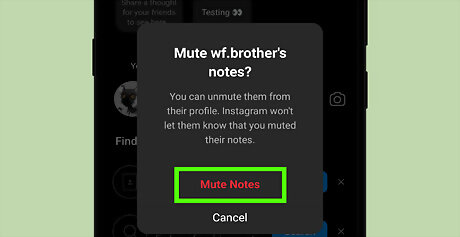
Tap Mute Notes from the box. When you're done, you will no longer see notes from the muted account. Instagram won't let them know that you muted their notes, so it's easy to mute anyone. That's it!
Mute Notes of Someone From Their Profile
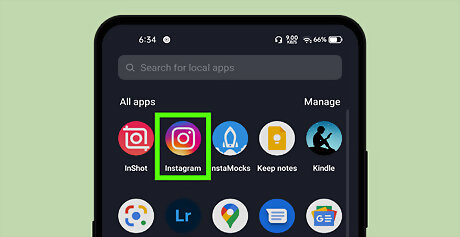
Launch the Instagram app. It's a purple, pink, and orange icon with a white camera inside, you can usually find it in your app drawer.
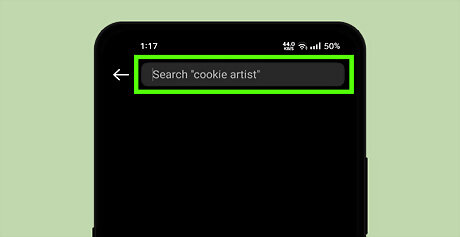
Go to the profile of the user. Move to the search box and type their username to quickly find their profile.
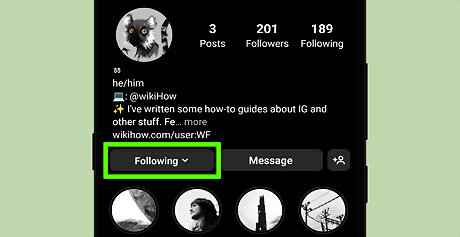
Tap on the Following v button. This will be located next to the Message button. A menu will show up.
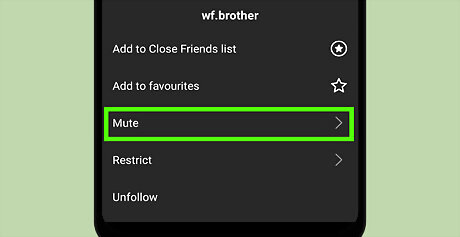
Tap on the Mute option from the menu. It will be the third option on the list.
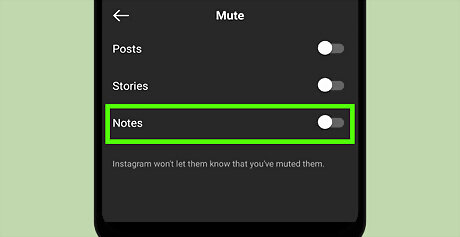
Mute "Notes" from the account. Tap on the grey switch Android 7 Switch Off next to the “Notes” option to mute it. When you tap on it, the grey button will change to blue. You should no longer see notes from their account.













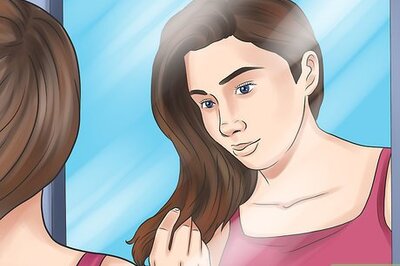

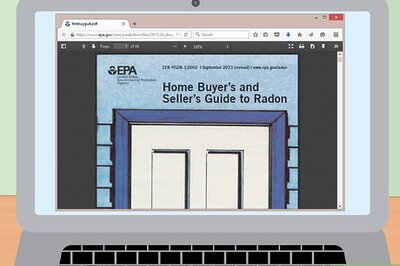

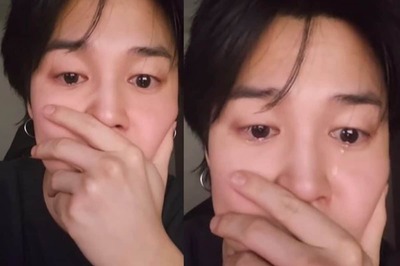
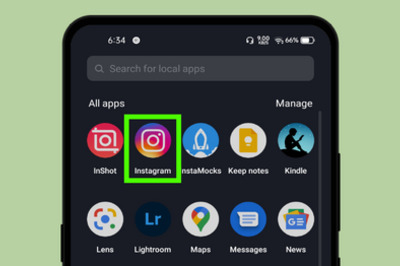

Comments
0 comment