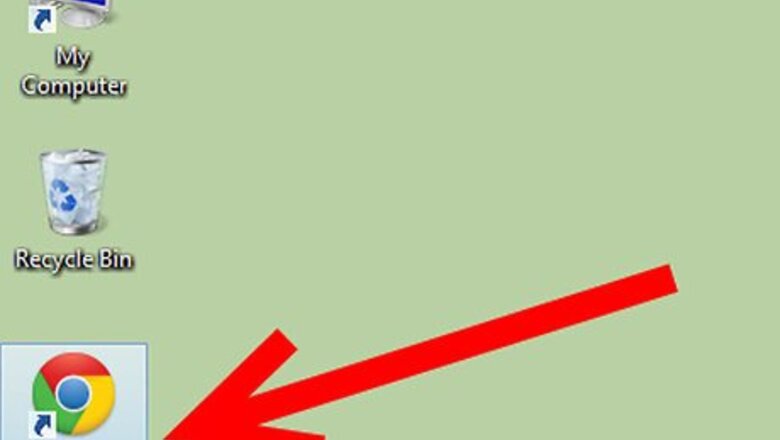
views
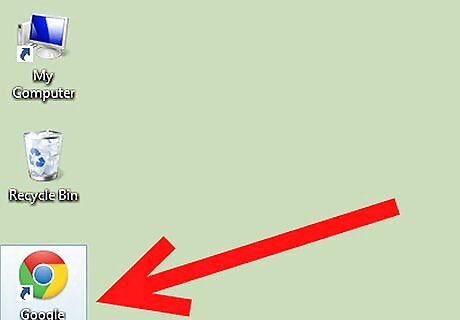
Open Google Chrome. You can either double-click on the Google Chrome icon on your desktop or taskbar, or right-click on the icon and click on “New Window” among the options on the menu that pops up.
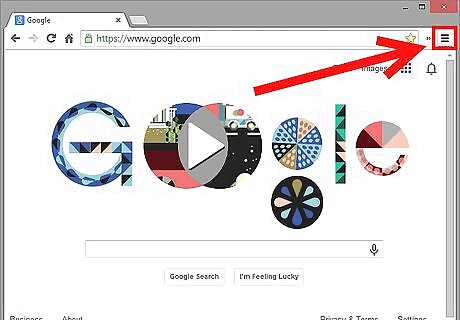
Look for the three-line icon to go to Settings. Once a new browser is up, look towards the upper-right corner of the screen where you will see an icon sporting three horizontal lines. Click on the icon to make a drop-down menu appear, and select “Settings” from among the options on the menu.
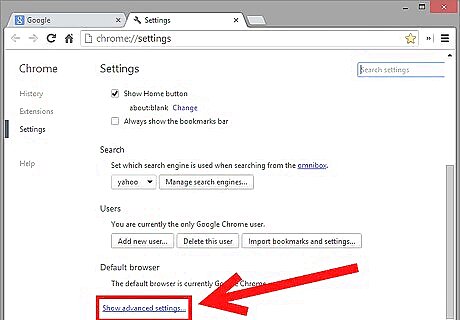
Click on “Show advanced settings.” Scroll down to the bottom of the Settings page, and expand the page to show an advanced menu of options by clicking on the blue-lettered “Show advanced settings” tab.

Look for “Passwords and Forms.” Once the page expands, scroll down until you see the submenu “Passwords and Forms,” under which are two tick boxes. One is for “Enable Autofill to fill out web forms in a single click,” and the second one is for “Offer to save your web passwords.”
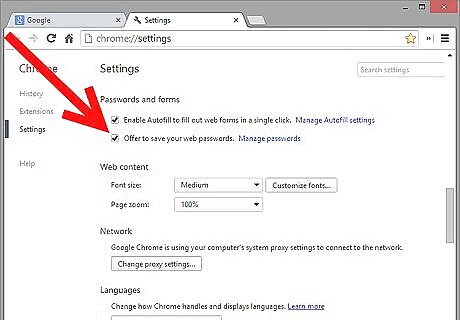
Decide if you want your web passwords saved. The second option under “Passwords and Forms” is an offer to save your passwords for other websites. If you want this option enabled, click on the tick box to check it. If it is already checked and you want it deactivated, just uncheck the box. Once you check the box, click on the blue link that says “Manage passwords.” A new window will pop up where you can see which websites you have “Saved” passwords to, and which websites have passwords that are “Never saved.” When a website is listed in the “Saved” list, it means that if you ever have trouble remembering your password, you can just click on the website on this list, and make your password visible by clicking on the “Show” button. Add or delete websites from either the “Saved” or “Never saved” boxes as you see fit. Remember to click on the “Done” button at the bottom of the pop-up window to save your changes.
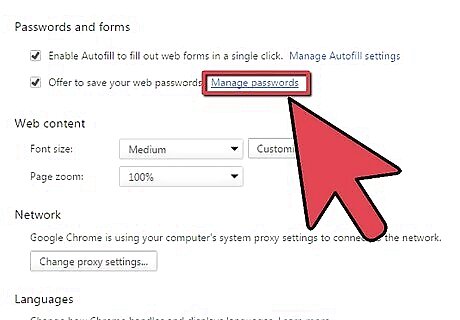
Click "Manage saved passwords".
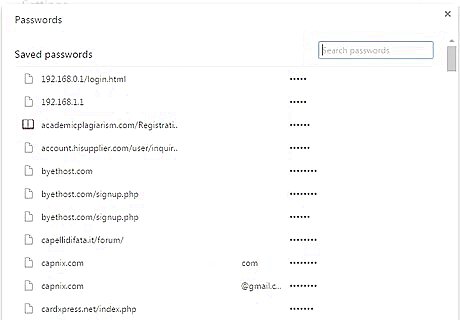
In this popup, you can manage your passwords. Hover over a saved password with your mouse to reveal an X button, which will delete the password if clicked. Additionally, you can find forgotten passwords by clicking on the password that you forgot and clicking the "Show" button.










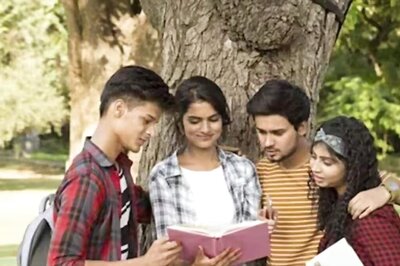







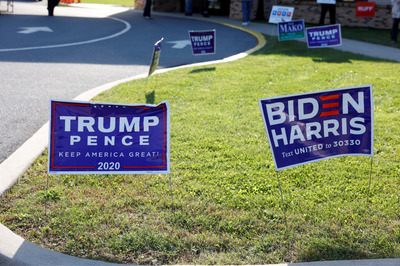

Comments
0 comment