
views
- Use compressed air to remove dust from the PS4’s exterior, focusing on ports and indentations in the plastic shell. Use a dry microfiber cloth to wipe away remaining dust.
- Use a T8 Torx or T9 Torx screwdriver to remove screws from the back panel, then remove the cover. Use compressed air to remove dust from the fan and interior.
- Clean PS4 controllers using compressed air and a dry microfiber cloth. Use a damp rag or wet wipe to remove stubborn dirt and buildup.
Cleaning the Exterior
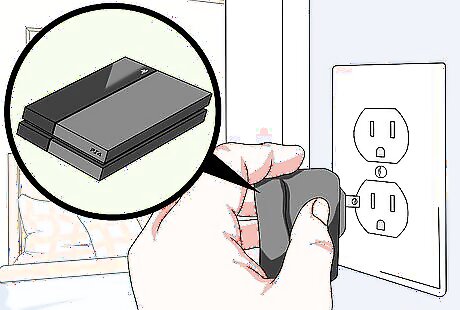
Turn off your PS4 and disconnect all the cords. Shut down your PS4 completely. Unplug the power cord from the wall, then disconnect it from the back of the console. Disconnect the cable that connects your PS4 to your TV. Repeat this process for any other cables plugged into the console’s ports. If your PS4 is connected to the internet by ethernet, disconnect the ethernet cable. If you use WiFi, ignore this step.
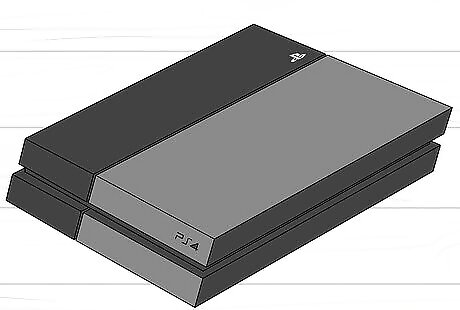
Place the console on a clean surface. Remove the console from its original location in your home and place it on a table, desk, or another flat surface. Choose a surface that’s dry and free of dust. Avoid wet or dirty surfaces since these may damage your PS4. If the surface is dusty, wipe it clean with a dry cloth before placing your PS4 on it.
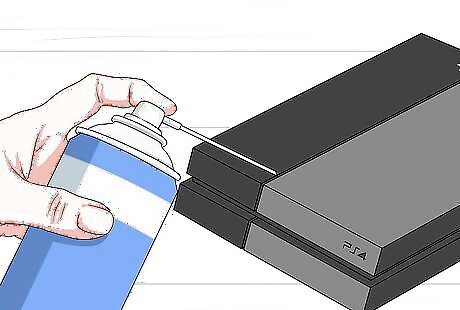
Use compressed air to remove dust from the PS4’s exterior. Hold a compressed air can upright with the tip of the nozzle 5-6 inches (13-15 cm) from the PS4, then fire a short burst of air to blow away the dust. Begin by removing dust from the indentation that runs around the middle of your console. Do the same for the ports located on the front and back, as well as the vents on the back. Then blast away dust from the remaining surfaces. Always hold the can upright to prevent moisture from escaping the can. Some compressed air cans come with triggers for releasing the air. Other brands use a button on the top of the can. Check the directions printed on the can to confirm which mechanism is used.

Wipe your PS4 with a microfiber cloth to remove any remaining dust. Use a clean, dry cloth to wipe every surface. Avoid wiping dust into any of the ports. Hold your PS4 under a bright light to make the dust easier to see.

Finish by cleaning the area where you keep your PS4. Set the console aside and dust the area where it normally sits. For example, if your PS4 normally sits under your TV, clean the entire area under your TV until it's free of dust. This prevents additional dust from accumulating in your newly cleaned PS4. Use your compressed air can to remove dust from nooks and hard-to-reach places. After you clean the area, wait 1 hour before putting your PS4 back. This allows airborne dust to settle.
Cleaning the Console's Interior and Fans
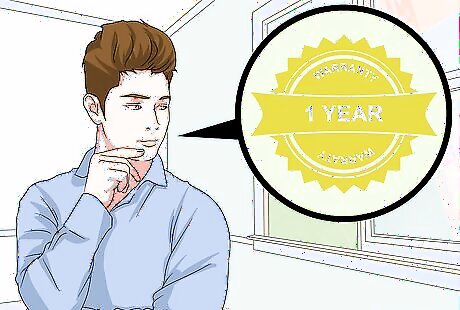
Make sure your PS4’s warranty is expired before cleaning the interior. Your PS4 comes with a 1-year warranty, allowing you to get it fixed or replaced for free if it breaks. But the warranty is void if you open the console—which you’ll need to do to clean the interior. If your PS4 was purchased less than 1 year ago, don’t open it. Wait until a year has passed, then move on to the following steps to clean the interior. You can also buy an “extended” warranty that covers you for up to 3 years after the original purchase date. If you bought an extended warranty, wait 3 years before opening your PS4. Contact Sony if you suspect your PS4’s interior is extremely dirty and want to have it cleaned before the warranty expires. Call 1-800 345-7669 to speak to a PlayStation advisor.
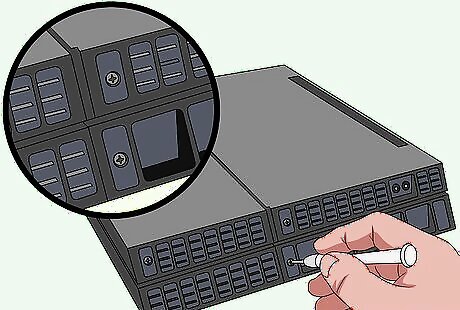
Remove all screws from the back of the PS4, then remove the bottom cover. Disconnect all cords and accessories plugged into your console, then place the console upside down on a clean surface. Locate the four screws on the back of the console. Some of the screws will be covered with warranty stickers. Peel off the warranty stickers, then use a T8 Torx or T9 Torx screwdriver to loosen the screws and remove them. Carefully lift the bottom cover off the console to expose the interior components. If you have a PS4 Pro or PS4 Slim, remove the bottom cover by carefully pulling on the corners until it comes loose. Then slide the cover back to remove it.
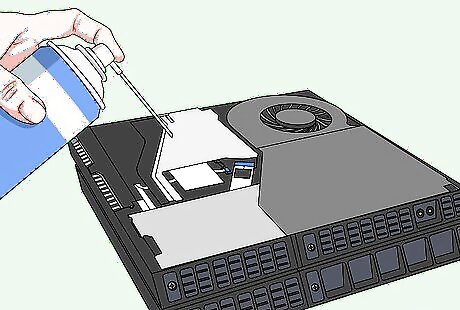
Use compressed air to clean the fan and other interior components. Hold the compressed air can upright with the tip of the nozzle 5-6 inches (13-15 cm) from the console. Use short bursts of air to remove any dust that has accumulated on the fan. Remove as much dust as possible to ensure the fan produces good airflow. Then do the same for the other components. Always hold the can upright to avoid spraying moisture.
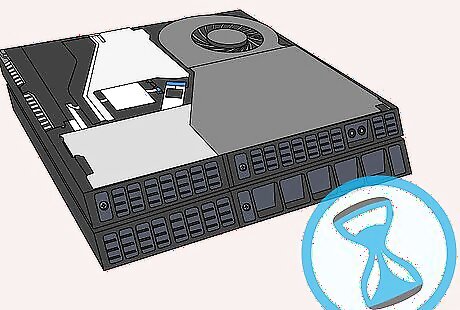
Let the interior air-dry for 1 hour. This allows any moisture from the can to evaporate. Avoid wiping the interior components with a cloth as this could damage the electronics.

Place the lid on the console, then retighten the screws to reassemble the PS4. Carefully lower the lid back into place, just as it was before you removed it from the console. Place the screws back in their slots, then use your T8 Torx or T9 Torx screwdriver to tighten them. Reconnect the power supply, TV cable, and other accessories, then turn on your console and play. Your console should run cooler and more quietly, especially if you removed a lot of dust from the fan. Don’t worry if you weren’t able to remove 100% of the dust from the interior. As long as you remove the majority of the dust, your console will run better due to improved airflow.
Cleaning the Controllers
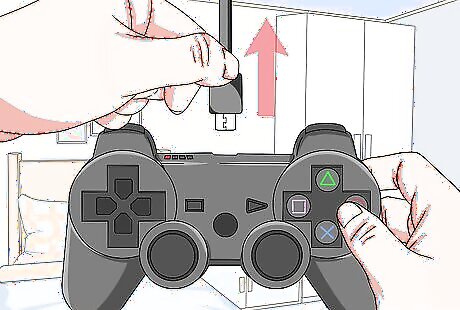
Remove all cables from the controller. Unplug the charging cable. If you have headphones connected to the controller, disconnect those as well.
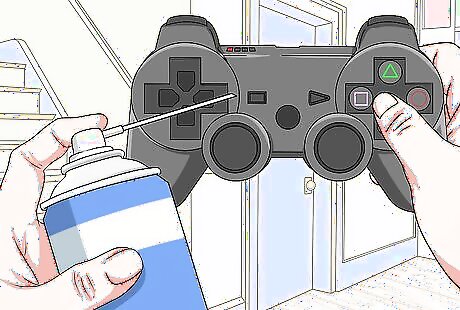
Blast compressed air over your controller to remove dust. Use long bursts of air to remove dust from creases and gaps in the plastic. Focus on the creases around the buttons, pad, and analog stick. Then blast air into the ports where the cables and headphones connect.

Wipe down the controller with a dry microfiber cloth. Wipe hard to remove any grime, sweat, and oils that have accumulated onto the controller from your hands.
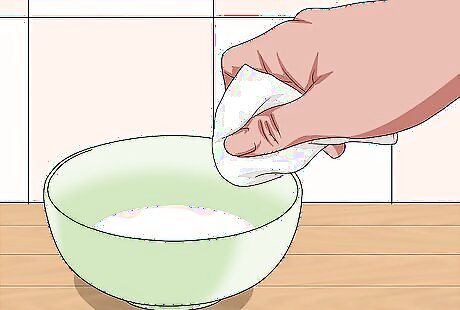
Use a slightly moist cloth to remove any stubborn grime. Dampen the corner of a clean cloth, or use a wet wipe to scrub surfaces that couldn’t be cleaned with the dry cloth. Wring out your cloth or wipe to remove as much moisture as possible. Avoid wiping near the charger port and headphone jack to prevent moisture from getting inside the controller. Let the controller air-dry completely before plugging it back in.















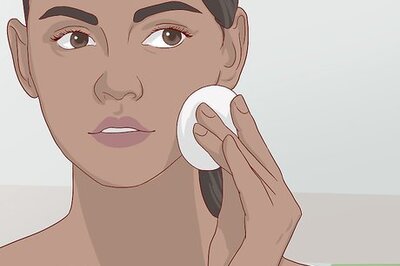


Comments
0 comment