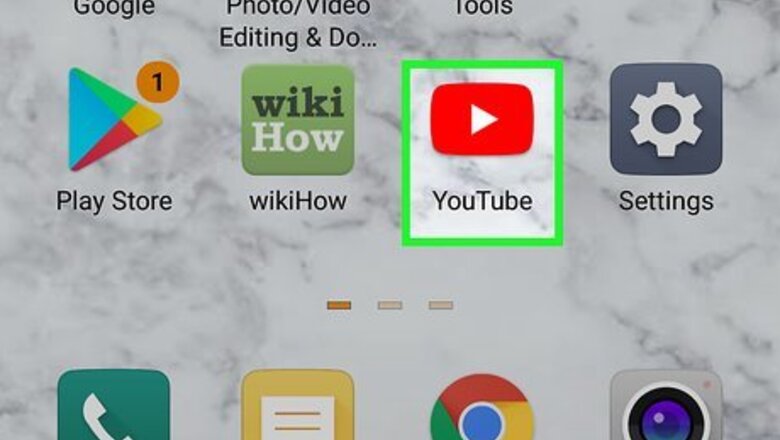
153
views
views
If you've enabled the accessibility setting on your device, some extra media controls including a X icon will appear on the YouTube video player. This wikiHow will help you to hide these control buttons from your app.
- Tap on your profile icon within the YouTube app, and select Settings.
- Select Accessibility.
- Turn off the "Accessibility player" by moving the slider into the grey off position.
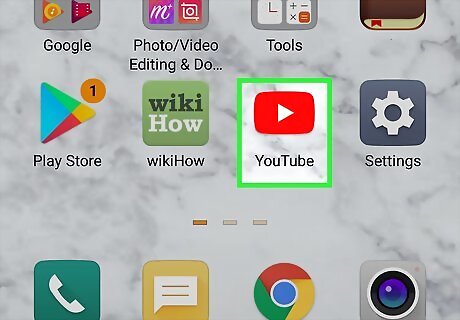
Launch the YouTube app on your Android device. You can find the app icon on your app drawer.
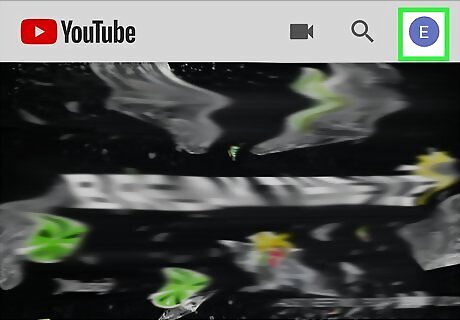
Tap on your profile icon. You can see this icon at the top-right corner of the app. The menu panel will show up.
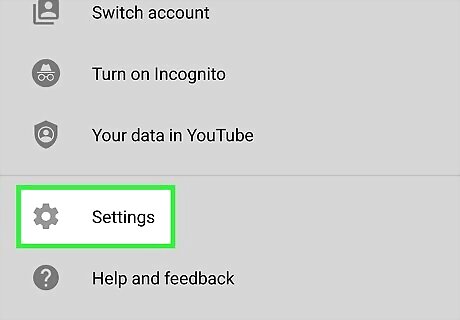
Tap on Settings. This will be the second last option in the menu panel.
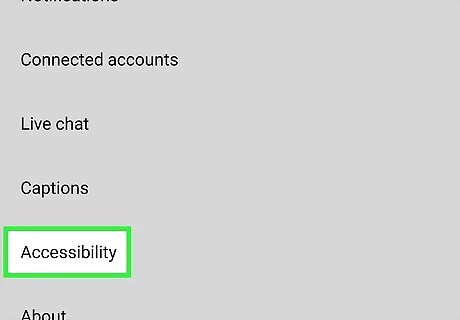
Select the Accessibility setting from there. Scroll down to the bottom and tap on the “Accessibility” option.
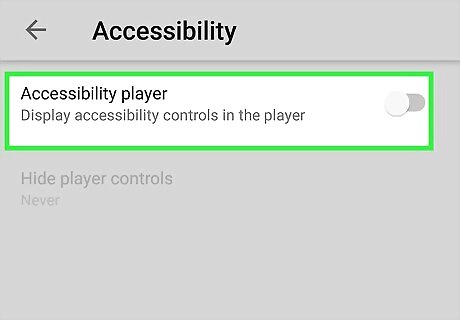
Turn off the “Accessibility player”. Tap on the slider next to the “Accessibility player” to disable the extra video player controls in the player. The slider will turn grey. That's it! You can also set a timer to automatically hide the video player controls after specific seconds. Navigate to the “Hide player controls” option to do it.
















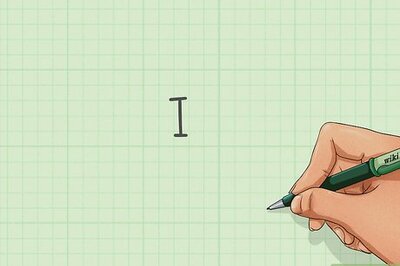

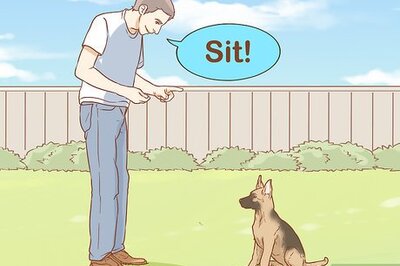
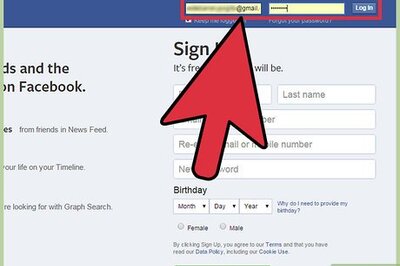
Comments
0 comment