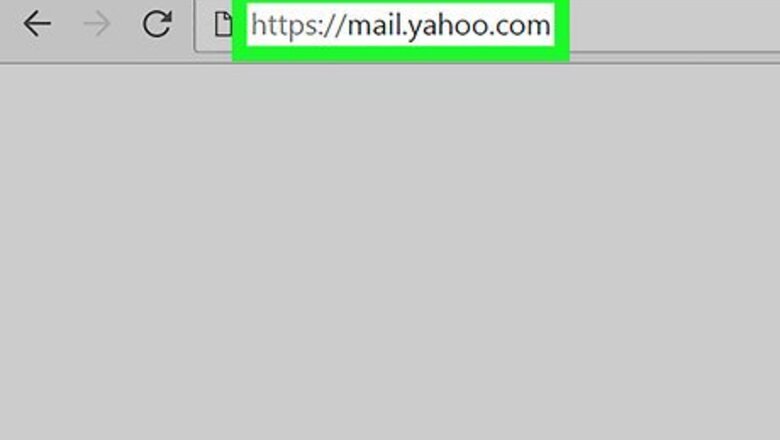
views
Forwarding from Yahoo
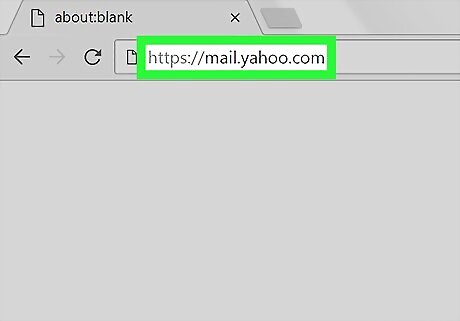
Open your Yahoo inbox. Go to https://mail.yahoo.com/ in your computer's web browser. This will open your Yahoo email inbox if you're logged into your Yahoo account. If you aren't logged into your Yahoo account, enter your email address and password before proceeding.
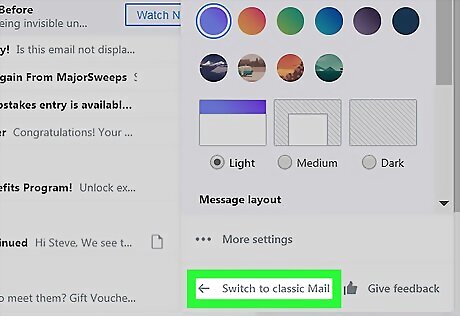
Switch back to the old version of Yahoo. Unfortunately, the newest version of Yahoo's interface doesn't have an email forwarding option in Settings. You can switch back to the old version, which will allow you to forward emails, by doing the following: Click Settings in the upper-right corner of the page (if you see a purple gear here instead, you're already using the old version of Yahoo). Click Switch to classic Mail in the bottom-left corner of the menu. Click Switch back to classic Mail at the bottom of the window. Wait for the page to reload.
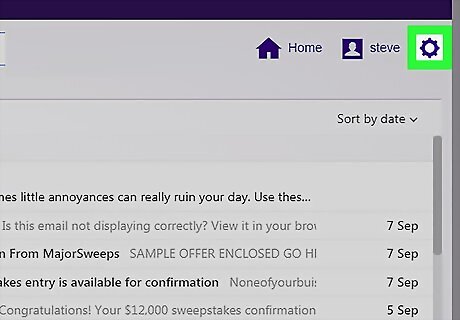
Select the "Settings" IE Settings gear. Hover your mouse pointer over this purple gear in the upper-right corner of the inbox to prompt a drop-down menu to appear.
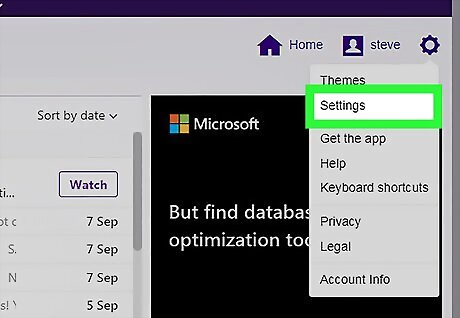
Click Settings. It's near the top of the drop-down menu. Doing so will open the Settings window.
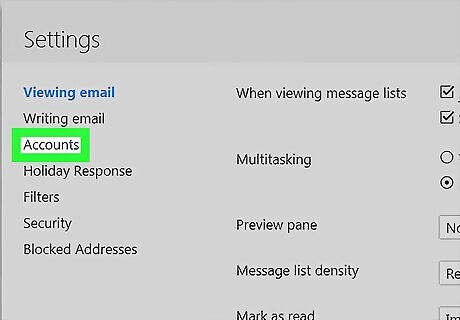
Click Accounts. This option is on the left side of the Settings window.
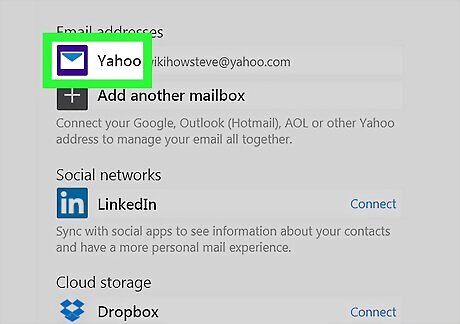
Select your Yahoo email address. Click the Yahoo email address that you want to forward to Gmail. It should be at the top of the Settings window.
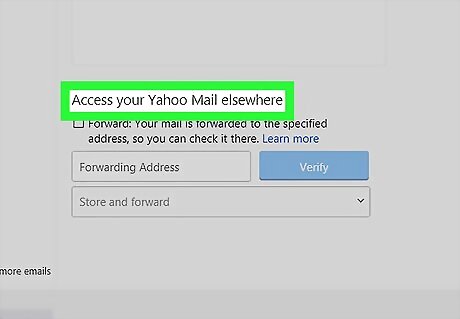
Scroll down to the "Access your Yahoo Mail elsewhere" heading. You'll find this heading near the bottom of the page.
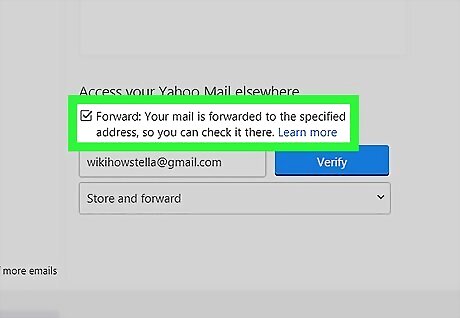
Check the "Forward" box. It's below the "Access your Yahoo Mail elsewhere" heading. Doing so will refresh the window.

Scroll back down and enter your Gmail email address. You'll type the email address for the Gmail account to which you want to forward your Yahoo emails into the text box below the "Access your Yahoo Mail elsewhere" heading. Make sure this isn't a Gmail account that you have linked to your Yahoo account.
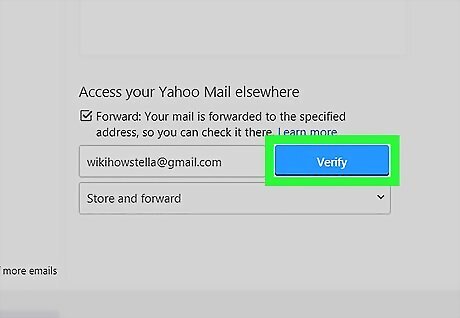
Click Verify. It's a blue button to the right of your Gmail address. This will prompt Yahoo to send a confirmation email to your Gmail address.
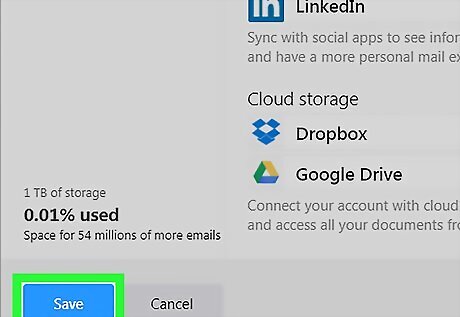
Click Save. This is in the bottom-right corner of the window. Doing so closes the Settings window. At this point, you can switch back to the new version of Yahoo by clicking the blue One click away from your upgraded mailbox button in the lower-left side of the Yahoo inbox.
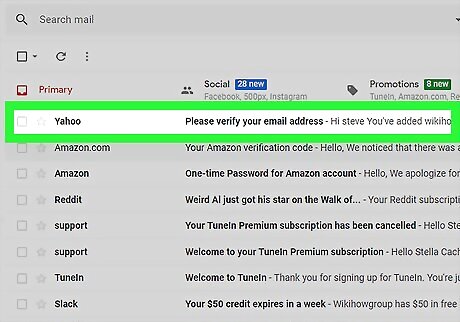
Verify your Gmail address. To do so: Open your Gmail inbox and log in if necessary. Open the "Please verify your email address" email from Yahoo (you may need to look in the Spam folder for this email). Click the click here link in the email. Sign into Yahoo if prompted. Click the blue Verify button in the middle of the page.
Receiving Forwarded Emails
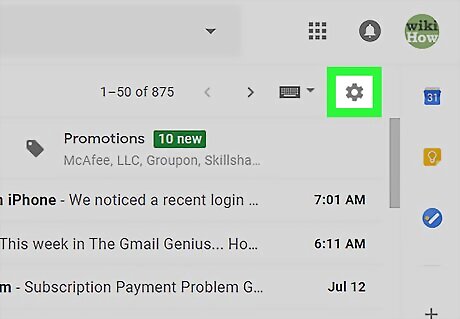
Click the "Settings" Android 7 Settings gear. It's in the top-right corner of the Gmail inbox page. Doing so will prompt a drop-down menu. First re-open your Gmail inbox if you closed it.
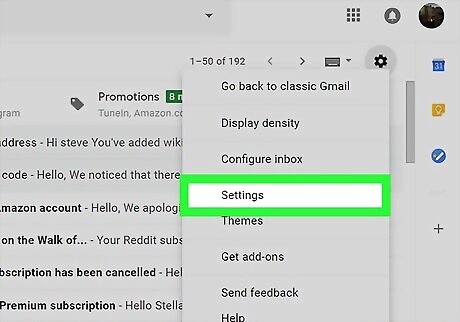
Click Settings. This option is near the middle of the drop-down menu. The Settings page will open.
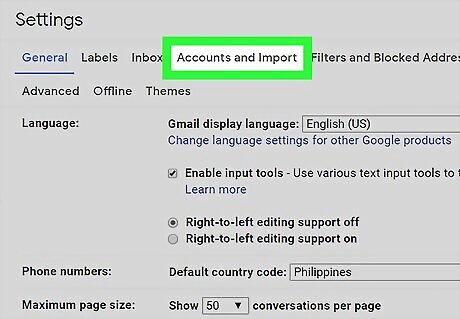
Click the Accounts and Import tab. It's at the top of the Settings page.
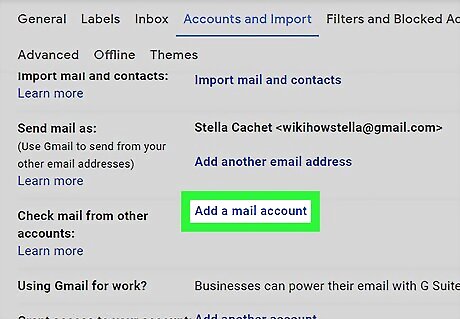
Click Add a mail account. This link is to the right of the "Check mail from other accounts" heading. Clicking it prompts a pop-up window to open.
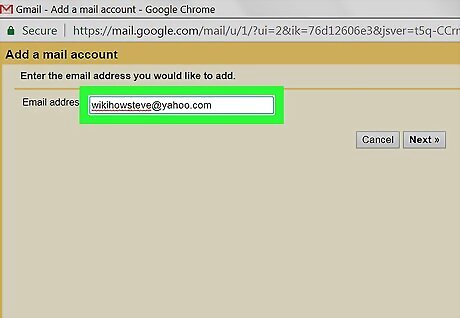
Enter your Yahoo email address. Type your Yahoo email address into the text box in the middle of the pop-up window.
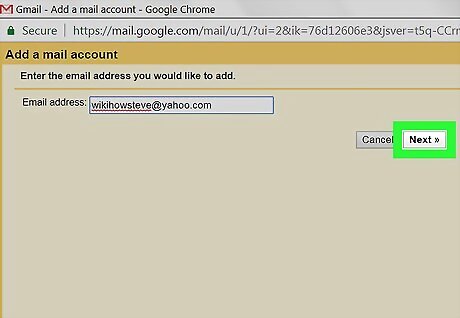
Click Next. It's in the bottom-right corner of the window.
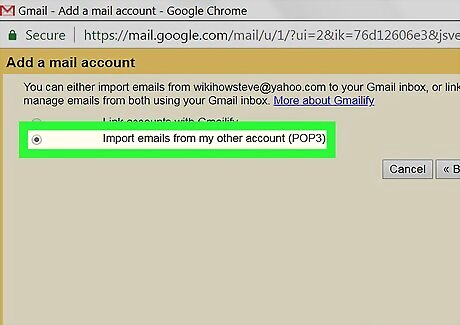
Check the "Import emails from my other account (POP3)" option. You'll find this option near the bottom of the window.

Click Next.
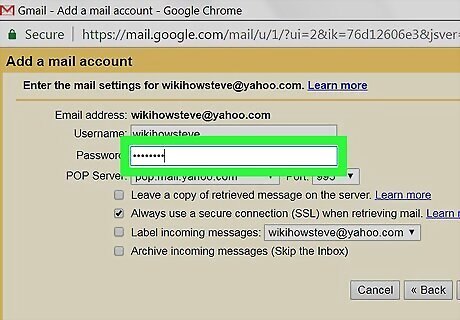
Enter your Yahoo email password. Type your Yahoo password into the "Password" text field that's near the top of the pop-up window.
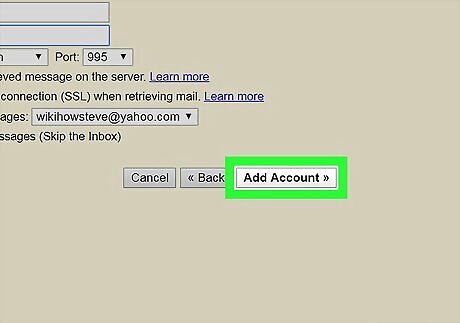
Click Add Account. It's in the bottom-right corner of the pop-up window. If you receive an error stating that POP is a paid feature, click the "POP Server" drop-down box, then click pop.mail.yahoo.com in the resulting drop-down menu. You can then click Add Account again.
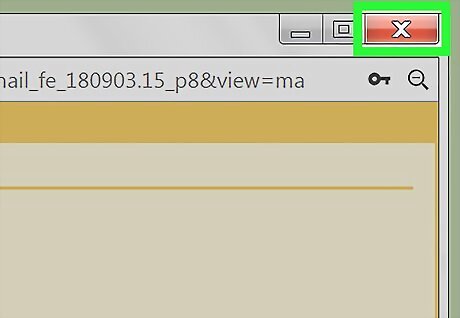
Close the pop-up window. Both your Yahoo account and your Gmail account are now set up to allow Yahoo emails to be forwarded to your Gmail inbox. You may have to refresh your Gmail inbox (or just click Inbox on the left side of the page) before Yahoo emails will appear here.
















Comments
0 comment