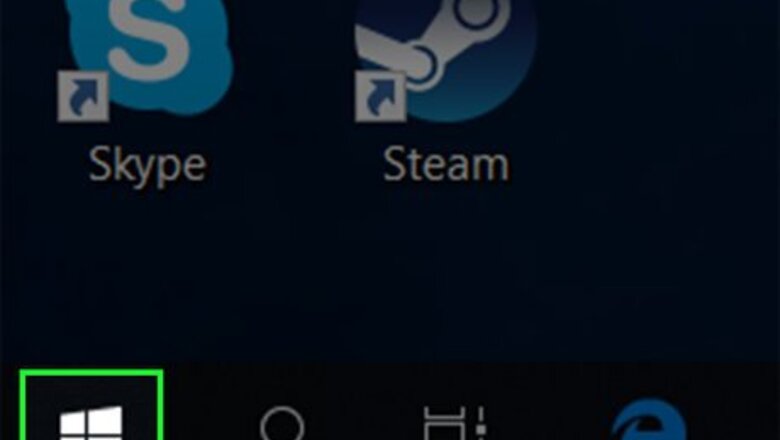
views
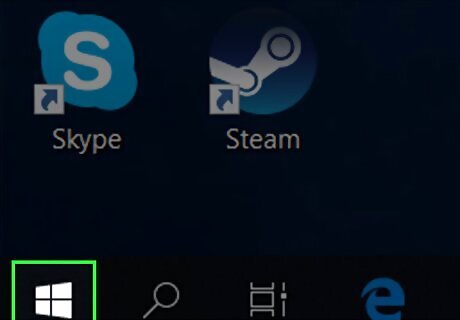
Open Start Windows Start. Click the Windows logo in the bottom-left corner of the screen. This will open the Start menu.
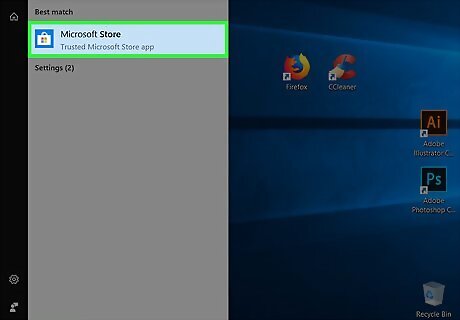
Open the Microsoft Store. Type in store, then click Microsoft Store Microsoft Store when it appears at the top of the Start menu.
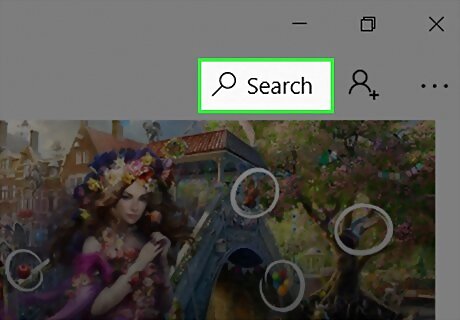
Click Search. It's in the top-right side of the Microsoft Store window.
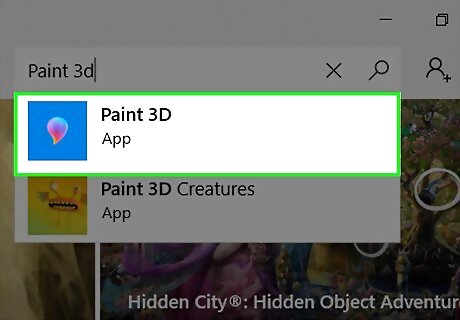
Search for Paint 3D. Type in paint 3d, then click Paint 3D when it appears in the resulting drop-down list. This will take you to the Paint 3D download page.
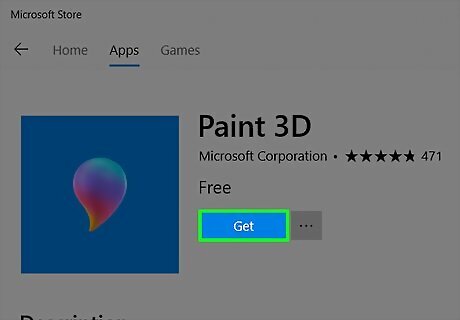
Click Get. It's to the right of the Paint 3D heading. Paint 3D will begin installing itself onto your computer. You may click Install instead of Get here. If you instead see Launch to the right of the Paint 3D heading, Paint 3D is already installed.
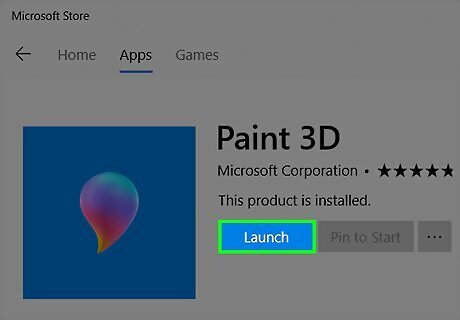
Wait for Paint 3D to finish installing. Once Paint 3D is done installing, you can click Launch in the Microsoft Store to prompt it to open. You can also type paint 3d into Start and then click Paint 3D to open it at any time.











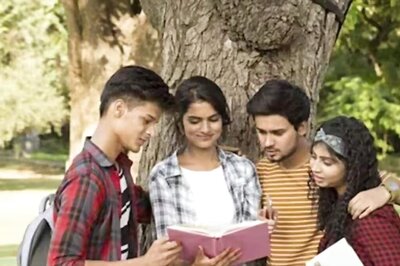




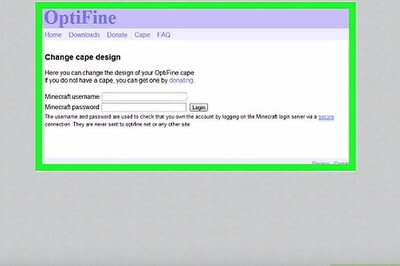

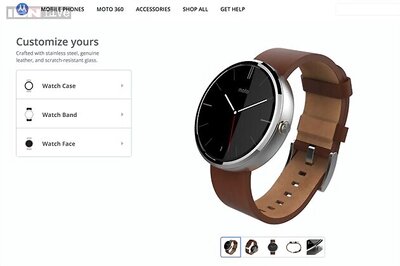

Comments
0 comment