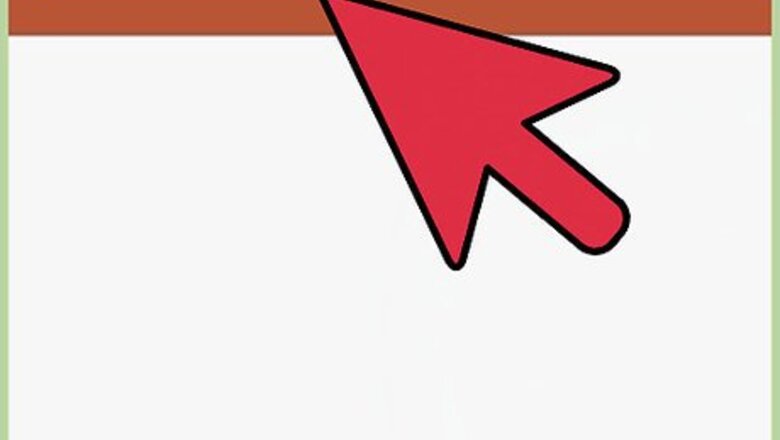
views
Creating An Account
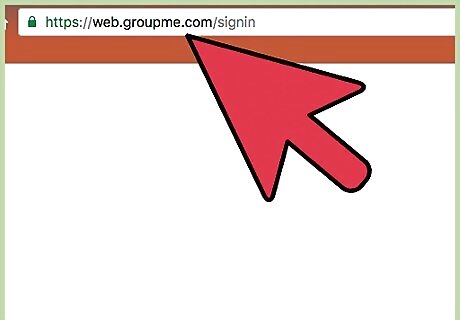
Go to https://web.groupme.com.
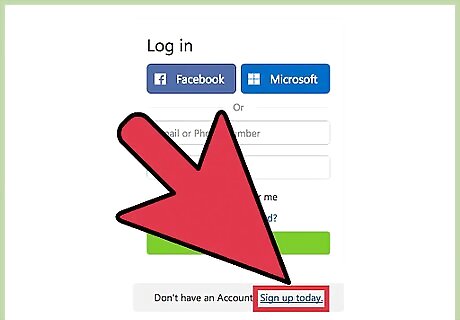
Click Sign up today.
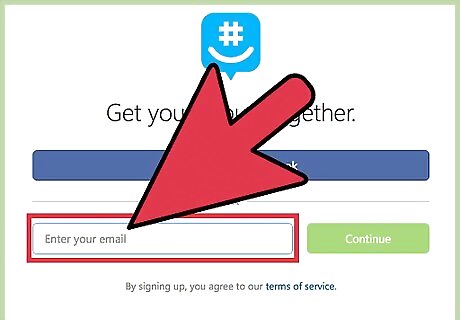
Type in your email address. You can also sign up with your Facebook account by clicking on Continue with Facebook.
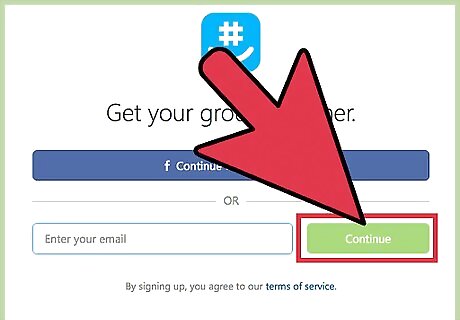
Click on Continue.
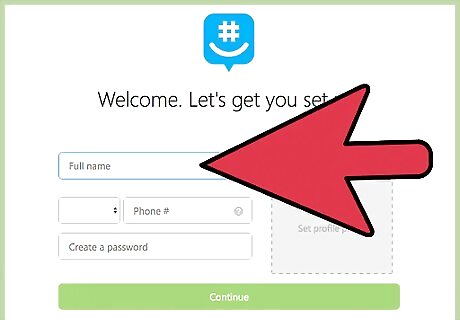
Enter your personal information. This is done by typing in the requested information for each text field on the “Welcome. Let’s Get You Started” page. Entering your phone number allows you to receive messages via your mobile device.
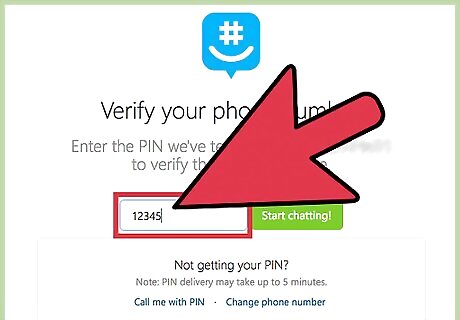
Type in the code and Click Continue. It will be texted to your mobile device that's linked with the number you provided GroupMe.
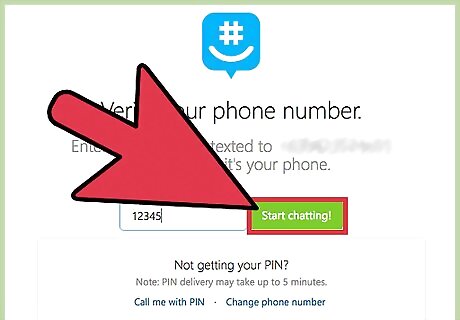
Click on Start Chatting!. Doing so will successfully create a GroupMe account. You can now create your first group or start chatting in one that you’ve been invited to!
Creating A Group
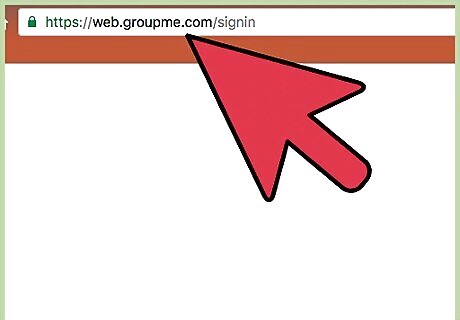
Go to https://web.groupme.com and sign in. If you’re already signed into GroupMe, go to Step 2.
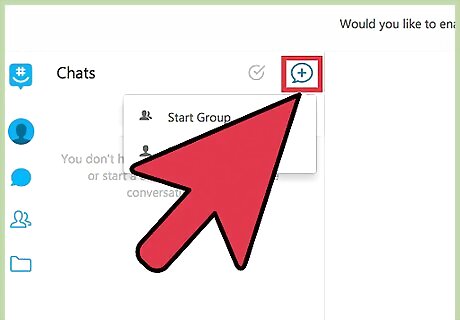
Click on the blue chat bubble. It’s located towards the top-left of your screen and has a plus symbol on it.
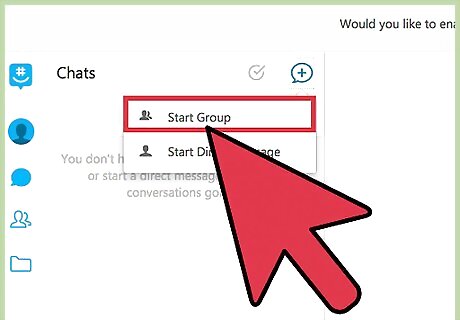
Click Start Group.
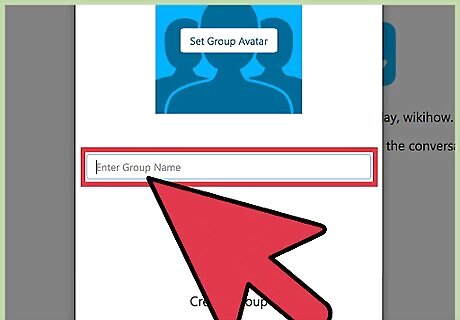
Type in the group name.
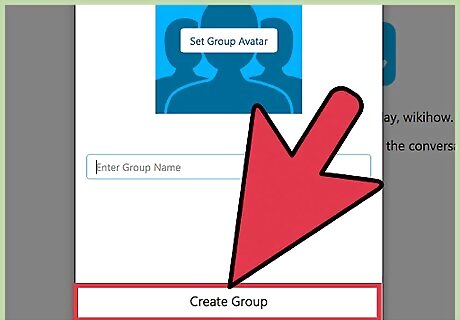
Click on Create Group.
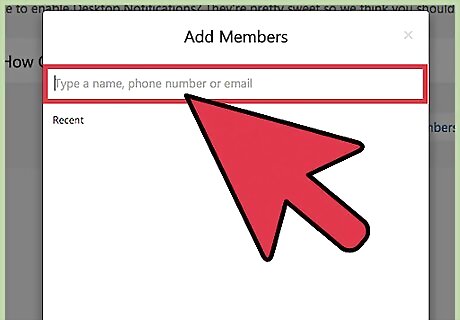
Click on a contact to add. You can scroll through the list or type their name into the text field at the top of the “Add Members” pop up. Type in the individual’s phone number or email address if they don’t have a GroupMe account.
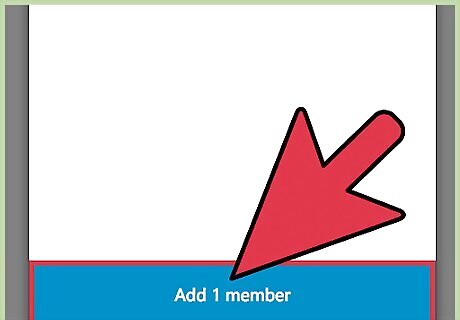
Click on the Add Members button. It’s below the contacts and lists the number of people you will be adding to the group.
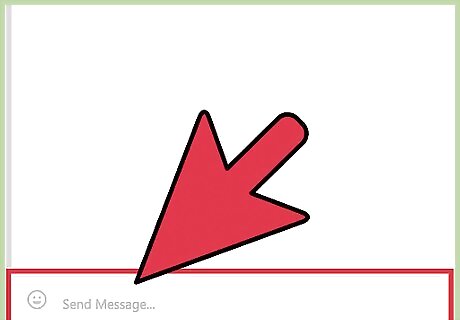
Click on the text field. It’s at the bottom of your screen.
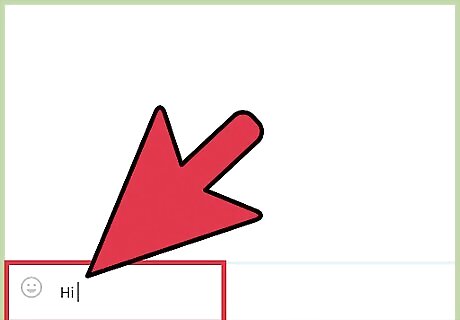
Type out a message.
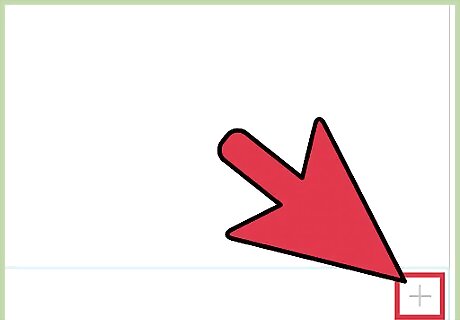
Click on +. This will send your message and create a group forum where all members can communicate in real time.
















Comments
0 comment