
views
- Call 1-800-SAMSUNG for general support, or other Samsung customer service numbers for order issues, account queries, and Samsung Care+.
- Navigate to Samsung’s support page online and select “Message Us” to begin a chat session; when prompted, choose the topic you need help with.
- Send an email using the web form on Samsung’s support page, filling out every box and adding photos if applicable before pressing the “submit” button.
Phone
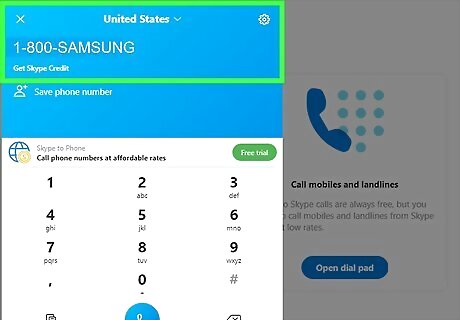
Call 1-800-SAMSUNG for general customer support. Dial the number and listen carefully for any prompts from the other line. If you’re told to press a button for a prompt that matches your issue, follow the instructions carefully. Otherwise, the support line will connect you to a Samsung Care Pro so you can discuss your issue and find a way to resolve it. Phone lines are open 7 days a week from 8 AM – 12 AM EST for mobile support. Appliance support is available 8 AM – 12 AM EST on weekdays and 9 AM – 6 PM EST on Saturdays. You can reach IT support from 8 AM – 9 PM EST on weekdays. If you aren’t available to talk on the phone right away, you can also select the prompt to schedule Samsung to call you back when it’s more convenient.
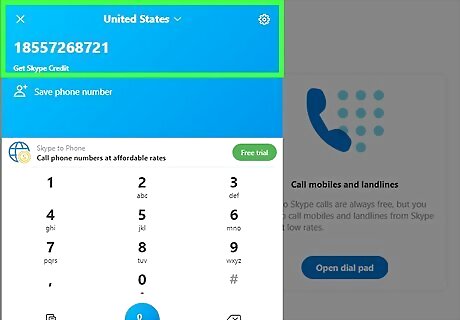
Dial 1-855-726-8721 if you have an issue with an order. Have your order number ready since you’ll need to enter it or tell it to the customer service representative. Once you call the number, follow any prompts from the other line to help narrow down your issue. Walk through your issue or concern in as much detail as possible so it’s easier for Samsung Support to work through it. You can access this number 24 hours a day, every day. You may experience long hold times when you call about an order.
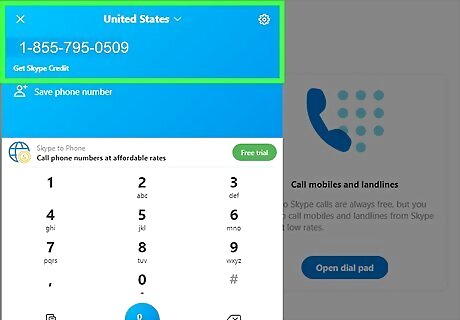
Contact 1-855-795-0509 with questions about your Samsung account. While you can change most of your account information online, you’ll have to contact support to recover a log-in or update your location. Dial the number and listen to each of the prompts. Select the prompt relevant to your issue to connect with someone at Samsung. Tell them your issue and follow the directions they give you. You can call this phone number from 9 AM – 6 PM EST every day. You’ll log into the same account across all of your Samsung devices.
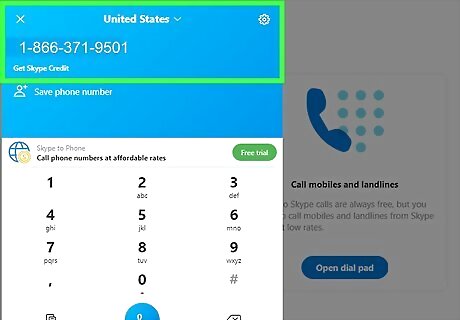
Reach out to 1-866-371-9501 for help with Samsung Care+. If your phone gets damaged or has hardware failures, you might be able to replace it if you have Samsung Care+. Call the number and let them know what happened to your device. Depending on how it was damaged, they may be able to offer replacement or repair services. The Samsung Care+ phone line is open all day, every day. You can only ask for 3 repairs or replacements per year if you damaged your phone accidentally.
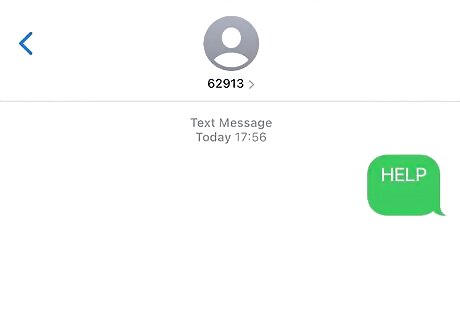
Text HELP to 62913 when you’d rather text Samsung your problem. If you don’t have time to talk on the phone, you can get the same support in a text conversation. After you send a message, you’ll receive prompts to help you narrow down your issue. Follow along with the prompts that best match the problem you have with your device to access common fixes and chat with someone from Samsung Support. You can send a text at any time 7 days a week.
Online Chat
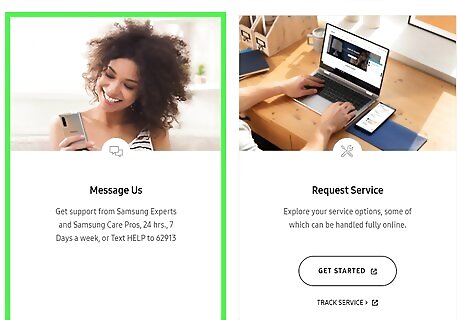
Click “Message Us” from the Contact menu on the bottom of the support page. Look in the bottom right corner of the screen for a blue button with a chat bubble inside of it. Tap on the button to open up a pop-up menu with your contact options. Select the “Message Us” option at the top of the menu to open a new chat window so you can start talking. You can visit the Samsung support page here: https://www.samsung.com/us/support/contact/. Even though the pop-up menu lists other options like “Order Help” and “Samsung Promotions,” they only redirect you to their specific help pages. You’ll still be able to ask about these options in the live chat.
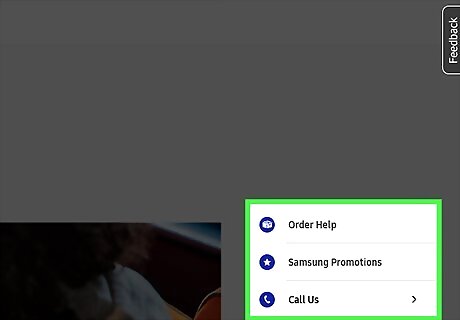
Choose the topic that best fits your issue from the options that appear. As soon as you start the chat, a virtual assistant will greet you and give you a list of starting topics as a jumping-off point. If you have a problem with a device, choose “Help me with my product or repair request.” For a problem with your order, tap on “Help me with an existing order.” When you have trouble understanding online promotions, select “Samsung promotions support.” You must select from the 3 options to continue chatting online.
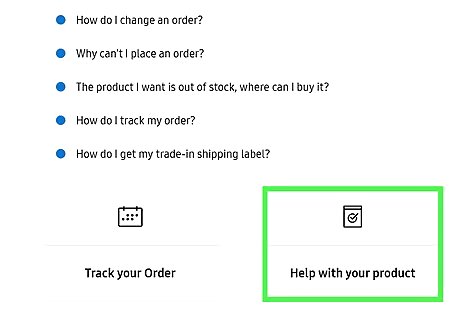
Click through the prompts that match your problem. As you make selections for each topic, the virtual assistant will give you more options to select from to help you get more detailed support. Find the prompt that’s closest to your issue and tap it to bring up the new selection. After a few selections, Samsung will usually open a new chat window where you can talk with a representative. If you ever make a mistake, click on the 3 dots next to the message box and select “Restart” to begin the chat from the beginning. You may also have to manually type in information, such as an order or model number, depending on the problem you’re experiencing.
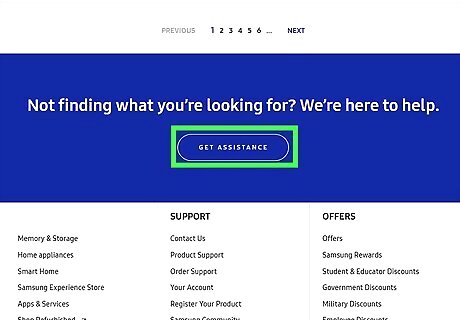
Select “Connect to a person” if you haven’t resolved your issue. If you reach the last prompts and haven’t been redirected to a representative, you’re still given another chance. When the chat asks if you resolved your issue, tap on “Connect to a person” so you can communicate with a customer service rep. They’ll be able to see the chat window, but describe your problem to them again so you can get the best help.
Email Form
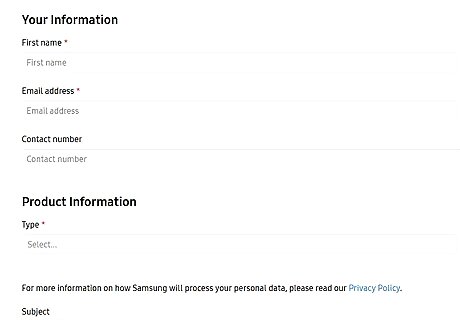
Select the service you have an issue with from the form's dropdown menu. Click on the box next to the Service section of the form to open the menu. Browse through the list of services Samsung offers and pick the one that’s giving you a problem. That way, your email will get directed to the representatives that can help you the most. You can access the email form here: https://help.content.samsung.com/csweb/ticket/createQuestionTicket.do. The email form is only for services like your account, Samsung Pay, the Galaxy Store, and Samsung apps. You cannot use the email form for help with your phone, tablet, or device.
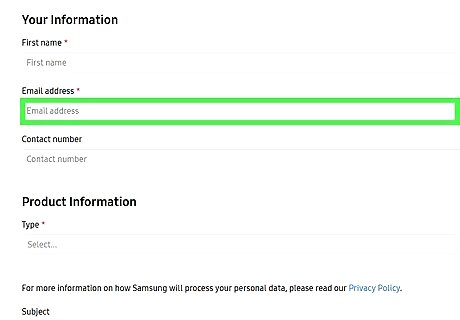
Enter your email address. Choose the email address that you want to use as your main mode of communication. Make sure it’s an address you check regularly so you don’t miss out when Samsung reaches back out to you.
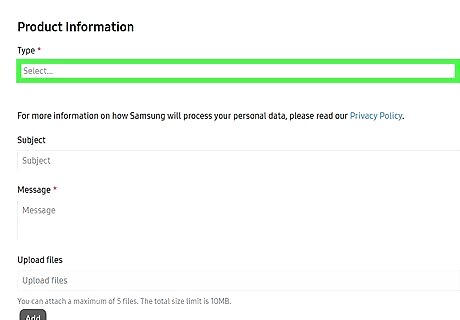
Type in your device’s model number. Choose the device you’re using when you try to access the service you have an issue with. You can usually find the model number on a sticker or on the back of your device, but if it’s not there, go to the device’s settings or About section to see if it’s listed there. You need to enter a model number for your device, or else you won’t be able to fully complete the form.
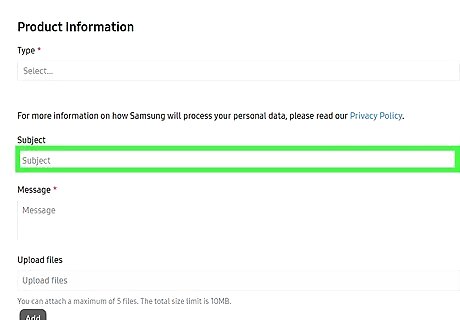
Choose the type of comment you’re making in the Inquiry Type menu. For a general question, select the “General” option from the dropdown menu. When something goes wrong with the service, pick “Error” instead. If you’d like to recommend a new feature, choose “Suggestion” from the list. You can also choose “Personal information inquiries” if you need to make a change with your account information. When in doubt, just choose “General” from the dropdown menu.
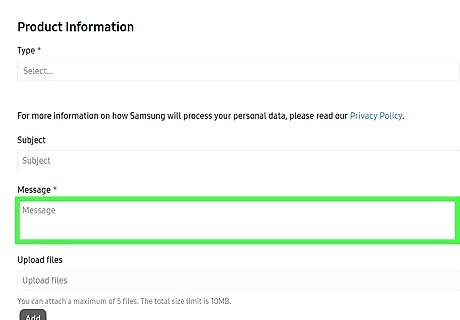
Explain your issue in the Subject and Details boxes. In a few words, briefly describe the issue you’re having in the Subject box. Only put the most important information there since it will be the subject line of the email. Then, explain your concerns thoroughly in the Details box. Try to be as detailed as possible so the representative can reply with the most helpful information. For example, your subject line could read “Need Help Changing Location on Samsung Account” or “Can’t Access Information on Samsung Pay.”
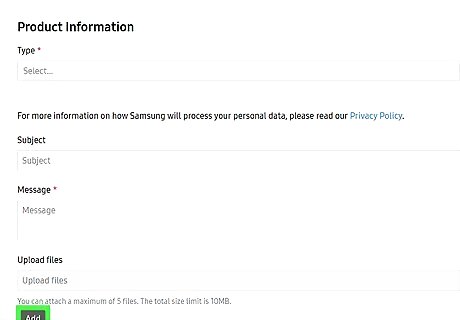
Add images to your email to show the issue to Samsung Support. If you can, take screenshots or pictures of the problem you’re experiencing so the representative gets a better idea of what you’re dealing with. You can upload up to 5 images to the email form, so choose the best pictures that showcase the problem. Your files must have a total size under 100 MB, or else you won’t be able to submit them.
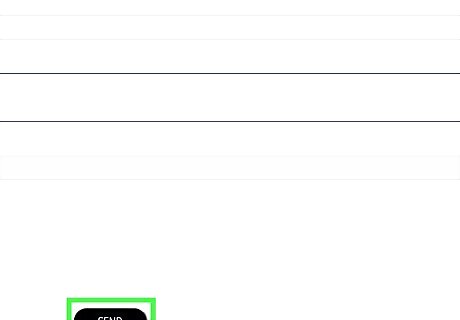
Click Submit and wait for a reply from Samsung. Tap on the blue Submit button at the bottom of the page to finalize and send the email. Samsung doesn’t give an estimate on when you’ll get a response, but keep your eyes open for an email from customer support within the next few weeks to see if they were able to resolve your issue.
















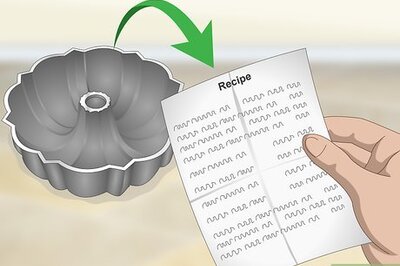
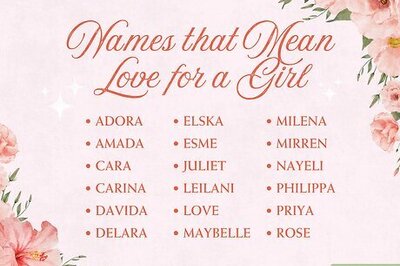
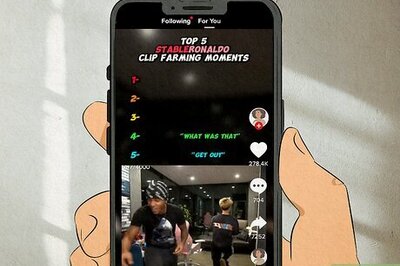
Comments
0 comment