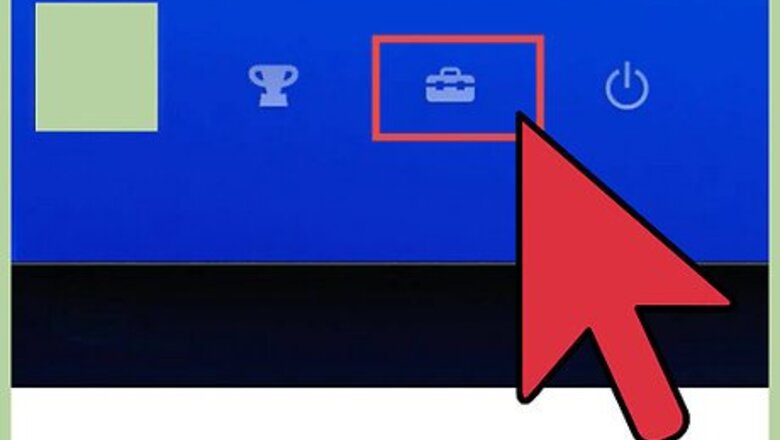
views
Using a Wired Connection
Connect an Ethernet cable. On the back of your console, you will see an Ethernet port. Plug in the cable.
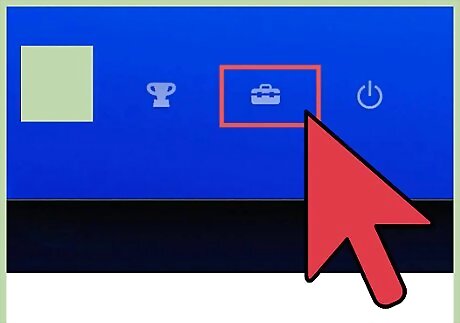
Go to your settings. Turn on the PlayStation 4 and navigate to the settings icon. Press X.
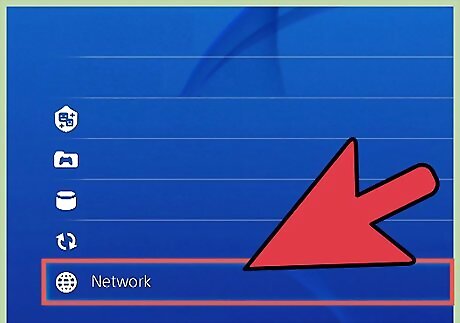
Select “network option.” After selecting the settings icon, scroll all the way down until you see “network option.” Press X.
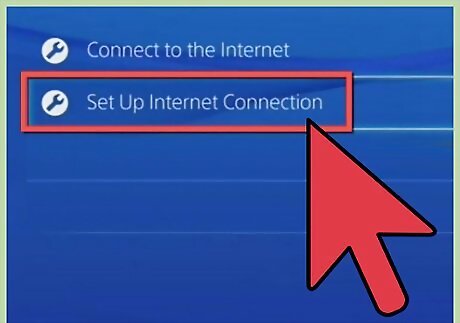
Set up your connection. Navigate to “Setup Internet Connection,” and press X. Select “Use LAN Cable,” and then choose “Easy.” The “Easy” option will allow your console to detect your network settings automatically.
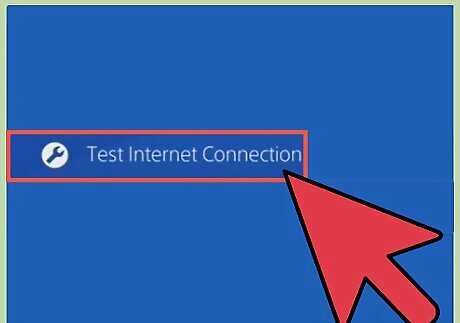
Test your connection. After your setup is complete, you will have the option to test your connection. This test will show whether your console is successfully connected to the internet.
Using a Wireless Connection
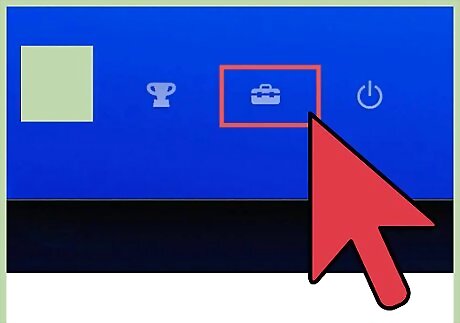
Go to your settings. Turn on your PlayStation 4 and navigate to the settings icon. Press X.
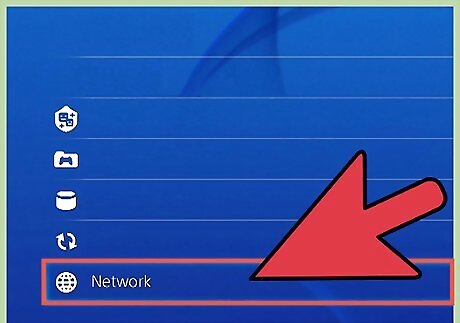
Select “network option.” After you select the settings icon, scroll all the way down until you see “network option.” Press X.
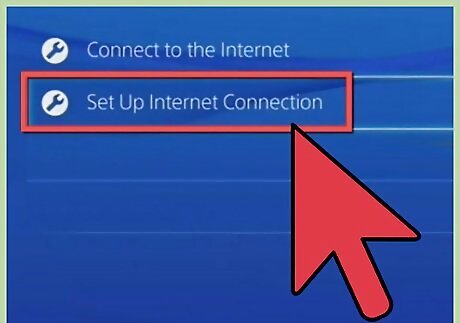
Set up your connection. Navigate to “Setup Internet Connection,” and press X. Select “Wi-Fi,” and then choose “Easy.” The “Easy” option will allow your console to detect your network settings automatically.
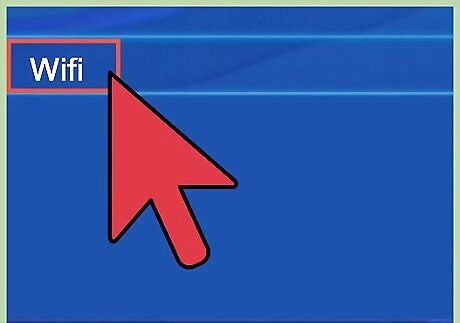
Select your network. Depending on how many wireless connections are enabled, you may see several network names. Choose your preferred network and, if it requires a password, enter it with the virtual keyboard provided on your screen.
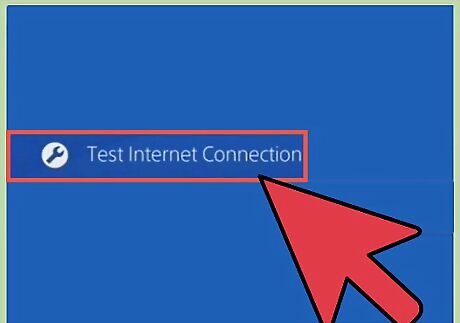
Test your connection. After the setup is complete, you will have the option to test your connection. This test will show whether your console is successfully connected to the internet.


















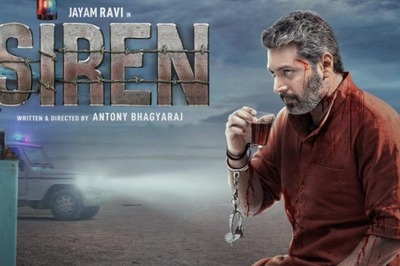
Comments
0 comment