
views
Downloading Microsoft Extensions
Click the three dots in the top-right corner and then click Extensions. A page will popup showing all your extensions. If this is your first time clicking on it, you should have no extensions installed.
Click "Get extensions for Microsoft Edge". A new tab should pop up with all the available extensions you can install.
Find what extension you want. There will be a search bar, filters, and other features that can help you find an extension.
Click on the extension you want. A page about it's description, ratings, and other useful information should pop up.
Press Get to install the extension. Some extensions cost money, but most of them are free.
Wait for it to finish installing. Once you've installed your extension, it should appear in the top-right corner. Click on it and see what it does. Each extension is different and performs a different task. If you don't know how to use it, check the description of the extension and it should tell you all the information about the extension.
Downloading Google Extensions
Navigate to the Chrome Web Store. This is located at https://chrome.google.com/webstore/.
Select "Allow extensions from other stores" and confirm. This will enable the installation of third-party extensions.
Find what extension you want. There will be a search bar, filters, and other features that can help you find an extension.
Click on the extension you want. A page about it's description, ratings, and other useful information should pop up.
Press Add to Chrome to install the extension. Some extensions cost money, but most of them are free.
Wait for it to finish installing. Once you've installed your extension, it should appear in the top-right corner. Click on it and see what it does. Each extension is different and performs a different task. If you don't know how to use it, check the description of the extension and it should tell you all the information about the extension.












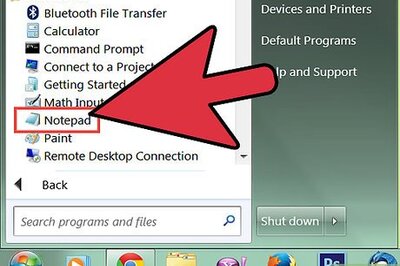
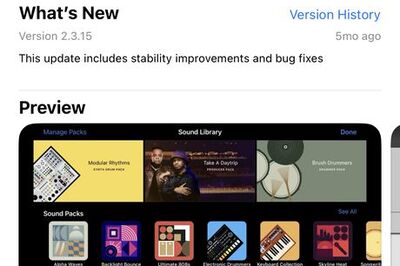





Comments
0 comment