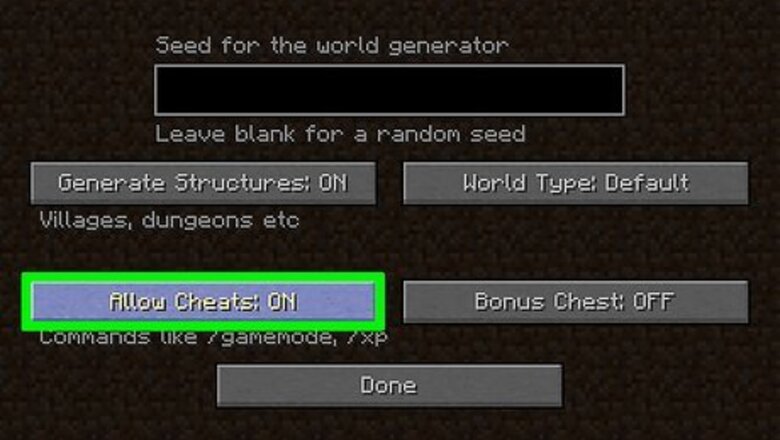
views
Using Console Cheats
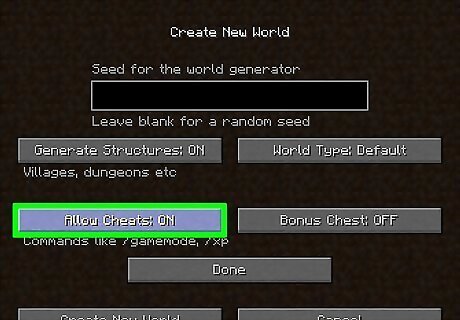
Make sure cheats are allowed. Minecraft has a built-in console feature that allows you to type in cheats at your command. However, you need to enable cheats in your game before you can use them in the console. There are several ways to do this: In a single player game: Click the "More World Options..." button while setting up your game. On the next page, use the "Allow Cheats" button to make sure cheats are set to "ON." In a multiplayer game: Cheats can be enabled by the host of the game — either the person hosting the LAN connection or the person who created the game server — in the same way as in a single player game. In these cases, typically only the host can use cheats. In some multiplayer games, cheats can be enabled mid-game by moderators (i.e., "operators") and even scripts from command blocks.
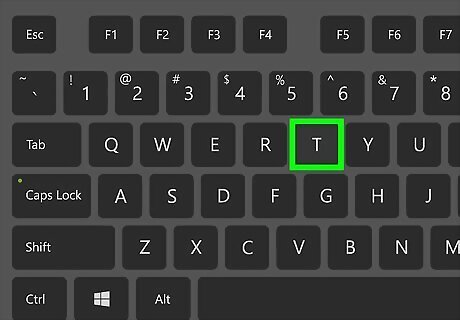
Open the console. Once the game has started, bring up the console. By default, this is done by pressing "T". You can also press "/" to open the console with a forward slash pre-typed — since all of the commands start with a forward slash, this is a helpful shortcut. To be clear, the console is the same thing as the "chat window" you may be familiar with from multiplayer games.
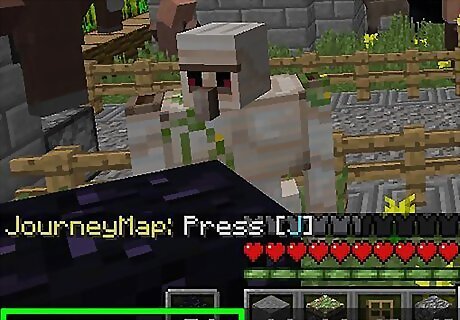
Input your cheat command. There are many, many commands and cheats that you can type in to affect your game. In the section below, you can find a short list of some of the most entertaining commands. Note that this list is by no means complete — it's just meant to give you a taste of the console's capabilities.
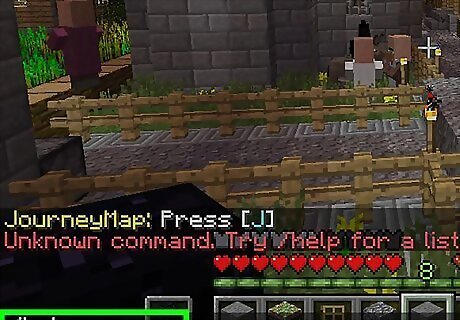
Consult a comprehensive list of commands for more information. There are several different ways to find complete lists of all of the Minecraft console commands available to you. These are available both in-game and online. See below: The command /help will give you a list of commands to choose from. There are four different pages which can be accessed by putting a number after the /help command (e.g., /help3). You can also input "/" and then press TAB to cycle through the commands individually. Finally, you can also find a complete list of commands online at the Minecraft Wiki here.
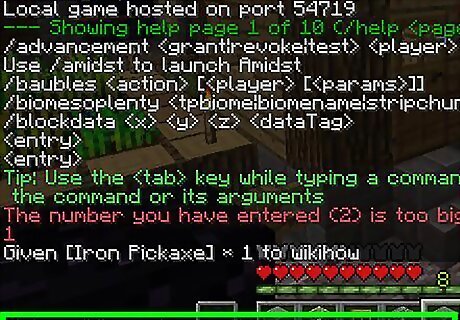
Give an item to a player with "/give

Teleport yourself with "/tp [target player]
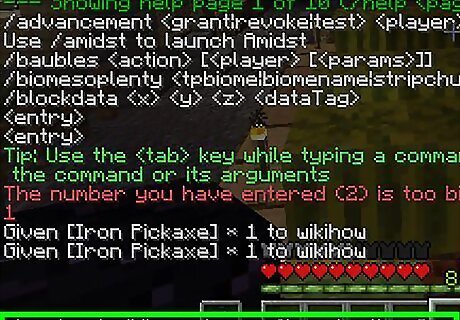
Enchant an item with "/enchant
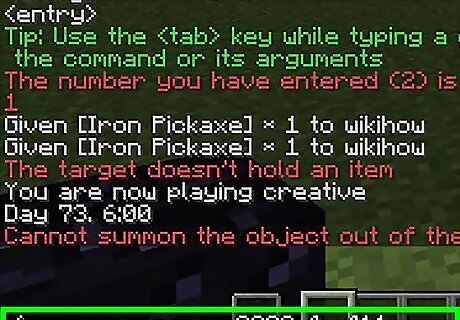
Summon an entity with "/summon
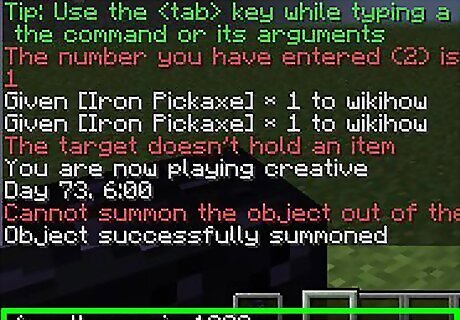
Change the weather with "/weather
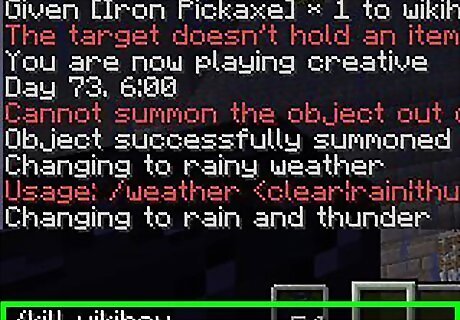
Kill players with "/kill [player]." If you're looking to tick off your friends or punish griefers, this command can come in handy. Use caution, though — many players won't take kindly to being killed instantly! Note: If you don't specify a player (i.e., "/kill"), you will kill yourself. Note: For really bad players, use /ban in exactly the same way as a more permanent solution. Example: "/kill Joe123" would kill player Joe123.
Using Downloadable Hacks
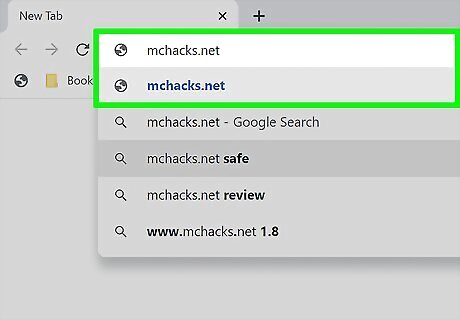
Visit a Minecraft Hack site. "Hacks" — downloadable programs that affect your gameplay — are widely available for Minecraft. Using one or more of these hacks is usually fairly simple, but since there are so many hacks available, there's no one-size-fits-all approach to using them. In this section, we'll give a brief overview of how to get and use a hack. For more detailed information, consult the online resources for the hack you've chosen. One good source for Minecraft hacks is MCHacks.net. There are other fine hack sites, but MCHacks.net has a fairly easy-to-use interface and plenty of selections.
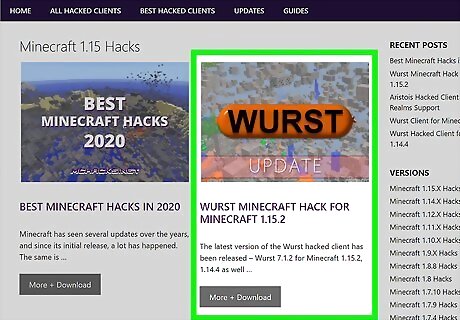
Download your hack. On the hack site, browse the selection of available hacks and find one that appeals to you — usually, the features for each hack will be listed on the download page for the hack. Download the hack and locate it in your downloads folder. For example purposes, you may want to follow along with these steps by installing Nodus Hacked Client, which allows you to fly, auto-mine, move through walls, and more. Nodus is available for download here.
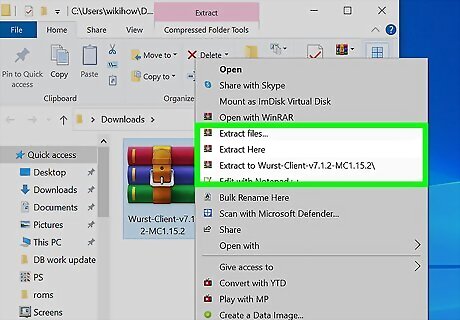
Extract the Zip file. Most hacks come in compressed "zip" files. In order to install your file, you need to use a program that can decompress and extract the files. This process is fairly easy — see our articles on Winzip and other extraction programs like 7Zip for more information. Note that the extraction process will not be identical for every hack. Always read the read-me or help file included with the download if you're not sure how to proceed.
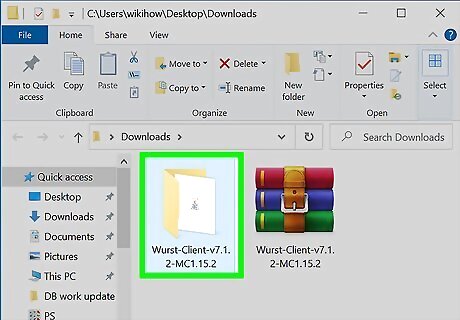
Move the hack to the Minecraft versions folder. Usually, once you extract your hack, you want to move the hack folder into your Minecraft directory. Depending on the hack you've downloaded, this location can differ. Consult the read-me/help document that came with your hack for more information. In the case of the Nodus Client, the precise file location you want to move the hack folder to differs based on your operating system: Windows: %appdata%\.minecraft\versions Mac: ~Library/ApplicationSupport/minecraft/versions Linux: \Home\.minecraft\versions
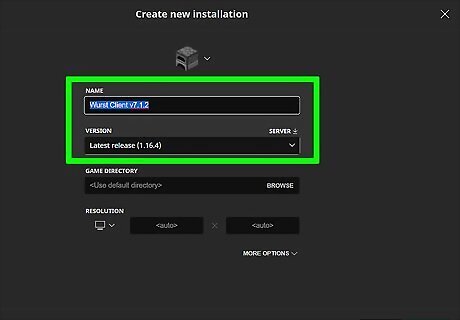
Enable the hack as you start your game. Most hacks need to be enabled before you start playing the game. Some even require you to set up a new profile, so, as always, use the help resources that came with your hack to guide you. To play with Nodus, follow these steps: Open the Minecraft launcher Select "New Profile" Set your profile name to "Nodus 2.0" and your version to "release Nodus" Save your profile Select your new profile and click "Play"
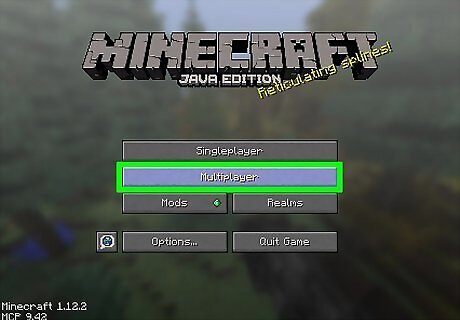
Beware of hack restrictions in multiplayer games. Whenever you're using hacks, it's important to remember that not everyone in the game will appreciate the fact that you are able to do things that they cannot. Many servers will even have strict "no hacking" rules. For this reason, you may want to restrict yourself to servers with lax rules that allow for hacks and other cheat. Using hacks in "vanilla" servers is a great way to earn the hatred of your fellow players and have your I.P. address banned. Never use hacks to intentionally screw up other players' projects or annoy them — this is called "griefing" and it's something most moderators will ban you for.

















Comments
0 comment