
views
- Using an outlet: Plug the USB end of your charging cord into a wall adapter, then plug the adapter into the wall. The amber light indicates the Kindle is charging.
- Using a computer: Plug the USB end of your charging cord into your computer’s USB port and the other end into the Kindle. The amber charging light will appear.
Using a Wall Adapter
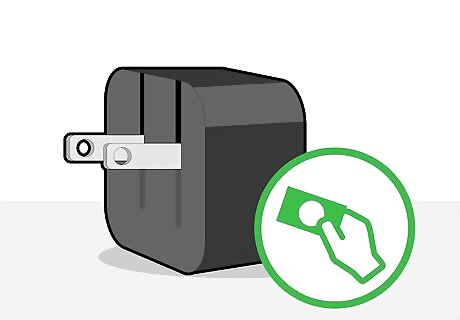
Buy a Kindle wall adapter. You can find USB-to-wall adapters online or in tech department stores such as Best Buy. Naturally, the best place to find an up-to-date wall adapter is usually Amazon. Some Kindles, such as the Kindle Fire, come with both a microUSB cable and an A/C power adapter.

Plug the wall adapter into an electrical outlet. The wall adapter's two-pronged connectors should plug into any wall outlet or power strip.
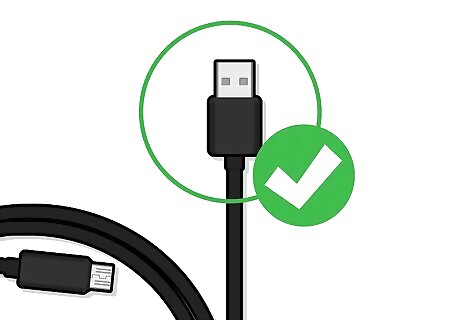
Find the USB end of the charger cable. The USB end is the larger side of the cable, and resembles a rectangular connector. The other end of the cable—that is, the smaller side—is referred to as a "microUSB" connector, and it is oval in shape.

Plug the USB end of the cable into the wall adapter. The rectangular USB connector should fit into the rectangular port on the wall adapter. Keep in mind that USB connections only fit one way, so if the cable's end doesn't fit into your computer's USB port, rotate it 180 degrees and try again.

Find your Kindle's charging port. The Kindle's charging port is at the bottom of the Kindle's housing; you should see a small, oval-ish port there.

Plug the remaining end of the cable into the charging port. This end should fit both ways into the oval port at the bottom of the Kindle.

Wait for the charging light to appear. Once your Kindle begins charging, an amber light will appear at the bottom of the Kindle, and a lightning bolt icon will appear in the battery meter that's in the top-right corner of the Kindle's screen. The light will turn green when your Kindle is fully charged.

Troubleshoot a failure to charge. If the amber light doesn't appear after a few seconds, your Kindle isn't charging. There are a couple of potential fixes you can try: Try plugging the adapter into a different wall outlet, making sure to unplug the Kindle before doing so. Force-restart your Kindle by holding down the Power button for 20 to 30 seconds.
Using a Computer

Find your Kindle's charger cable. The cable that came with your Kindle is the cable you'll use to charge it.
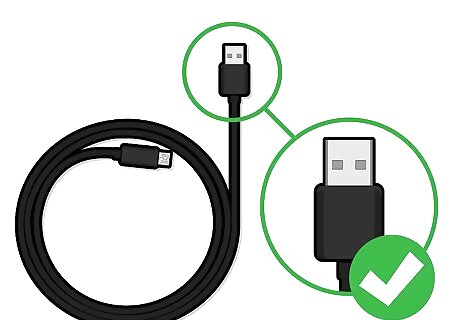
Find the USB end of the charger cable. The USB end is the larger side of the cable, and resembles a rectangular connector. The other end of the cable—that is, the smaller side—is referred to as a "microUSB" connector, and it is oval in shape.

Plug the USB end into a computer's USB port. The USB end of the cable should plug into one of the rectangular ports on your computer. Keep in mind that USB connections only fit one way, so if the cable's end doesn't fit into your computer's USB port, rotate it 180 degrees and try again. Not all USB ports support charging. If this doesn't end up charging your Kindle, you'll need to try a different USB port. You can also use the USB port on a power strip if you have one.

Find your Kindle's charging port. The Kindle's charging port is at the bottom of the Kindle's housing; you should see a small, oval-ish port there.
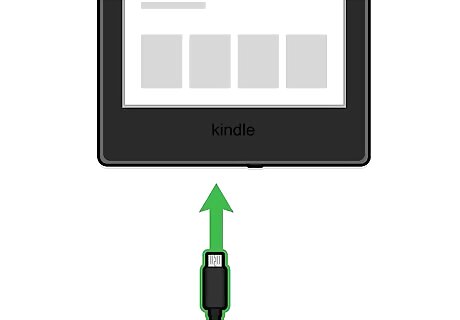
Plug the remaining end of the cable into the charging port. This end should fit both ways into the oval port at the bottom of the Kindle.
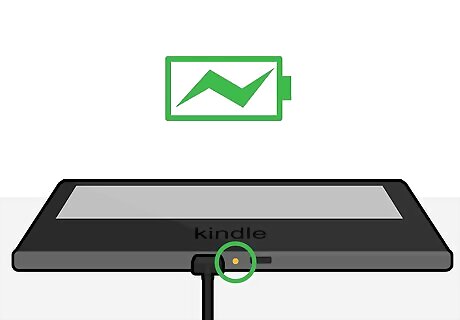
Wait for the charging light to appear. Once your Kindle begins charging, an amber light will appear at the bottom of the Kindle, and a lightning bolt icon will appear in the battery meter that's in the top-right corner of the Kindle's screen. The light will turn green when your Kindle is fully charged.

Troubleshoot a failure to charge. If the light doesn't come on after a few seconds, your Kindle isn't charging. There are a couple of potential fixes you can try: Try using a different USB port to see if you accidentally picked one that can't charge your Kindle. Force-restart your Kindle by holding down the Power button for 20 to 30 seconds.



















Comments
0 comment