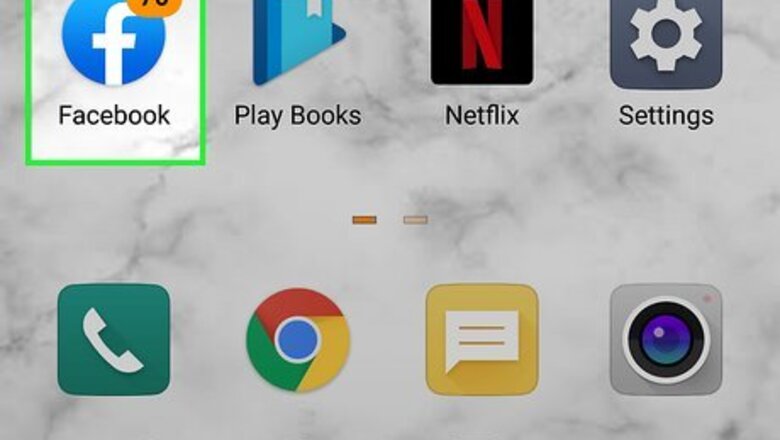
views
X
Research source
If you run into problems changing your birthday, try waiting a few days or weeks before making another attempt.
On a Phone or Tablet
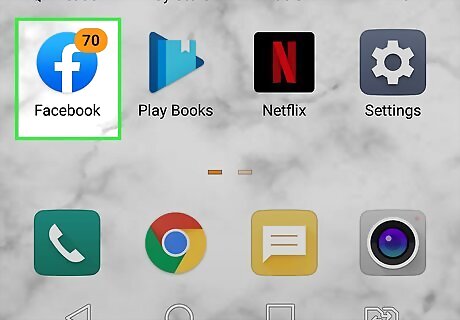
Open Facebook. It's the blue icon with a white "f" inside. You'll find it on your Home screen, in your app list, or by searching.
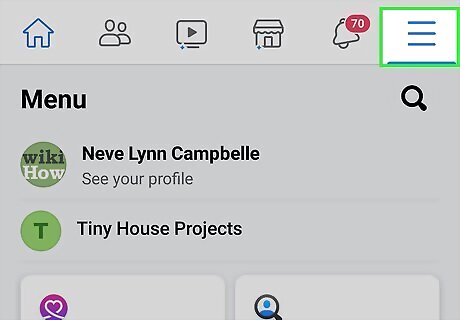
Tap the three-line menu ☰. It's in either the bottom-right corner (iPhone/iPad) or the top-right corner of the screen (Android).
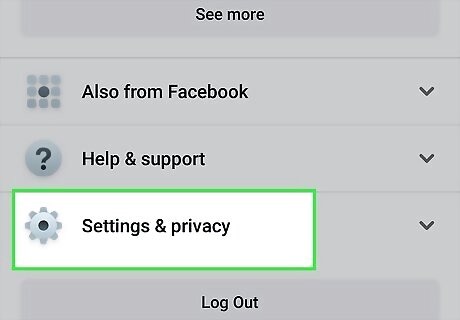
Scroll down and tap Settings & Privacy. It's the option with a gray gear icon about halfway down the menu.
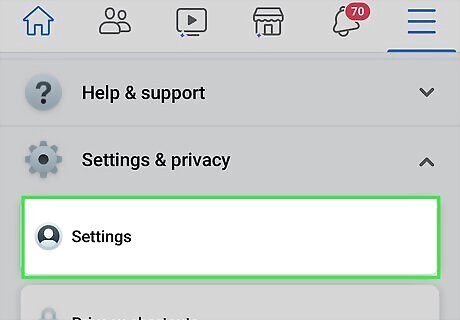
Tap Settings. This is the first option under "Settings & Privacy."
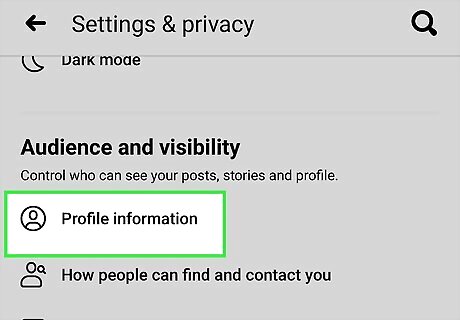
Tap Profile Information. You'll see this under "Audience and Visibility." Depending on the size of your screen, you may have to scroll down to see it.
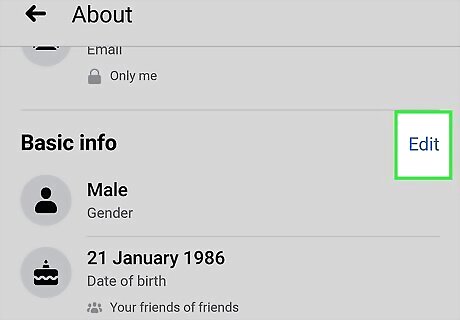
Tap Edit next to "Basic Info." This section is about halfway down the page.
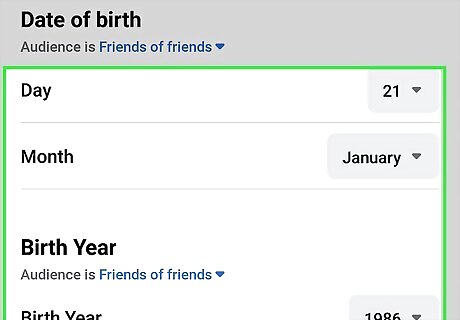
Select your birthday and birth year. The top section allows you to choose the day and month of your birthday, while the following section lets you select your birth year.
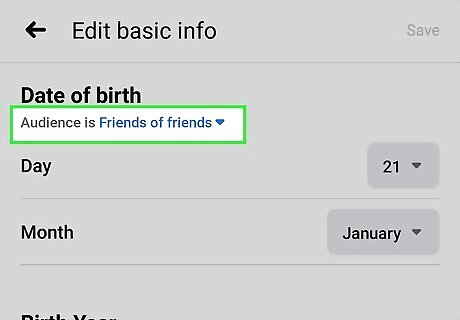
Choose an audience for your birthdate. Next to "Audience," you'll see who can view your birthdate (e.g., Friends, Public). This determines who can see your birthday and birth year on your profile. You can select the audience for your birthday (month and date) and birth year separately. To change the audience, tap the current audience, and then make your selection. Repeat for both your birthday and birth year. If you want to make either your birthday or birth year private, tap the audience below the option and select Only me.
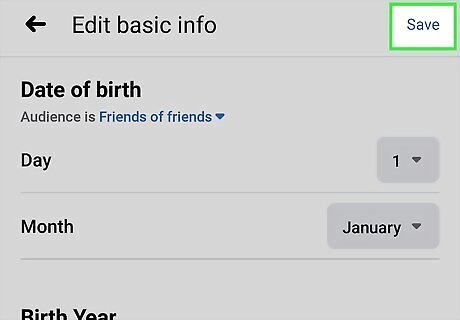
Tap Save after making changes. This is at the top-right corner of the screen. Your birthdate changes are now live on your Facebook profile.
On a Computer
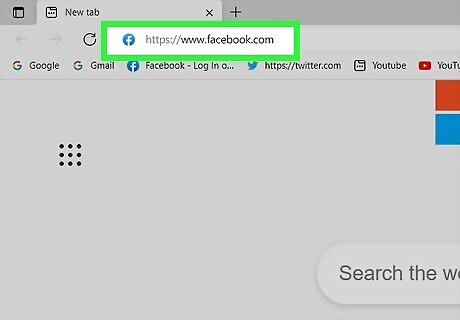
Go to https://www.facebook.com in a web browser. This displays your news feed if you're already signed in. If you're not signed in, you can sign in now.
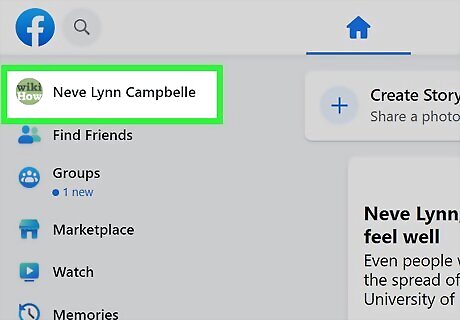
Click your name at the top-left corner. This displays your Facebook profile.
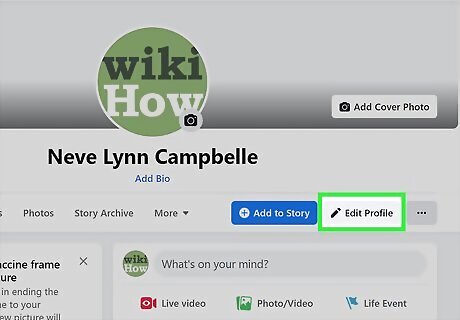
Click Edit Profile. This option is toward the top of your profile, but below your cover image. It's directly to the right of the blue "Add to Story" button. A pop-up window containing your About info will expand.
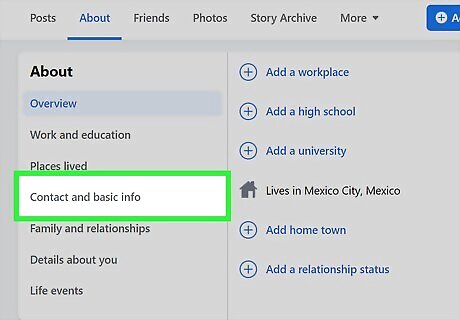
Click the Contact and Basic Info tab. This tab is in the left panel under the "About" header.
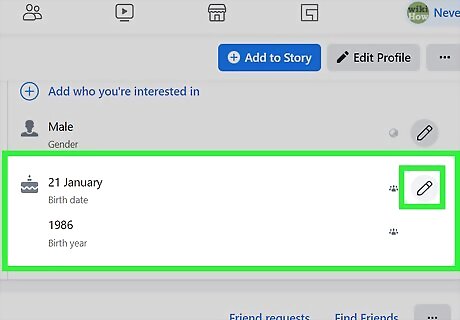
Click the pencil icon next to your current birthday. It's at the bottom of the "Contact Info" panel.
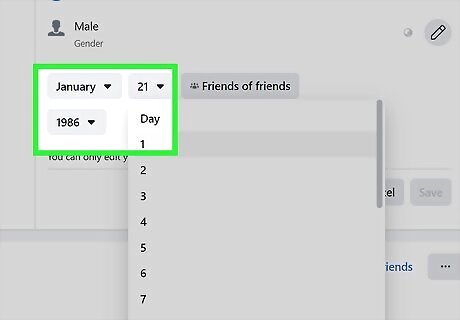
Select a new birthdate. Use the drop-down menus to choose the month, day, and year of your birth.
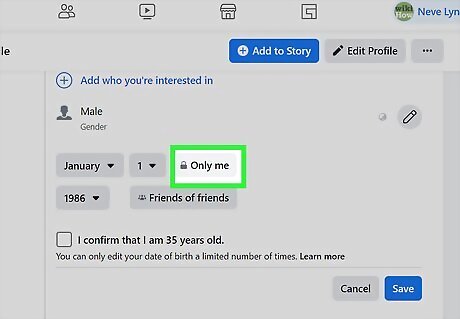
Choose a privacy level for your birthday and birth year. The drop-down menus next to your birthday and birth year allow you to control who can see this information on your profile. Click the current audience (e.g., Friends, Public) to view the list of possible audiences, and then select an audience. You'll need to choose the audience for your birthday (month and day) and birth year separately.
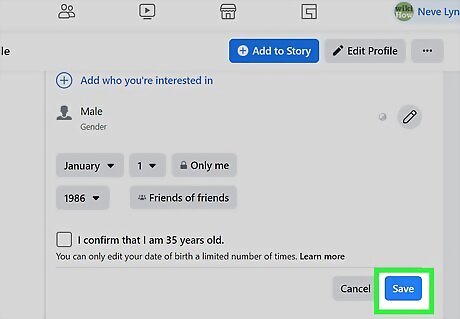
Click Save to save your changes. This button is below the birthdate selection drop-down menus. Once you save your changes, your new birthdate will be live on your profile.










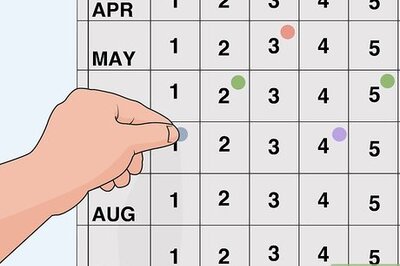

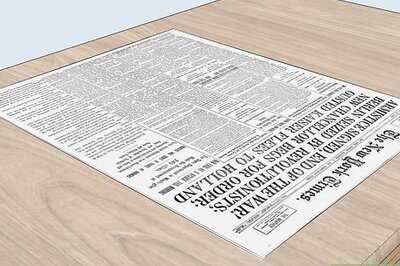
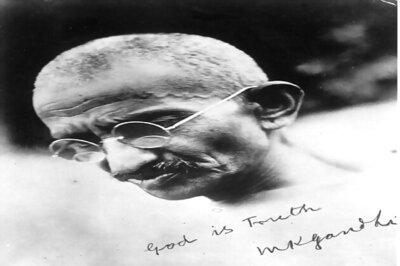






Comments
0 comment