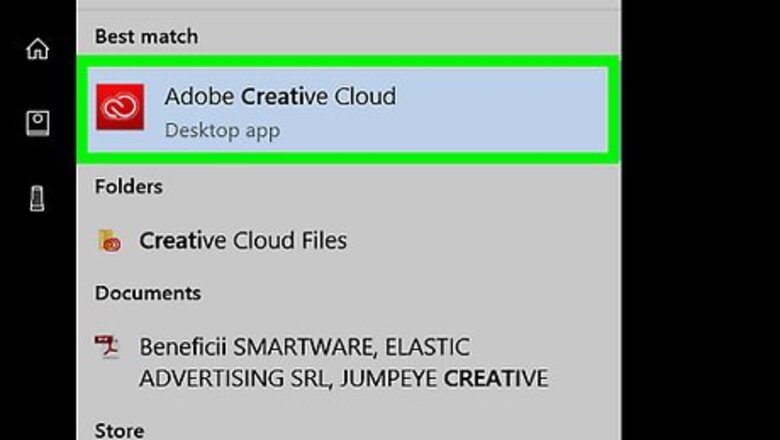
views
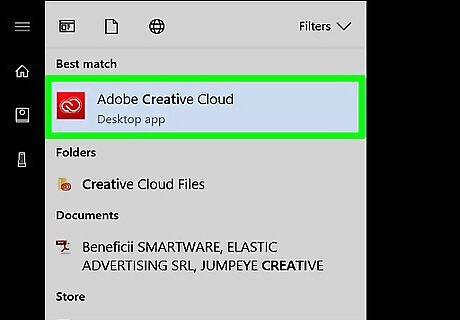
Open Adobe Creative Cloud on your computer. To change the Photoshop language, you'll need to change your language in Creative Cloud. You’ll find the Creative Cloud app in the All Apps area of the Start menu in Windows, and the Applications folder in macOS. You’ll have to uninstall and then reinstall Photoshop after changing the language.
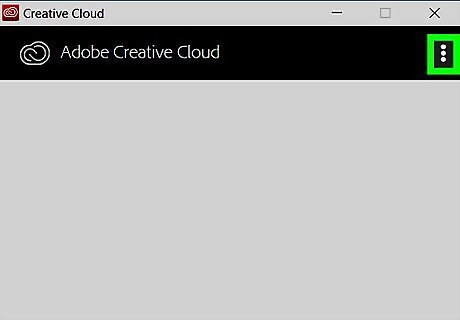
Click ⁝. It’s at the top-right corner of the app.
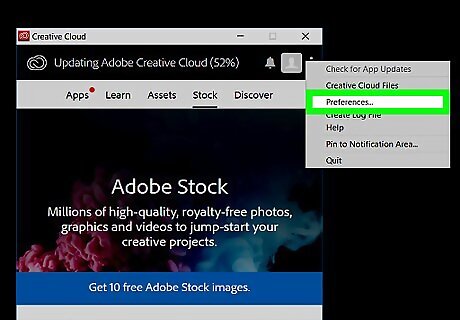
Click Preferences…. This displays your general preferences for Creative Cloud apps.
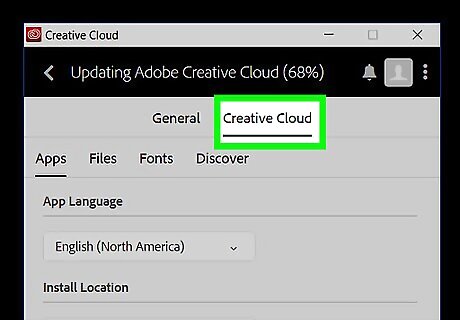
Click the Creative Cloud tab. It's at the top of the window.

Click Apps near the top-left corner of the window. Information about your Creative Cloud apps will appear.
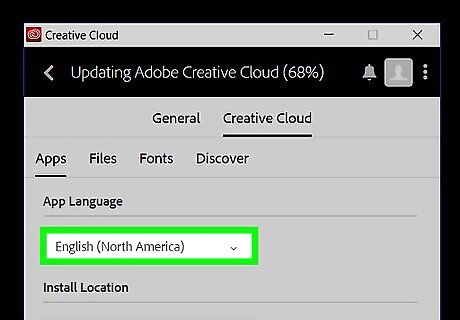
Choose a language from the “App Language” menu. This changes the language of the Creative Cloud app.

Uninstall Photoshop. The app must be reinstalled so the language can be updated. You can do this from the Creative Cloud app (which is already open). Here’s how: Return to the Apps tab if you’re not already there. Click the down-arrow next to Photoshop. You may have to scroll down to find it. Click Uninstall. Follow the on-screen instructions to remove the application.

Reinstall Photoshop. When you reinstall Photoshop, the language will be changed. Here's how to reinstall the app: Return to the Apps section of the Creative Cloud app. Scroll down to Photoshop under “All Apps.” Click Install next to Photoshop. Follow the on-screen instructions to reinstall the app. This installs the app in the new language.
















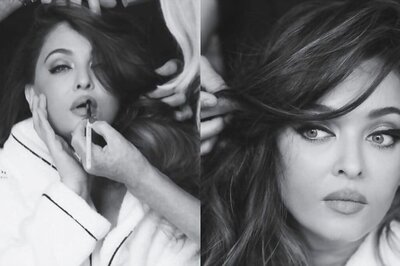


Comments
0 comment