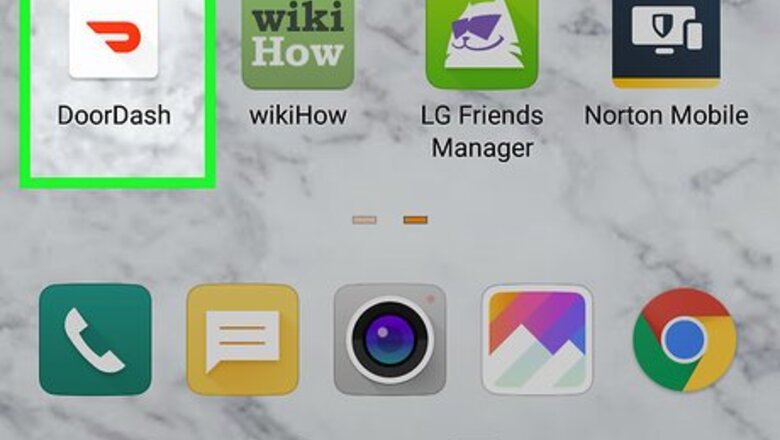
views
Adding a New Address

Open DoorDash on your Android. It's the white icon with a curved red line inside. You'll usually find it on the home screen or in the app drawer.
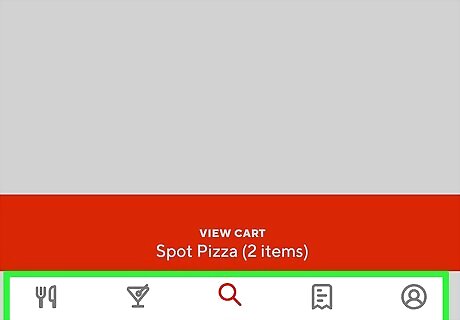
Find the menu. It's at the bottom of the screen.
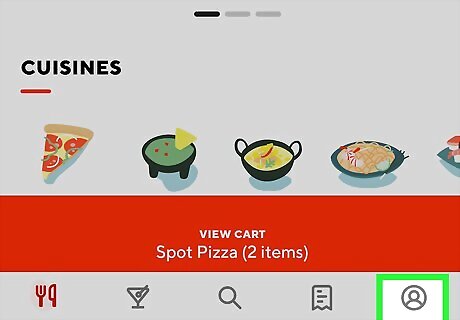
Tap Account.
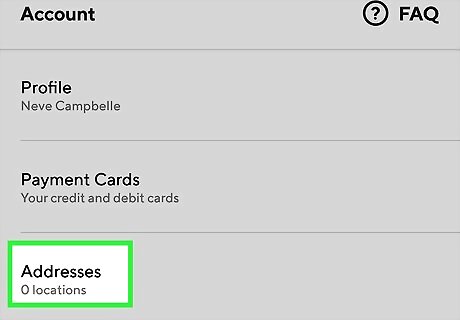
Tap Addresses. A list of addresses associated with your account will appear.
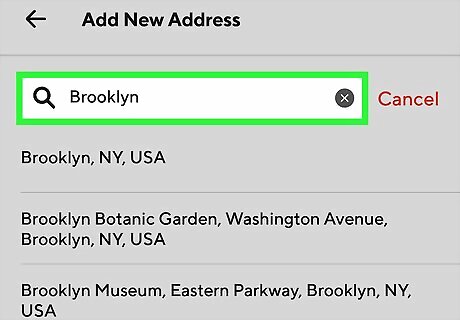
Search for your new address. Use the search bar in the middle of the screen.
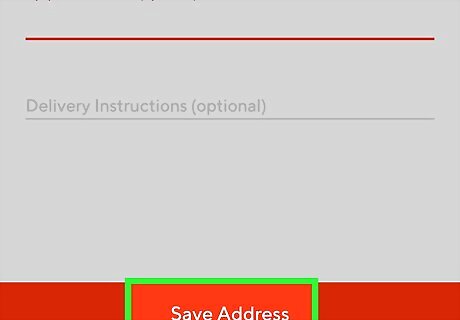
Enter the new address and tap Save Address.
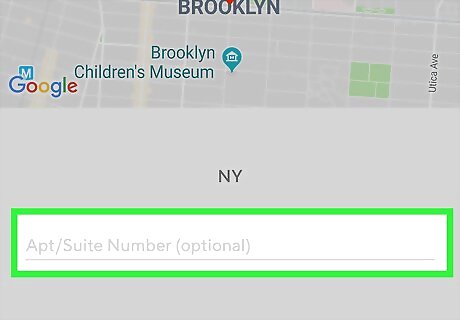
Add additional information about the address. If there's an apartment or unit number, enter it into the ″Apt/Suite Number″ blank. If the delivery driver needs certain instructions to deliver the order (such as a door code), enter that into the ″Delivery Instructions″ blank.
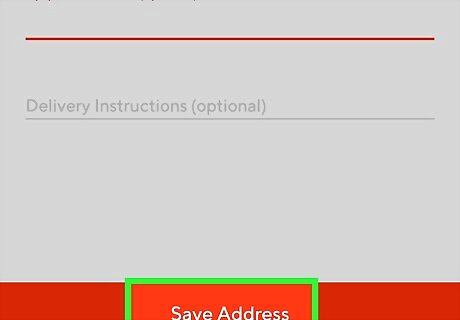
Tap Save Address. It's at the bottom of the screen. The new address is now your default address. The default address is the one that displays a check mark on its right side. To select a different address as the default, tap it. To delete an address, swipe left on it.
Changing an Incorrect Address After Ordering
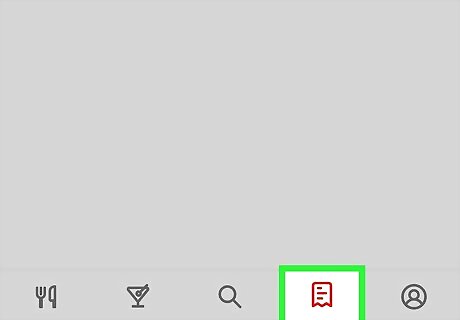
Tap Orders at the bottom of DoorDash. If you just placed an order that's set to be delivered to the wrong address, you can change the address at any time before the delivery driver picks it up.
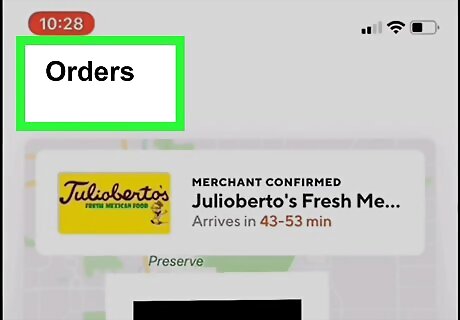
Tap the order. This opens the order status screen.
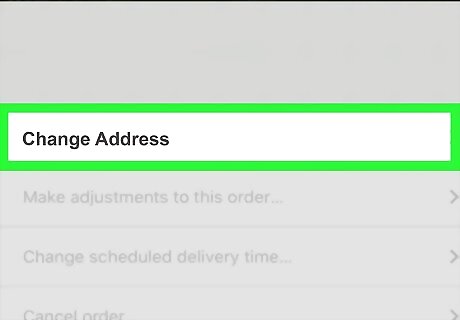
Tap Change Address. A list of addresses associated with your account will appear.
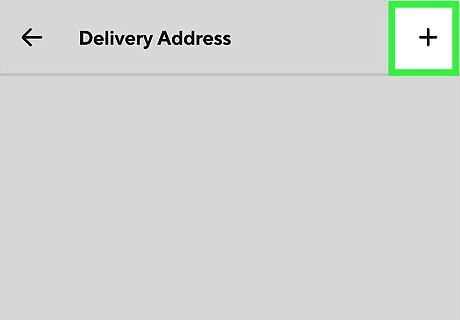
Select or enter the correct address. If you haven't yet added the address to DoorDash, tap Add at the top-right corner, and then follow the on-screen instructions to enter it now. Once you update the address, the new information will be sent to the driver.
















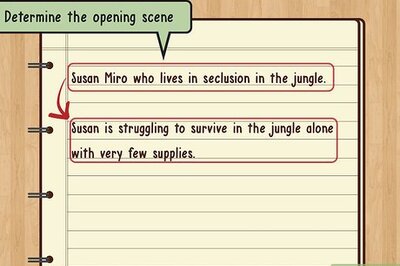
Comments
0 comment