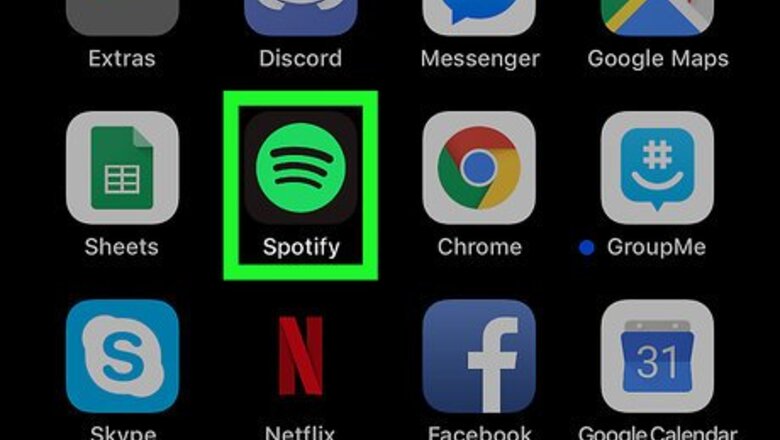
views
Converting a Playlist to Collaborative
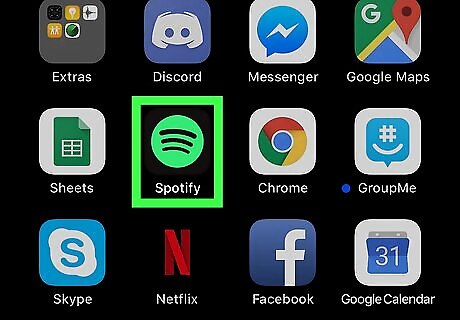
Open Spotify on your iPhone or iPad. The Spotify icon looks like a green circle with black sound waves in it. You can find it on your home screen or in an app folder.
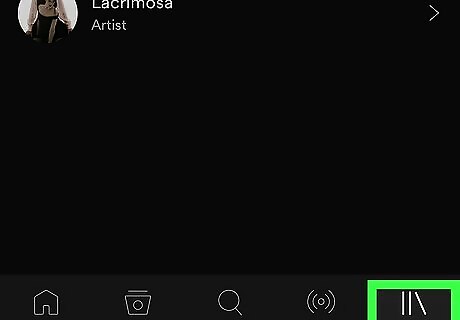
Tap the Your Library tab. This button looks like three vertical lines in the lower-right corner of your screen.
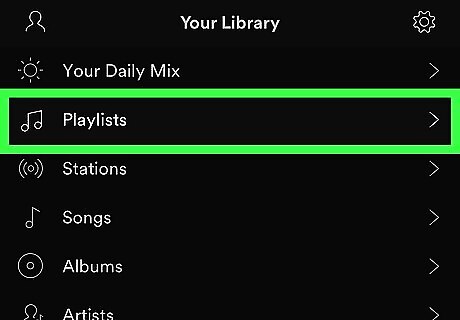
Tap Playlists on the Your Library page. You can find this option at the top of the menu. It will open a list of all your saved and followed playlists.
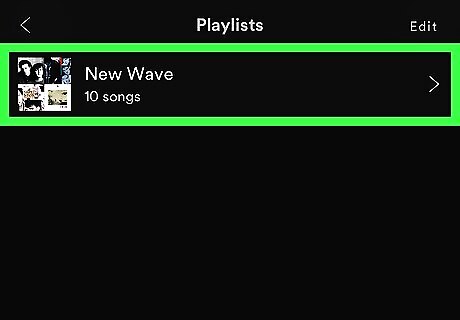
Tap the playlist you want to share. Scroll down to find the playlist you want to convert to collaborative, and open it. Alternatively, scroll down to the bottom and tap CREATE PLAYLIST to create a new, empty playlist. You can only make your own playlists collaborative. If you've followed and saved a playlist from somebody else, you won't be able to edit it or make it collaborative.
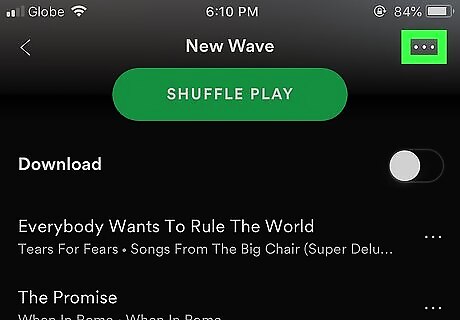
Tap the ••• icon on the top-right. You can find this button in the upper-right corner of your screen. It will open a menu of all your playlist options.
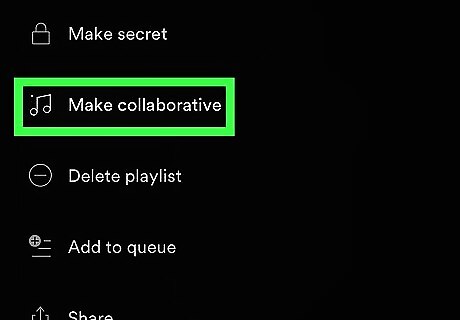
Scroll down and tap Make collaborative on the menu. This will turn the selected playlist into a collaborative playlist. When you make a playlist collaborative, others can edit the playlist by adding, removing or shuffling songs. Collaborative playlists are public. Anyone with the link can view and edit it.
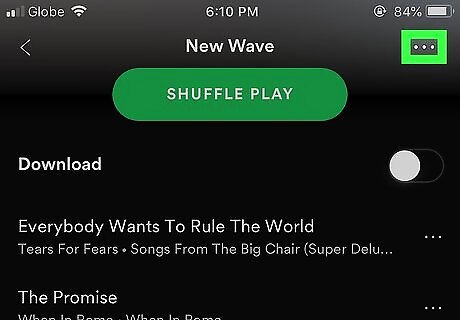
Tap ••• on the top-right. You can share your playlist with your contact from the menu here.
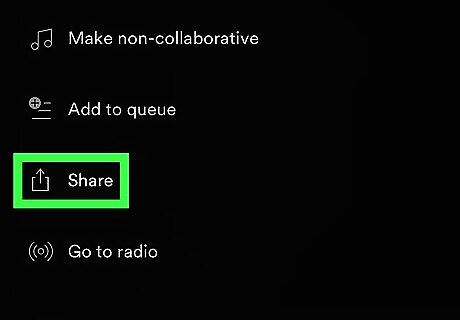
Scroll down and tap Share on the menu. This will open a list of your sharing options.
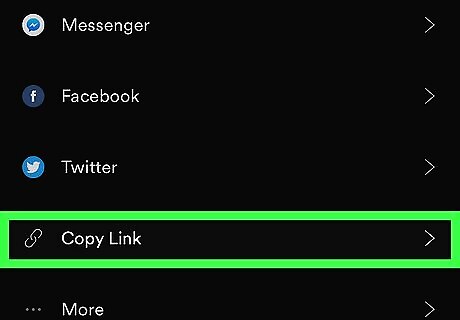
Tap Copy Link on the Share menu. This will copy the playlist's URL link to your clipboard. Alternatively, you can send your playlist to your contact via social media or text message by selecting another app on the Share menu.
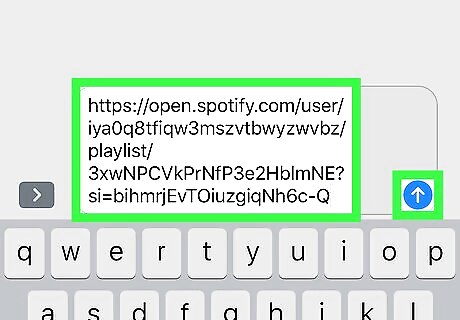
Send the playlist link to your friend. You can paste the URL link into another app, and share it with your contact via text message, email, or a messaging app. Your contact can save the playlist to their account, and make edits by adding, removing, or arranging songs.
Adding Songs to a Playlist
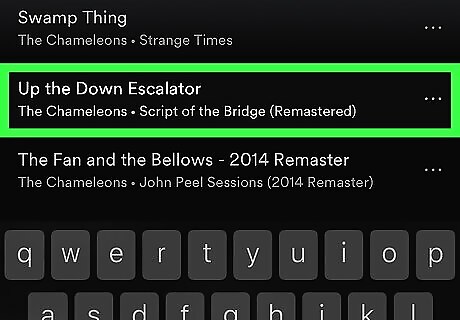
Find the song you want to add to your collaborative playlist. Open an artist, album or playlist, and find the song you want to add.

Tap the ••• next to the song. You can find this button next to the song's name. It will open your options menu.
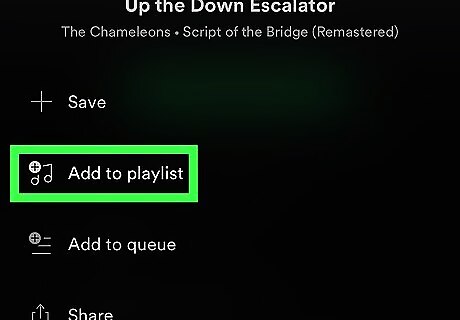
Tap Add to playlist on the menu. This will open a list of all your available playlists.
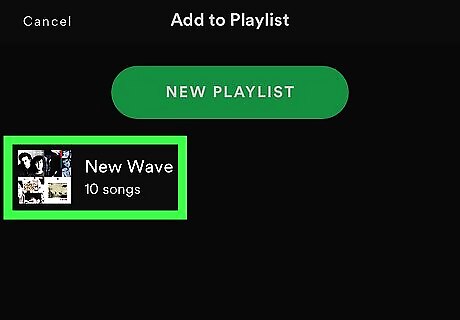
Select your collaborative playlist on the list. This will add the selected song to your collaborative playlist. Once you add a new song to a collaborative playlist on your device, it will instantly show up on your contact's app.












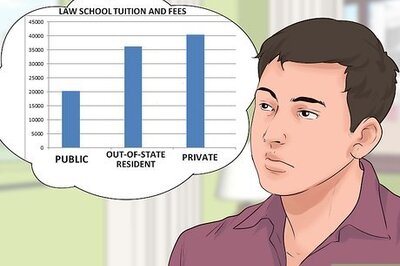



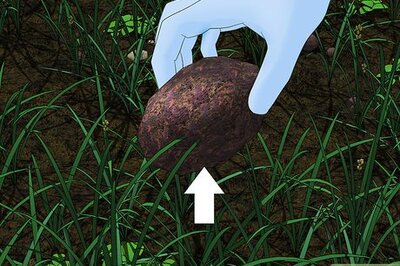
Comments
0 comment