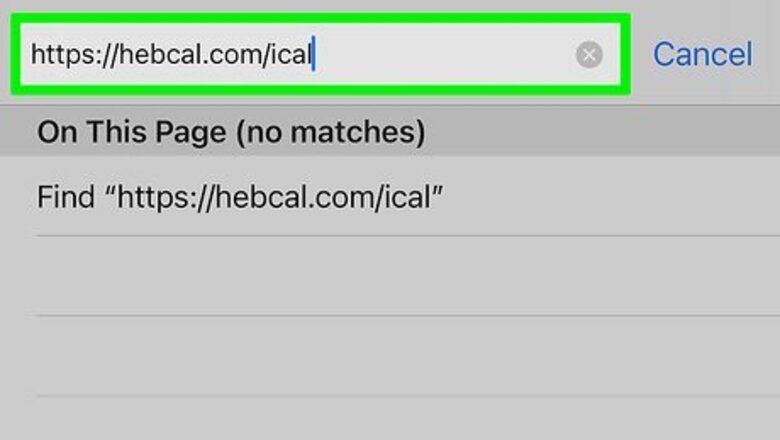
views
Subscribing to a Jewish Holiday Calendar
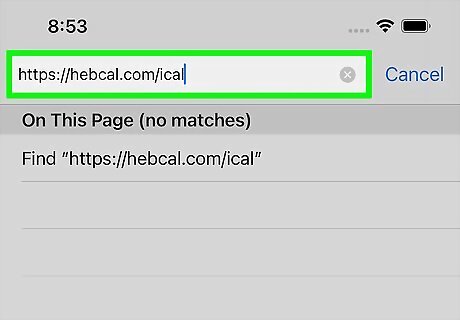
Go to https://hebcal.com/ical in a web browser. You can use Safari, Chrome, or any other browser you prefer on your iPhone. Hebcal is a popular Jewish calendar website that allows you to subscribe to Jewish holiday calendars in your iPhone's Calendar app.
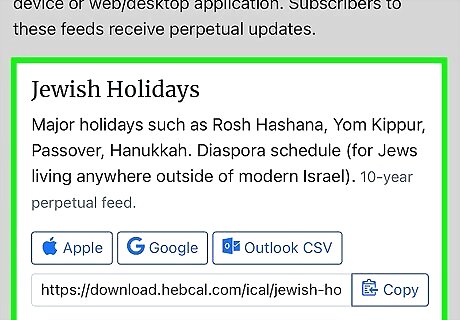
Browse the calendar options. There are two options for adding Jewish holidays to your iPhone's calendar: The Jewish Holidays calendar contains major Jewish holidays on the diaspora schedule (outside of modern-day Israel). The Jewish Holidays (all) calendar contains the major holidays as well as Rosh Chodesh, special Shabbat days, and minor fasts. This calendar is also on the diaspora schedule. You'll also find other calendars not focused on holidays that you can follow, including Torah portions and Talmud learning.
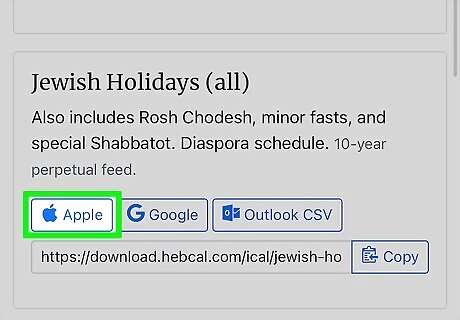
Tap the Apple link below the holiday calendar of your choice. A confirmation message will appear.
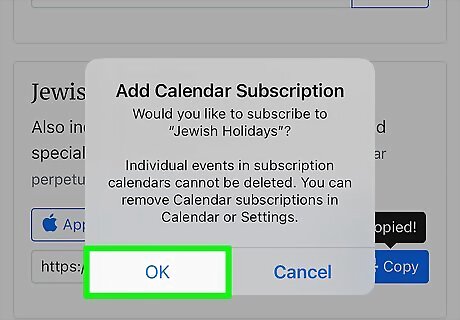
Tap OK to confirm. You'll see a message that says the calendar has been added. Tap Done to close the window, or tap View Events to open the calendar. To edit your subscribed calendars, open the Settings app on your iPhone, tap Calendar, select Accounts, and choose Subscribed Calendars. You can remove a subscribed calendar by tapping it and selecting Delete Account.
Adding Hebrew Dates
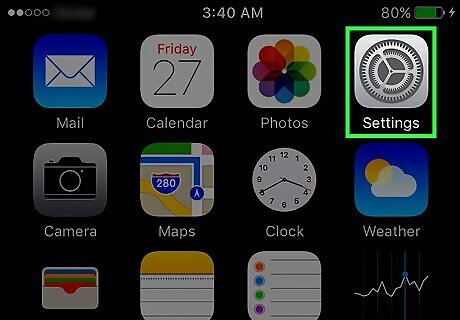
Open your iPhone’s Settings iPhone Settings App Icon. The icon is a set of gray cogs, and you'll find it on your home screen, in your App Library, or by searching.
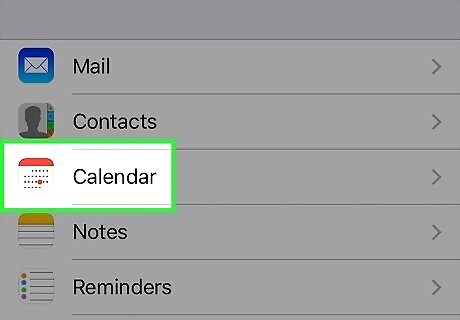
Scroll down and tap Calendar. It is located in the fifth set of menu options.
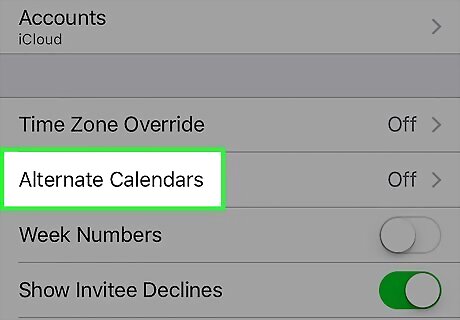
Tap Alternate Calendars. You'll find it in the larger menu at the bottom.
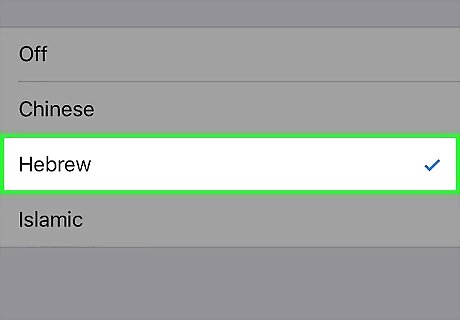
Tap Hebrew. A check mark will appear next to Hebrew. The current date on the Hebrew calendar will now also appear on your calendar, as well as on the lock screen.
















Comments
0 comment