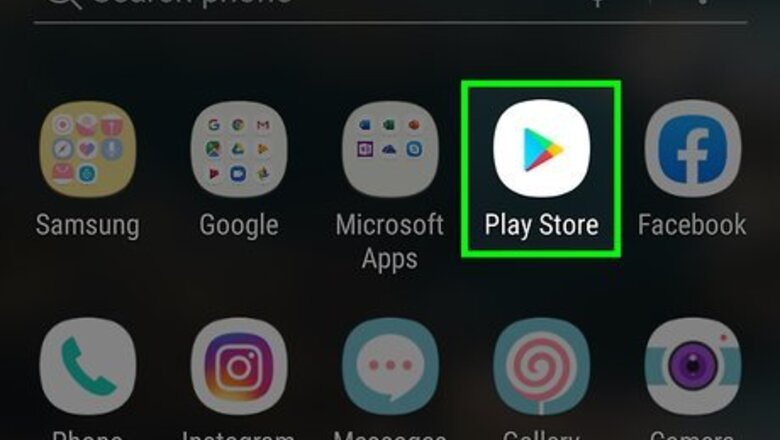
views
X
Research source
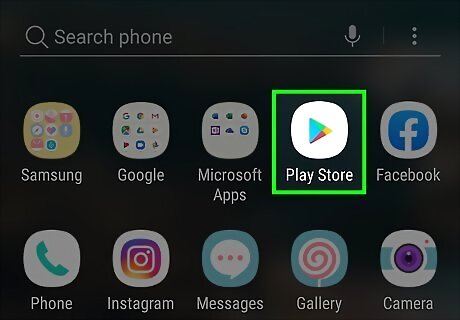
Open the Google Play Store Android Google Play app. It's the app that has an icon of a colorful 'Play' triangle.
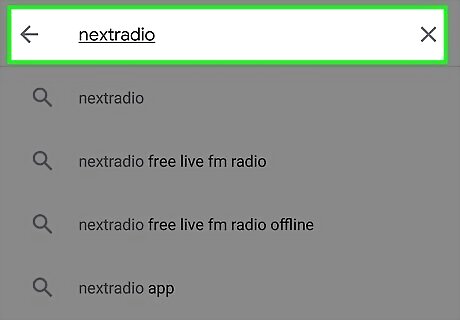
Type NextRadio in the search bar. The search bar the top of the Google Play Store. When you type something in the search bar, a list of matching apps displays below the search bar.
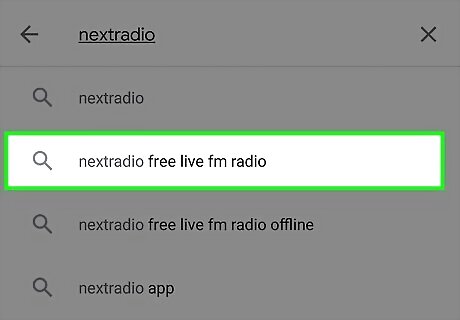
Tap NextRadio Free Live FM Radio. It's the app that has an icon that resembles a blue radio. This displays the NextRadio info page.
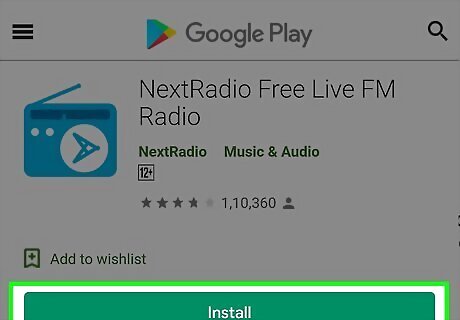
Tap Install. It's the green button below the banner at the top of the info page. This installs the app.
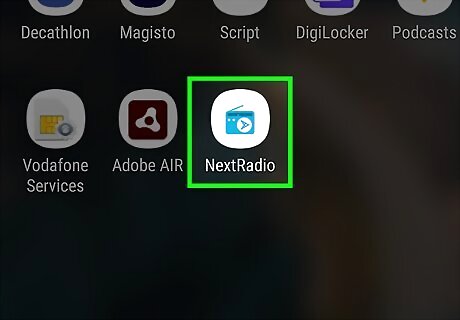
Open NextRadio. You can open NextRadio by tapping "Open" in the Google Play Store, or you can tap the icon with a blue radio on your home screen or Apps drawer. If your Android device is capable of receiving an FM radio signal, a message displays that says "Lucky You! Your device is FM enabled so you can enjoy live, local FM radio".
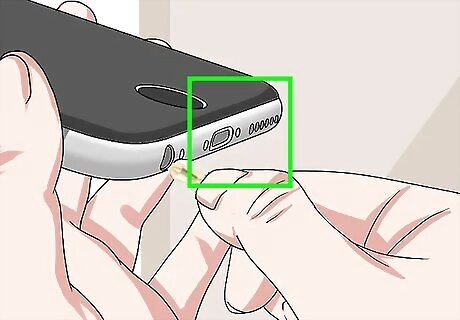
Plug in a pair of wired headphones and swipe left. The wire in the headphones acts as antenna. When you have a pair of wired headphones connected, swipe left on the screen to display the next slide. Wireless and BlueTooth headphones are not capable of acting as a radio antenna.
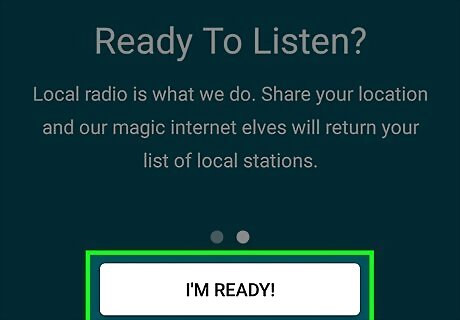
Tap I'm Ready!. It's the white button at the bottom of the screen. NextRadio will search for local radio stations. If a pop-up displays asking you to allow NextRadio to access this device's location, tap Allow.
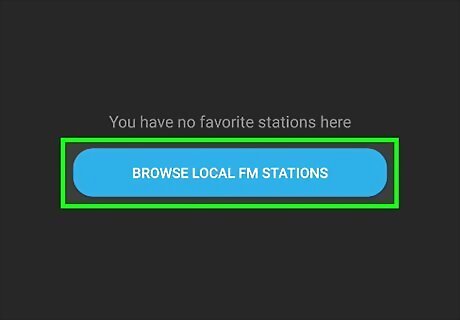
Tap Local FM Radio or Local Streams. These options are below the banner at the top of the screen. This displays local radio stations.
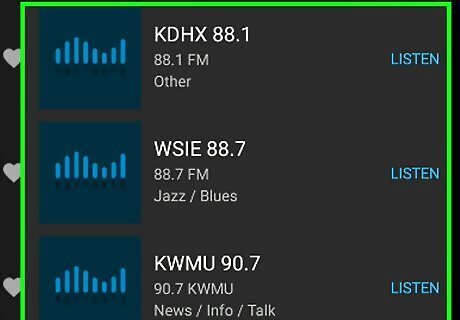
Tap a radio station. When you find a radio station you want to listen to, tap it to start playing the radio station through your headphones. It may take a moment for the radio station to load. If you don't want to listen to the radio station through your headphones, tap the button with three vertical dots ( ⋮ ) in the upper-right corner. Then tap Output to Speaker to listen to the radio on your device's speaker.

















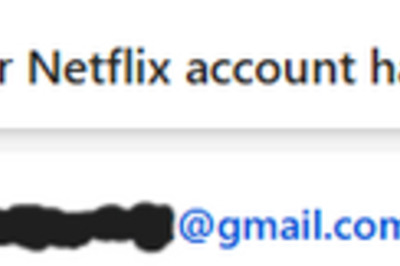

Comments
0 comment