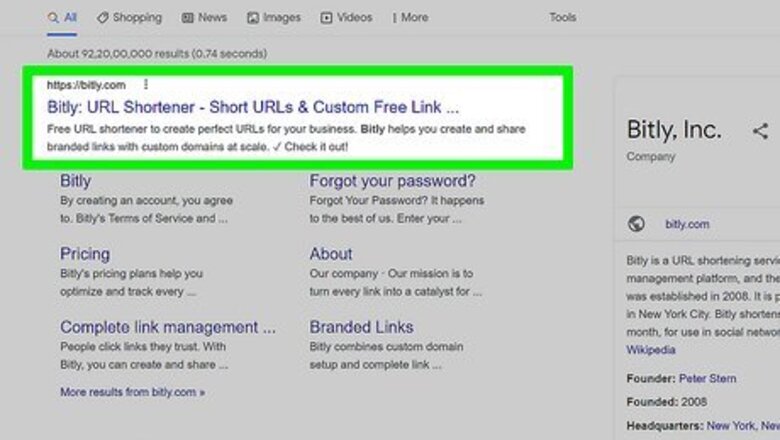
views
Using Short Links
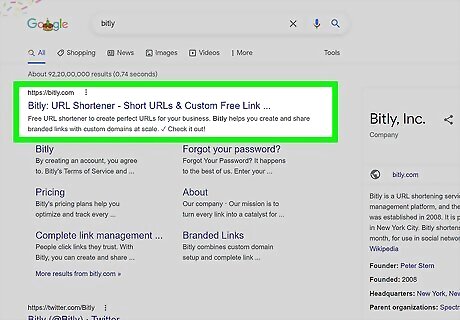
Go to a link shortening site like Bitly. Open https://www.bitly.com/ in your browser. You can use any web browser to get shortened links and use them to visit blocked sites.
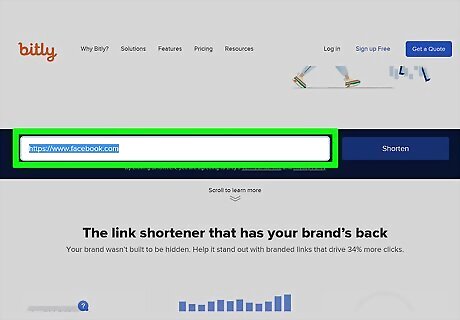
Paste your URL into the shortening service. Once you enter the URL for the blocked site, you'll get a shortened URL.
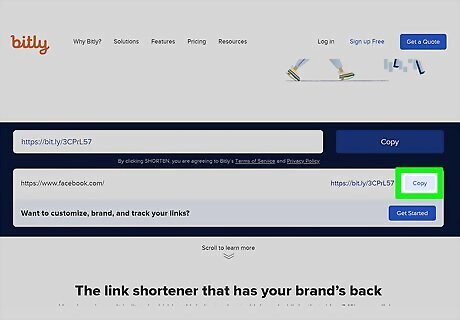
Copy the shortened URL and paste it into your address bar. Once the URL is shortened, you should be able to access the blocked site. If that method doesn't work, try using the website's IP address.
Using an IP Address
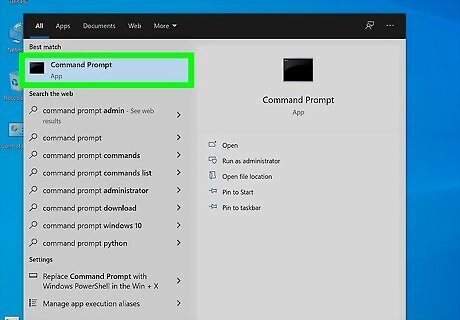
Open Command Prompt or PowerShell. Press Win + X and open the command line prompt.
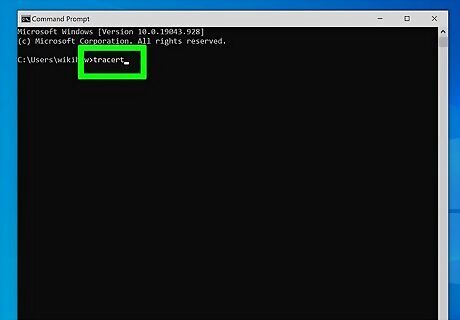
Enter the following command: tracert. That line of code will give you the URL for the blocked website you need to enter next.
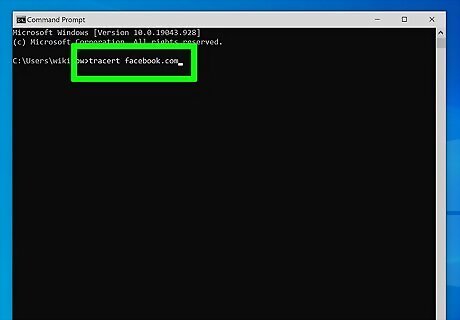
Enter the blocked website's address and press ↵ Enter. It'll look like this: tracert makeuseof.com and then you press Enter.
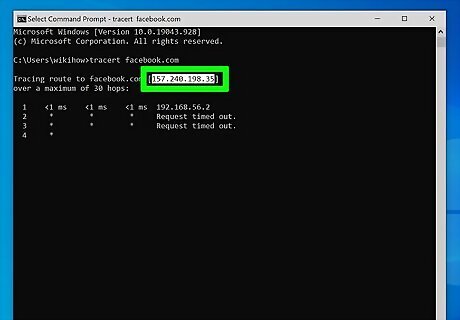
Copy the IP address listed. After you press Enter, you should get a return that shows the IP address, which looks like 55.155.135.27.
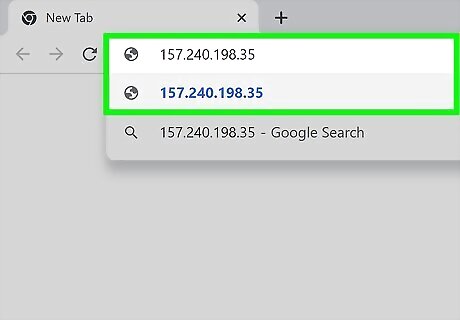
Paste the copied address into your web browser's address bar. Using the blocked website's URL should let you see the site differently than using the web address with letters. Since most secure websites use HTTPS, you might get a warning that your connection is not secure.
Using a Proxy Site
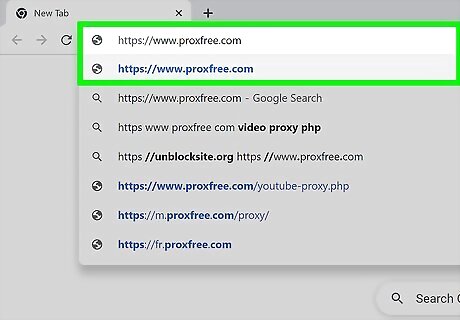
Open the ProxFree site. Go to https://www.proxfree.com/ in your browser. A proxy acts like a middle man that may unblock sites for you. There are many websites that offer free proxy services like ProxFree; if this certain site is blocked by your network, you can use another one, like Whoer, which works similarly to ProxFree.
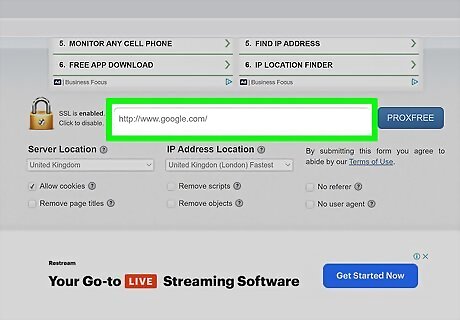
Click the search bar. It's near the bottom of the page, to the right of the padlock icon.
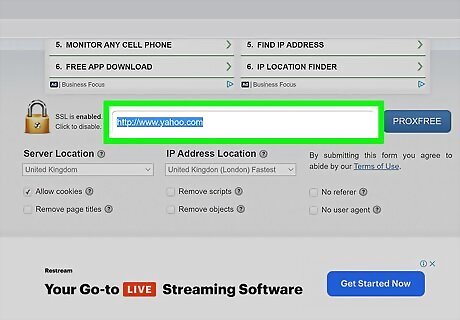
Enter your website's address. Type in the address of the website that you want to access. You can select a different country to use by clicking the "Server Location" drop-down box and then clicking a different country's name.
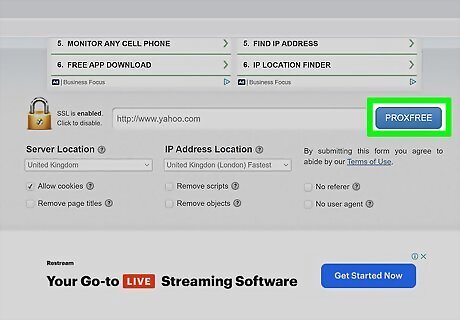
Click PROXFREE. It's a blue button to the right of the search bar. Doing so will search for your website. If you selected a country significantly outside of your own for your IP address' location, the search results may take several seconds to a minute to display.
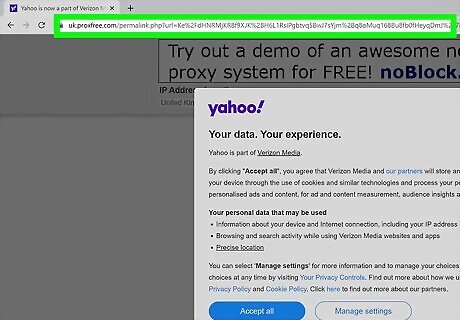
Browse your site. Once the website loads, you should be able to use it like usual. Keep in mind, however, that your website's load times will likely be significantly slower than usual.











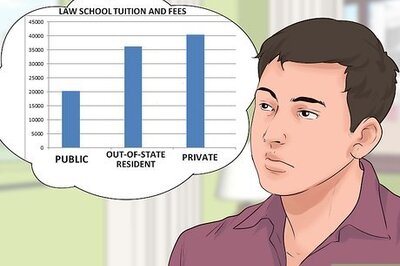




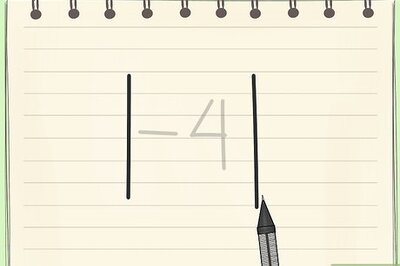
Comments
0 comment