
views
Should I enable Enhance Pointer Precision?

Disable Enhance Pointer Precision when you're gaming. This feature may only be helpful when you're doing office work or surfing the web. When playing a first-person shooter game such as Fortnite or Call of Duty, this setting can affect your mouse sensitivity (the speed your cursor moves). Enhance Point Precision works by increasing your mouse sensitivity when your mouse moves at a certain speed. This variation of mouse sensitivity makes it harder to build muscle memory with your hand movements. Disabling this feature allows you to rely on consistent movements, and as you practice, you should find yourself landing shots more frequently. Some games, such as Overwatch, may have this feature automatically disabled.
Disabling Enhance Pointer Precision
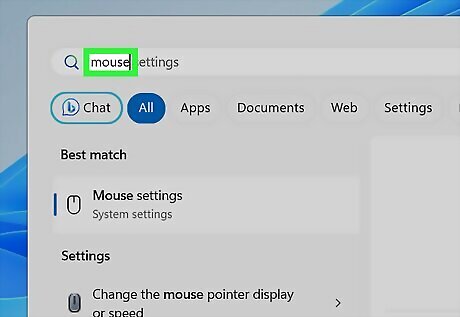
Open the Start menu and type mouse. Results will load as you type.
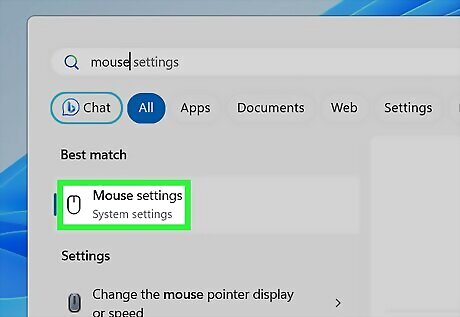
Click Mouse settings. A new window will open.
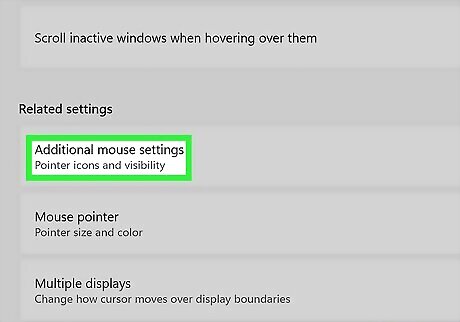
Click Additional mouse options. This will either be on the bottom or right side of the screen. A pop-up window will open.
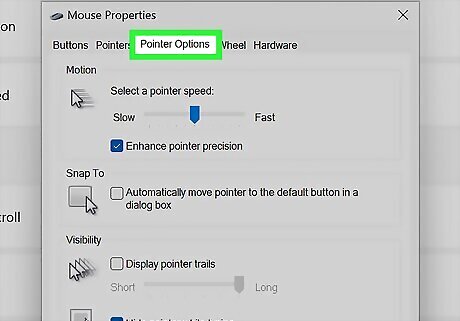
Click Pointer Options. This is the tab at the top, between Pointers and Wheel.
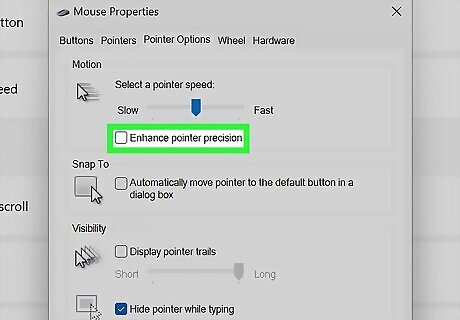
Uncheck the "Enhance pointer precision" box. This is under the Motion header and pointer speed slider.
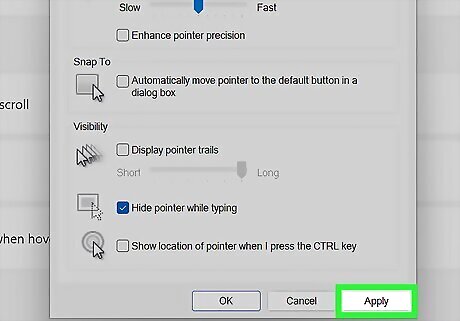
Click Apply, then OK. The new settings will be saved.











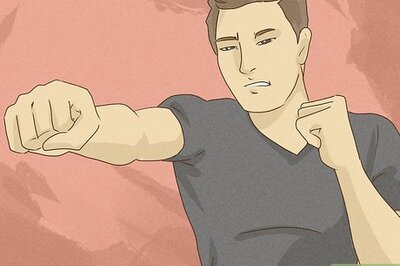
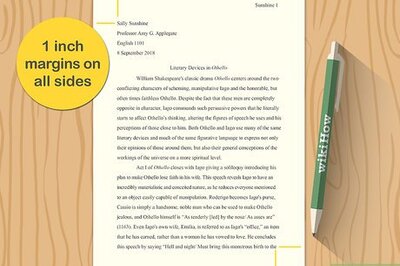
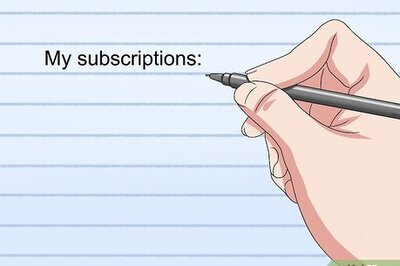

Comments
0 comment