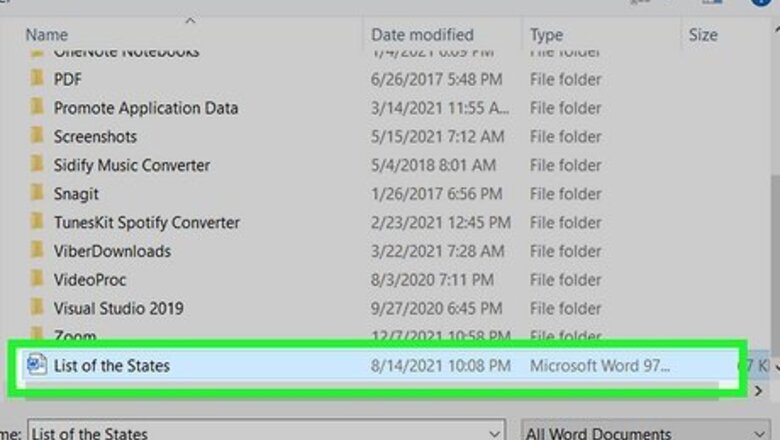
views
- Go to "File > Options" in Word.
- Select "Proofing > AutoCorrect Options."
- Uncheck 'Replace text as you type' to turn off autocorrect.
Turning Off AutoCorrect in Word with Windows
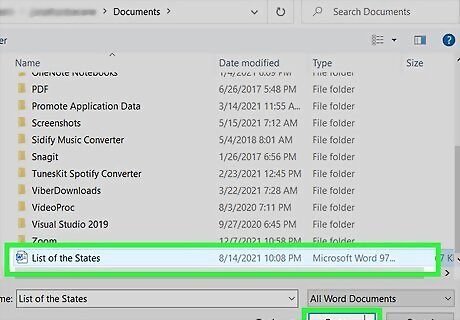
Open your project in Word. You can open Word from the Start menu or find your Word file in File Explorer, right-click it, and select Open with > Word. The changes you are making will apply only to the current project in Word that you have open. If you want to turn off AutoCorrect in later projects, you will need to do this again.
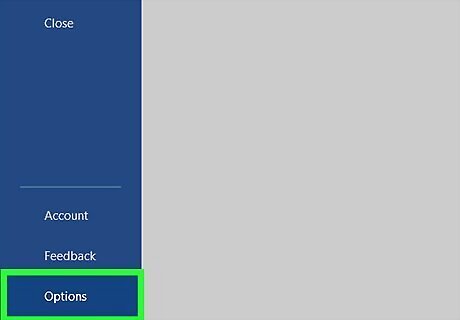
Click the File tab and select Options. You'll see this in the editing ribbon with Home, Insert, and View.
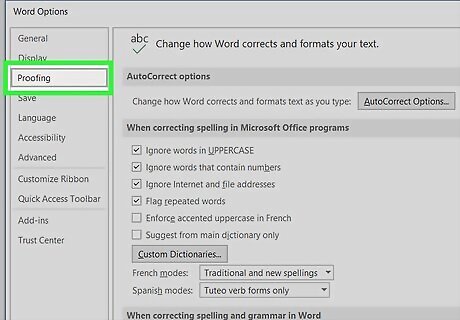
Click Proofing. It's in the panel on the left side of your screen.
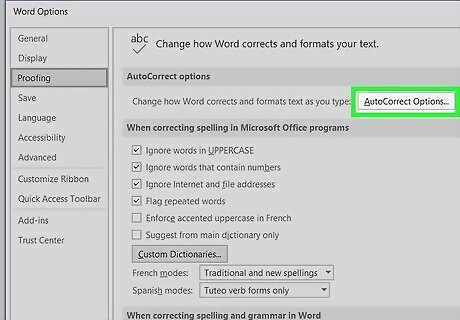
Click AutoCorrect Options. Once you click Proofing, the right side of the window will change to reflect the current Proofing settings. Clicking AutoCorrect Options will open a new window with more options.
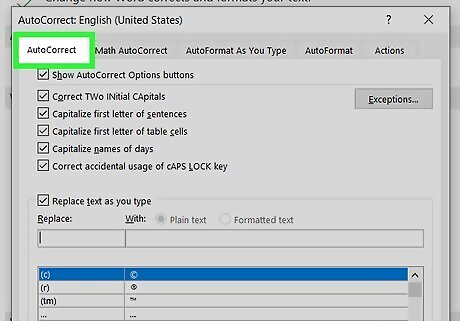
Click the AutoCorrect tab. It might be on the second row of tabs.
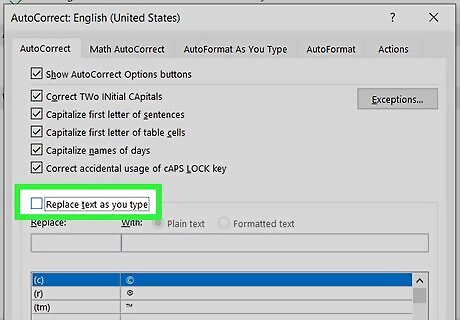
Click the box next to "Replace text as you type" to uncheck it Windows Unchecked. You can close the window and the changes will apply only to the project you're working on. You might find spell check distracting as well, and can disable it. Go to File > Options > Proofing > Check spelling as you type > OK. To check your spelling manually, go to Review > Spelling & Grammar. If you're using the web version of Word, go to the Review tab and click the arrow next to "Spelling & Grammar," then click AutoCorrections and Replace text as you type. For older versions of Word, you might find the AutoCorrect features under "AutoFormat" in the Format tab or in "Word Options" after clicking the "Office" button (it's the large circular button featured in Word 2007).
Turning off AutoCorrect in Word with Mac
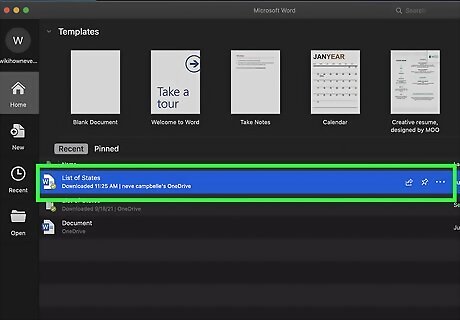
Open your project in Word. You can open Word from the Dock or find your Word file in Finder, right-click it, and select Open with > Word. The changes you are making will apply only to the current project in Word that you have open. If you want to turn off AutoCorrect in later projects, you will need to do this again.
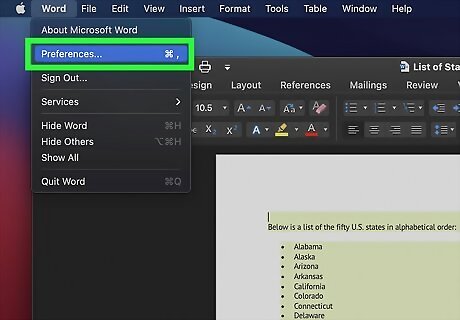
Hover your mouse over Word and click Preferences. The Word menu is in the menu bar at the top of your screen with the Apple logo. You may need to click Word to prompt the menu to drop-down.
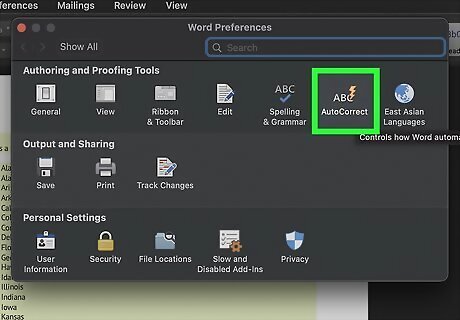
Click AutoCorrect. It's with an "ABC" icon next to a lightning bolt.
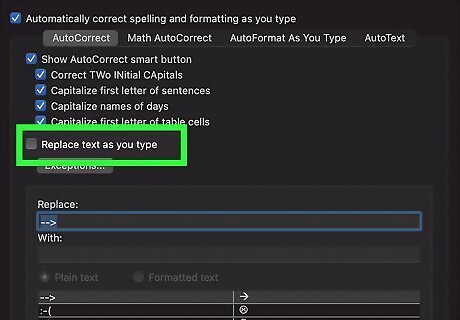
Click the box next to "Replace text as you type" to uncheck it. You can close the window and the changes will apply only to the project you're working on.
















Comments
0 comment