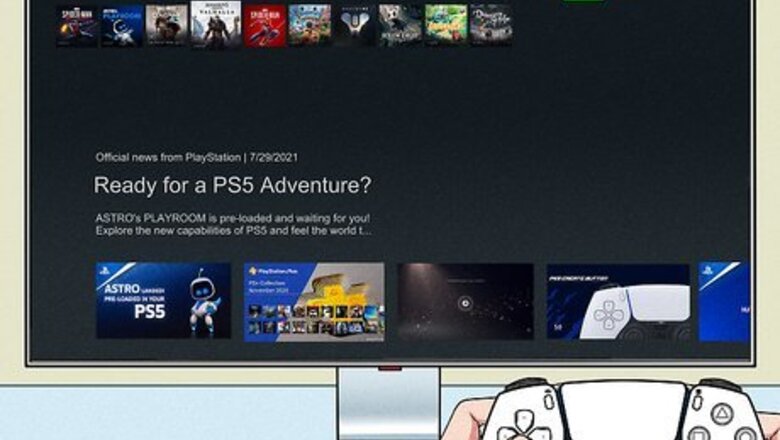
views
- To turn off the Voice Assistant feature on PS5, go to "Settings" → "Accessibility" → "Screen Reader". Toggle it off.
- The Screen Reader feature reads on-screen text out loud.
- If text is being read aloud, press the PS button and triangle button at the same time to pause it.
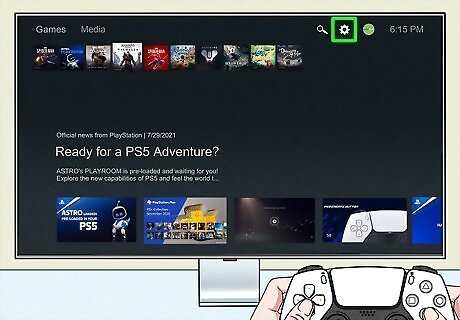
Go to your PlayStation 5's Settings. This is the cog icon at the top-right corner of your home screen. If you aren't already on the home screen, press the PS button on your remote. If your PlayStation 5 is talking, you may have the Screen Reader feature enabled. This feature reads on-screen text out loud. If you're setting up your console for the first time, it may read the directions for operating it.
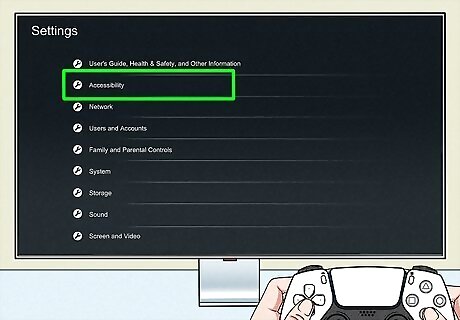
Select Accessibility. You can find this underneath User's Guide.
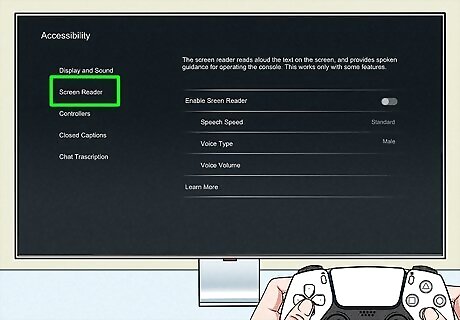
Select Screen Reader. This is the tab on the left side, underneath Display and Sound.
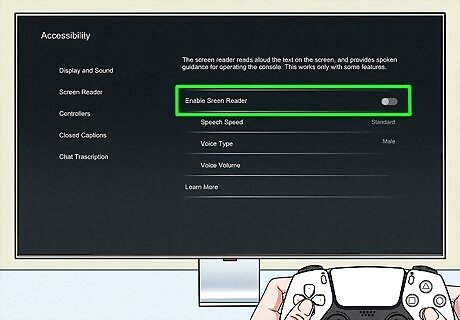
Toggle off "Enable Screen Reader". The switch will turn from light grey to dark grey. The Screen Reader feature is now turned off. You should no longer hear the PS5's voice assistant. If you want to keep Screen Reader on, you can press the PS button and triangle button on your controller to pause the voice when it's speaking.














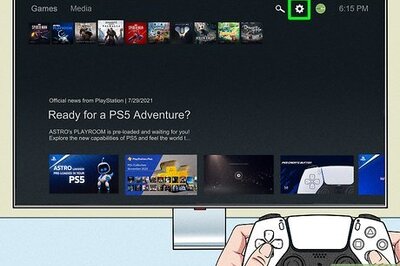


Comments
0 comment