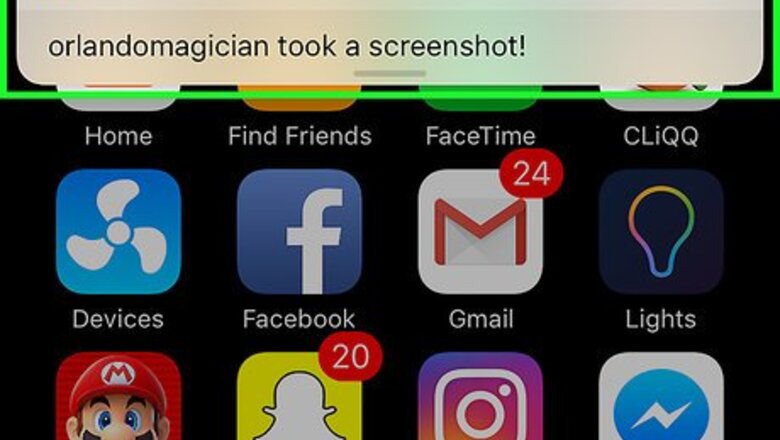
views
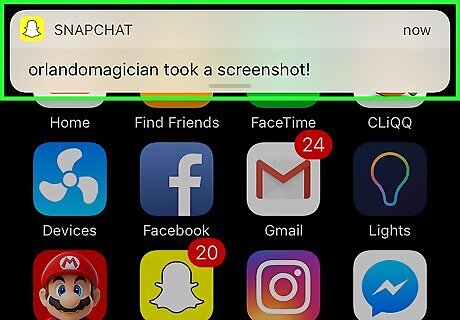
Look for a notification. If you have push notifications enabled for Snapchat, you'll see "(Friend) took a screenshot!" pop up on your phone's Lock screen when someone screenshots your snap. If you don't have notifications enabled, proceed to check manually.
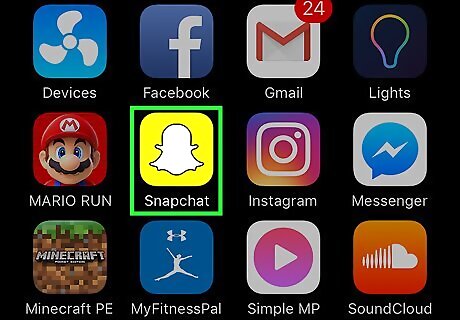
Open the Snapchat app. It's the white ghost icon on a yellow background. If you aren't logged into Snapchat, tap Log In and enter your username (or email address) and password.
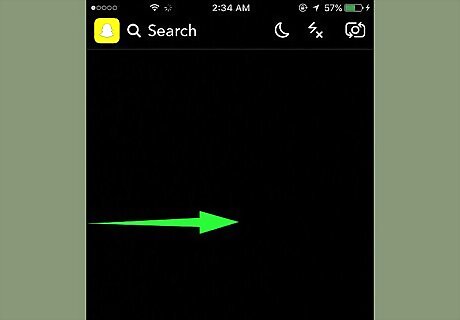
Swipe right on the camera screen. Doing so opens the Chat screen.
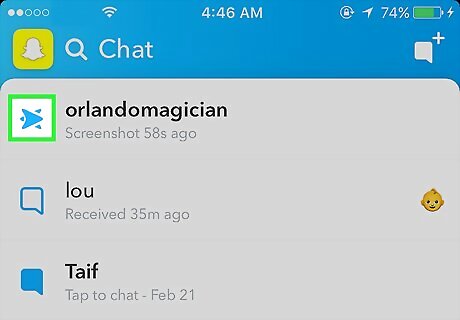
Look for two overlapping arrows. The screenshot icon is a right-facing arrow outline over the top of a left-facing arrow that displays to the left of a contact's name. You'll also see "Screenshot" followed by the time it was screenshotted (or the day of the week) listed below the icon. If your snap was sent but not opened, you'll see a red or purple right-facing arrow. If your snap was opened but not screenshotted, you'll see the outline of a right-facing arrow. The arrows' color will be red for a photo snap and purple for a video snap.













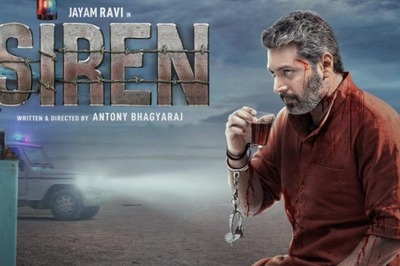





Comments
0 comment