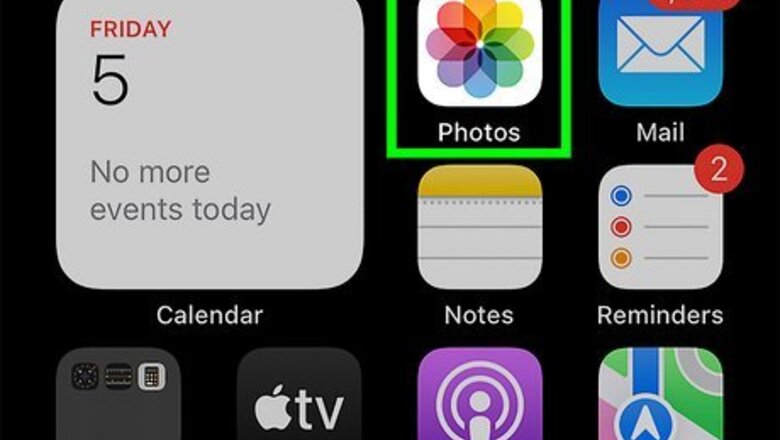
views
- Save a screenshot of a QR code to the Photos app. Open it, and then long-press on the QR code.
- Open the camera, and then point it at the QR code. Tap the link above the code to open it.
- Add "Code Scanner" to your Control Center. Open Code Scanner, and point your camera at the QR code.
Using a Screenshot
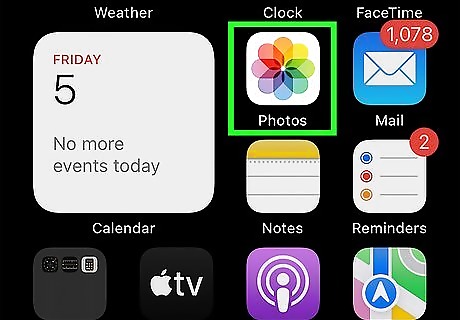
Open the Photos app. In most cases, you'll need the screenshot saved to your device in order to use the QR code. If you were sent a screenshot through Messages or another messaging service, be sure to save it to your gallery. As this is a recent feature, make sure to update your iOS version.
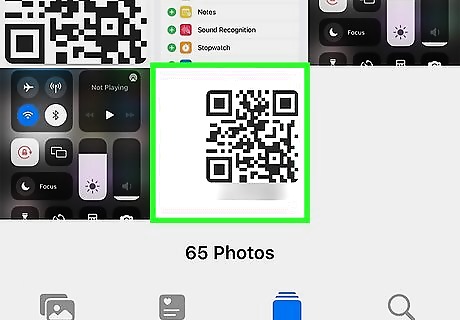
Open the screenshot. Locate the screenshot in your gallery and tap it.
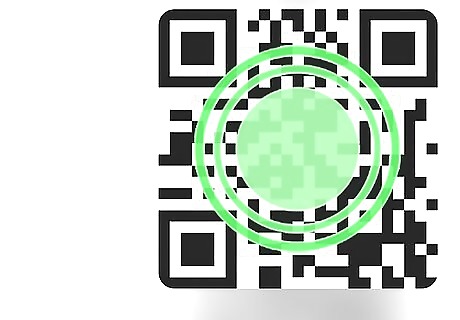
Long-press the QR code. To long-press, tap and hold the code. A pop-up menu will open. You'll see several options, depending on the link.
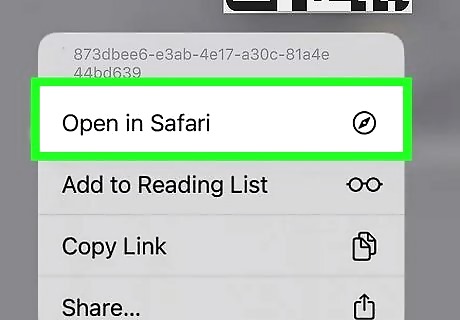
Tap Open in Safari. If you have another preferred browser, you can select it. Additionally, if the link leads to a website that has a mobile app installed on your device, you can tap Open in (app). You'll be redirected to the link immediately.
Using the Camera
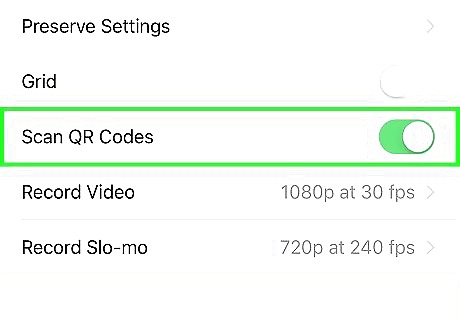
Enable scanning on your device if needed. In iOS 12 later, QR code scanning is enabled automatically. If you are using iOS 11, or your camera app is not scanning QR codes automatically, you may need to enable QR code scanning in the Settings menu. Use the following steps to enable QR code scanning: Open the Settings app. Scroll down and tap Camera. Toggle on Scan QR codes. If the toggle switch is green, QR code scanning is enabled.
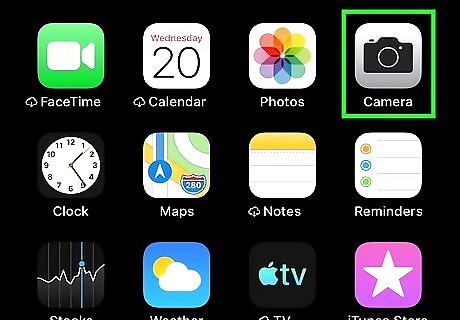
Open the Camera app. Tap the Camera app icon on your home screen to open the Camera app. It has an icon that resembles a camera. You can also open the Control Center and tap the camera icon.
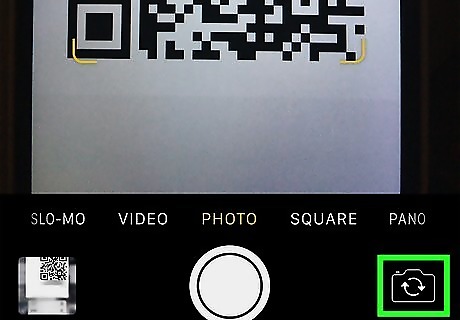
Select the forward-facing camera. The forward-facing camera is the one on the back of your device. If the camera app is using the back-facing camera (the selfie camera), tap the icon that resembles a camera with two arching arrows in the center to switch to the forward-facing camera.
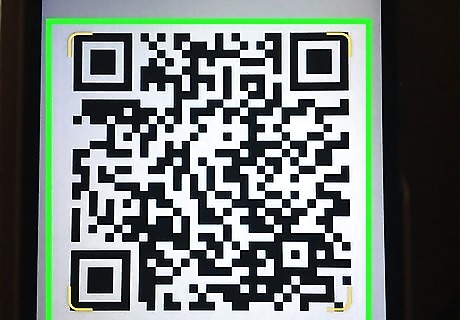
Point the camera at the QR code. The camera will scan the QR code automatically. You'll see the link pop up above the code.
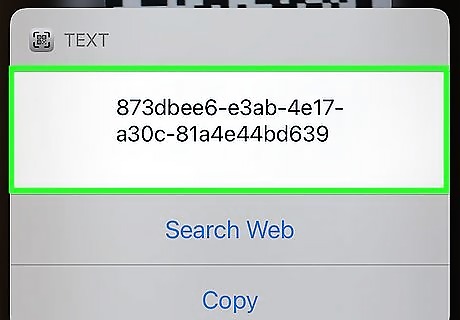
Tap the link. You'll be redirected to the link immediately.
Using the Code Scanner
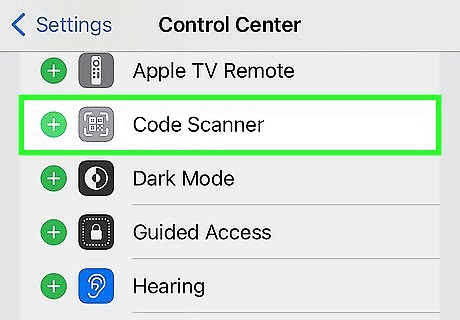
Add the Code Scanner to the Control Center. If you are not able to access the QR Code Reader in the Control Center, you may need to add it in the Settings app. Use the following steps to add the QR Code Reader to the Control Center. Open the Settings app. Scroll down and tap Control Center. Tap Customize Controls. Tap the green plus (+) icon next to Code Scanner. If it is listed under "Included controls", it's already in the Control Center.
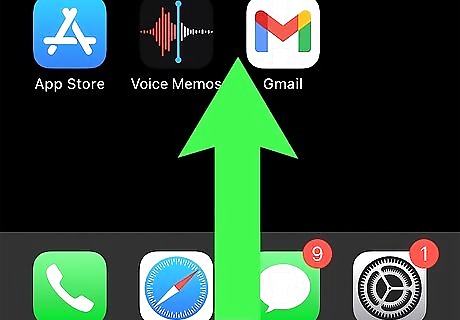
Open the Control Center. Swipe down from the top-right corner to open it. On some iPhone models, you need to swipe up from the bottom of the screen to access the Control Center.
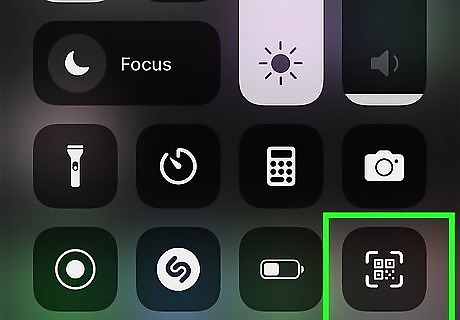
Tap the icon that resembles a QR code. This opens the Code Scanner.
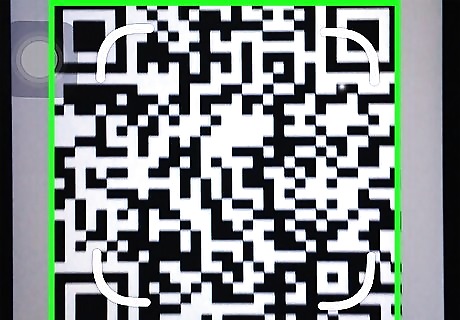
Aim the camera at a QR code. Aim the camera so that the QR code is centered within the four white brackets in the center of the screen. The Code Scanner will scan the QR Code and open the link contained within the QR code automatically. If needed, tap the flashlight icon to provide a light as you scan.
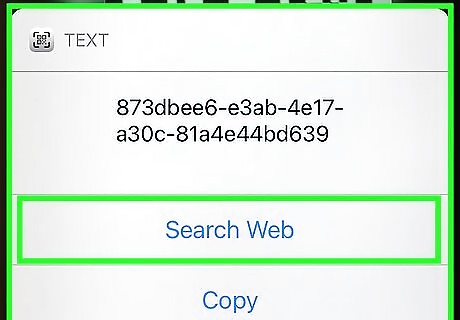
Tap Always Allow. You'll see a pop-up of the QR code link, and you must allow permission to open it. Your QR code will open.
Using Snapchat
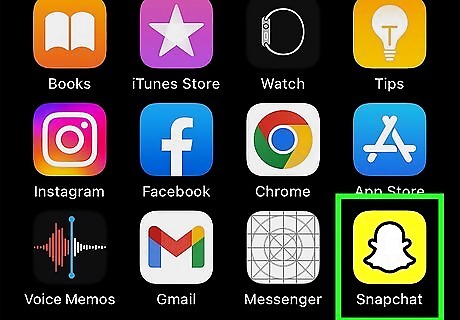
Open the Snapchat app. It’s a yellow icon with an image that resembles a white ghost. Tap the icon to open Snapchat. You can use a Snapcode to quickly add friends on Snapchat.

Hold your phone over a Snapcode or any QR code. You should see the QR code in the center of the screen. If you are using the back-facing (selfie) camera instead of the forward-facing camera, tap the icon with two arrows drawing the shape of a smartphone in the upper-right corner to switch cameras.

Tap and hold the QR code on the screen. Once the code scans, a pop-up will appear in the center of the screen. You can use the Snapchat scanner to scan regular QR codes or Snapcodes.
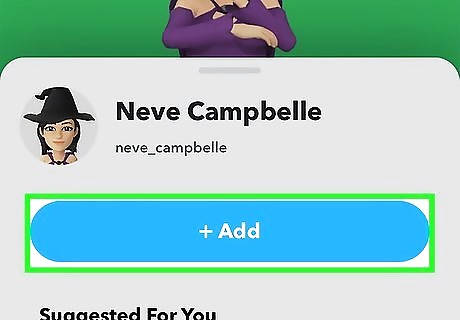
Tap the purple button in the center. This will open the URL in the QR code or Snapcode. This is a good way to add friends in Snapchat. Tap ADD FRIEND at the bottom of the popup to do so. You can let friends scan your Snapcode, as well. Swipe down on your camera screen in Snapchat and you will see you Snapcode.













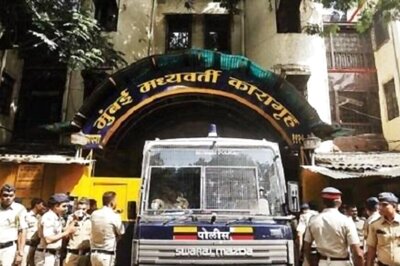

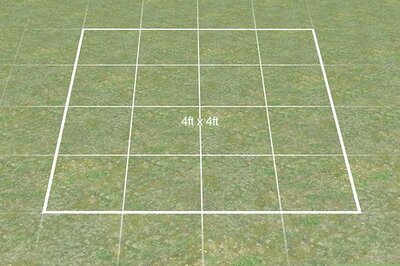
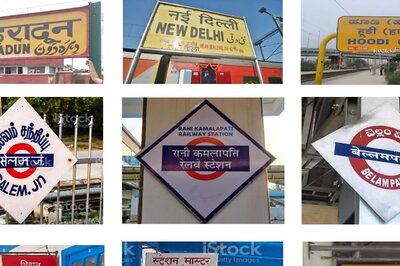
Comments
0 comment