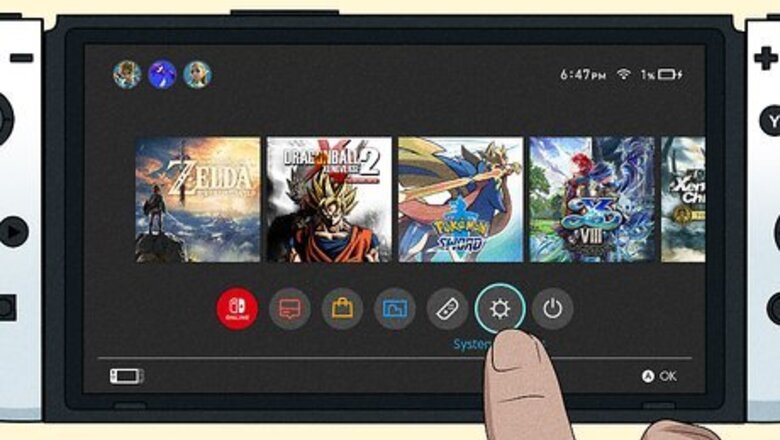
views
- Use your Switch to navigate to "Settings > Internet > Internet Settings" and connect to the hotel's network.
- If you can't connect to the internet but are on the hotel's network, you may need to open a web browser to register first.
- Use a mobile hotspot if your Switch will not open a web browser so you can log in.
Using Settings in Switch
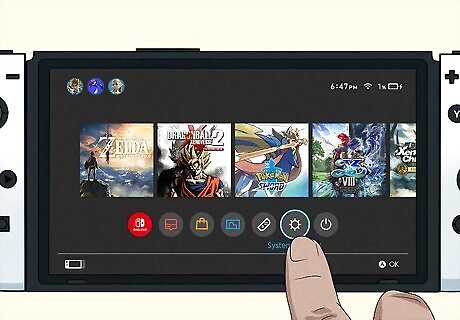
Go to Settings. Press the right arrow button or hold the joystick to the right until you get to the gear icon next to the Power button and press A to make a selection.
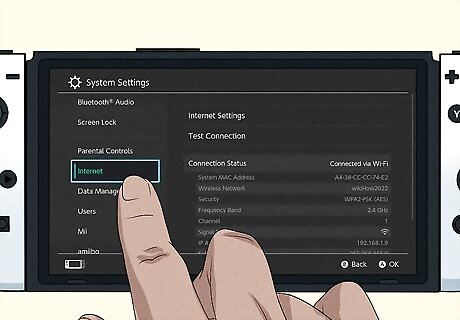
Go to Internet. It's in the panel on the left side of your screen.
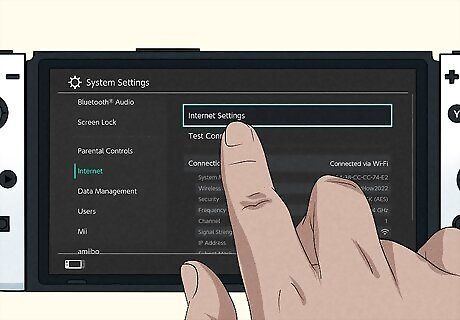
Go to Internet Settings. This is generally the first listing on the page and prompts your Switch to search for networks.
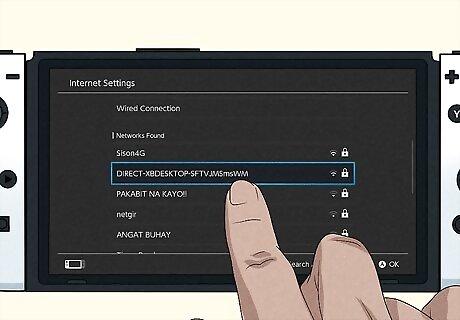
Select your hotel's Wi-Fi network. You'll see your console's progress to connecting to the network. If you're connected to the internet, you're done! If the hotel requires you to register first, click Next, and a browser window will open.
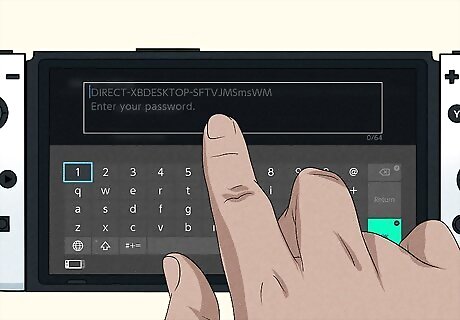
Enter your PIN and registration details. This may include your room information like your name and room number. You should have been provided with the Wi-Fi password upon check-in. If you don't have a password, contact hotel staff and they should provide you with the Wi-Fi password. Different hotels have varying ways to connect to Wi-Fi. You could be done after entering a username and password, or you may need to register with the hotel's web browser before you can continue. You should see the same image that you saw when you initially attempted to connect to the network, but this time, the console will connect to the internet. Registration may take a while, upwards of 20 minutes, for a hotel connection. If a second security screen is blocking you from accessing the internet, prompt the pop-up by navigating to a different page in your web browser, like Facebook.
Using a Laptop Hotspot
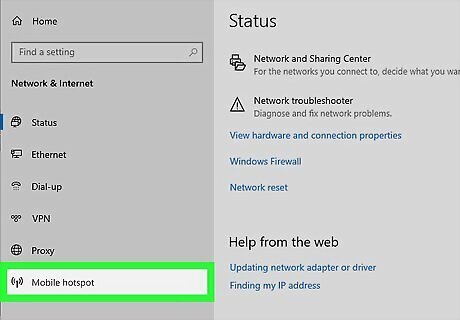
Enable the mobile hotspot feature on your laptop. If you don't have a laptop or anything that can provide a stable mobile hotspot, skip this method. To enable the hotspot feature in Windows 10, press Win + I and select Network & internet > Mobile Hotpot and toggle it on.
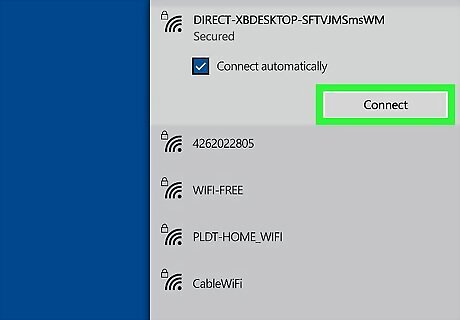
Connect to the hotel's Wi-Fi on your laptop. You can do this by pressing the network icon in the System Tray and then selecting the hotel's network. Once you're connected, a browser page will open so you can log in and register to use the Wi-Fi.
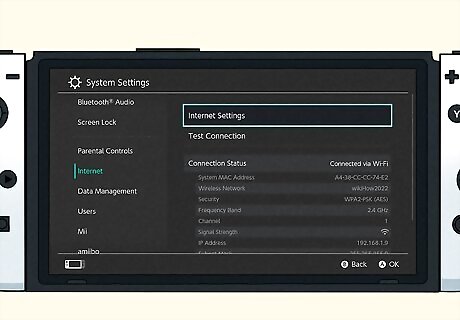
Connect your Switch to your mobile hotspot. Using your Switch, go to Settings > Internet > Internet Settings to connect to your laptop's hotspot. When you've done that, you've successfully connected your Switch to the internet!
Troubleshooting

As a final resort, you can always call hotel staff for help. They can give you your login information, or a PIN if your Switch is asking for one when you attempt to use their network. The staff may also be able to help you with any incorrect settings, like wrong MAC or IP addresses. They can also give you tips to stay safe while using hotel Wi-Fi.
Use a hotspot. If you don't have a laptop, you can set up your phone to provide a hotspot (if your plan allows it) and tether it (via Bluetooth) to your Switch. You'll be able to log in with the hotel's web browser registration process as well as get internet for your Switch!
















Comments
0 comment