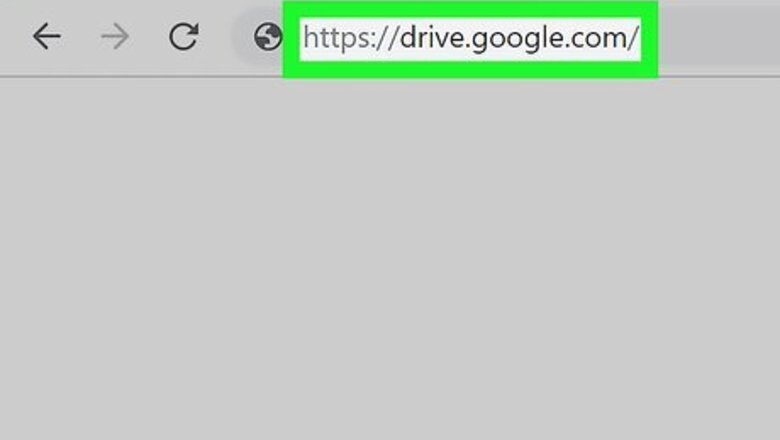
views
- Using Google Drive or iCloud storage is the easiest way to upload your MP3 and get a link to share it.
- Once the MP3 file is uploaded, click the file to be able to get a link and share it with others.
- You can also upload to music services like SoundCloud and allow your friends, fans, and new listeners to download your MP3s.
Using Google Drive
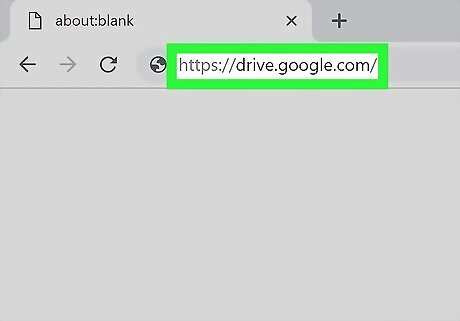
Open the Google Drive website. Go to https://drive.google.com in your web browser. This will open your main Drive page if you're signed in to your Google account. If you aren't signed into your Google account, click Go To Drive in the upper-right side of the page, then enter your Google email address and password.

Click NEW. It's in the upper-left side of the page. A drop-down menu will appear.

Click File upload. This option is in the drop-down menu.
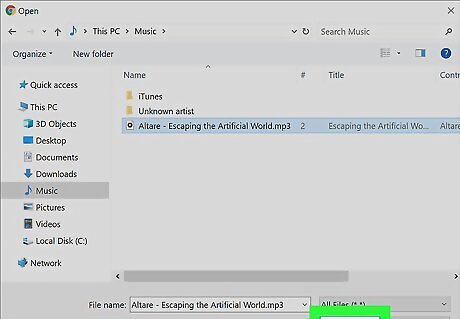
Select your MP3 file and click Open. Click the MP3 file that you want to upload. You may first have to click on the left side of the window the folder in which the MP3 file is located. Once you click Open, the MP3 will upload to your Google Drive.

Double-click the MP3 file in Google Drive. Once the MP3 has been uploaded, double-click it in Google Drive to open it. When you've uploaded a new file, it should pop up in the bottom right corner of your web browser. You can click the notification to open the file.
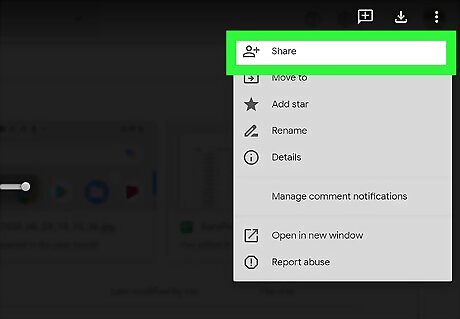
Click ⋮ and select Share. You'll see this vertical three-dot menu icon in the upper right corner of the screen. This opens the "Share with people and groups" window.
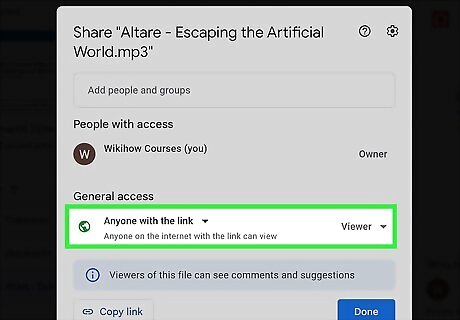
Set permissions for the file. In the "General Access" section at the bottom of the window, you'll have options for who can access the file. By default, the setting is "Restricted," which means only the people you add can download the file. If you want to keep the MP3 file mostly private, you can type the email addresses of the people you want to be able to access the link into the field at the top to share with only those people. If you're comfortable allowing anybody who has the link to download the MP3, select Anyone with the link from the "General access" menu.

Click Copy Link to get your download link. This copies the MP3 download link to your computer's clipboard, which makes it easy to paste into any app. To paste the MP3 download link into an email, post, tweet, or document, just press Ctrl + V (Windows) or Cmd + V (Mac), or right-click the desired location and choose Paste. Your friends can now download the MP3 file from your Google Drive by clicking the link and choosing the Download icon at the upper-right side of the page. You can paste the link into a text file or document on your computer to keep it handy, or return to Google Drive at any time to copy the link again.
Using iCloud Drive
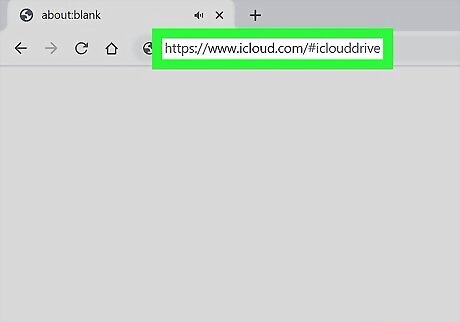
Open the iCloud Drive website. Go to https://www.icloud.com/iclouddrive in your browser. This will open the iCloud Drive page if you're logged into iCloud. If you aren't logged into iCloud, enter your Apple ID and password, then click the arrow icon. If you don't have an Apple ID, you can create one on your iPhone, iPad, or Mac, or other device.

Click the "Upload" button. It's the cloud icon with an upward-facing arrow that you'll find at the top of the page.
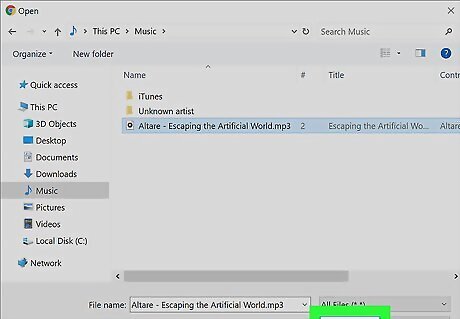
Select your MP3 file and click Open. Click the MP3 file that you want to upload. You may first have to click on the left side of the window the folder in which the MP3 file is located. When you click Open, the MP3 file will upload to your iCloud Drive.

Select the MP3 file in iCloud Drive. Make sure you click the file's icon rather than the link text beneath it. If you click the text instead, the file will try to download. Clicking the icon instead will select the file properly, which you'll know by the blue shading around the selected file.
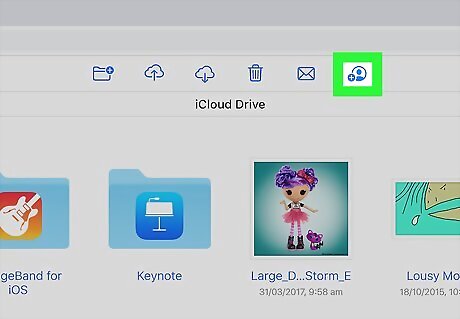
Click the "Share" icon. It's an image of a person's head with a + next to it that says "Add People" when you mouse-over it. You'll find this option at the top of the page.

Click Share Options. In this area, you can choose who can access the file, and what sort of changes they can make to it.

Set your permissions. By default, only people you invite to download the MP3 file will be able to download it using your link. To keep these permissions, leave Only people you invite selected, and remove the checkmark from "Anyone can add more people." If you want to make the link available to people you don't directly invite, you can select Anyone with the link from the "Who can access" menu. By default, people with the link can make changes to the file. If you don't want people to be able to delete or reupload the file in a different way, change the "Permissions" menu to View only.
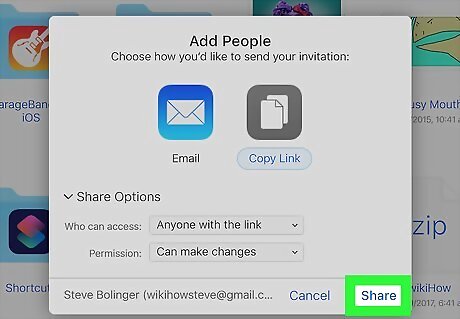
Click Share. You'll find this option in the bottom-right corner of the window.

Copy and/or share the download link. If you chose to allow anyone with the link to download the MP3 file, you'll now see your download link. Just click Copy Link to copy it to your computer's clipboard. You can paste it anywhere by right-clicking a typing area and choosing Paste. If you chose Only people you invite, a new email message will open in your browser. Enter the email address of the people you want to share the link with into the "To" field, then send the message. You can paste the link elsewhere by pressing Ctrl+V (or ⌘ Command+V).
Using SoundCloud
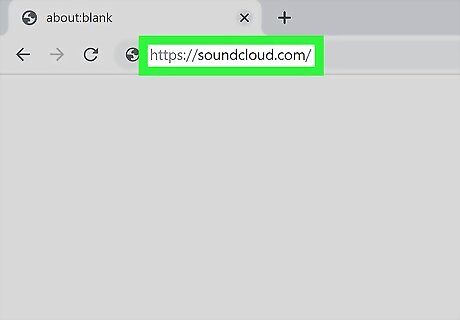
Open the SoundCloud website. Go to https://soundcloud.com in your browser. This will open your SoundCloud stream if you're logged into SoundCloud. Adding MP3 songs to your Soundcloud account makes them easy for anyone to download. If you aren't logged into your SoundCloud account, first click Sign In in the upper-right corner of the page and then enter your SoundCloud email address and password. SoundCloud allows you to upload up to 3 hours of audio files, with a maximum file size of 4 GB, with a free account.

Click Upload. It's a tab in the upper-right side of the SoundCloud window.
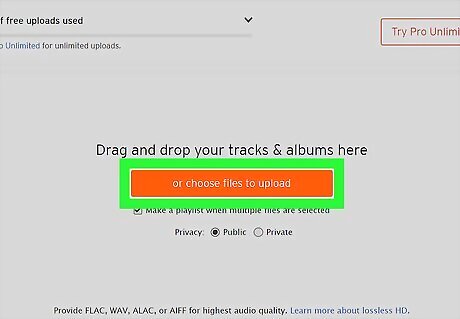
Click Choose a file to upload. This orange button is in the middle of the page.

Select your MP3 file and click Open. You may first have to click on the left side of the window the folder in which the MP3 file is located. This uploads your MP3 to SoundCloud.
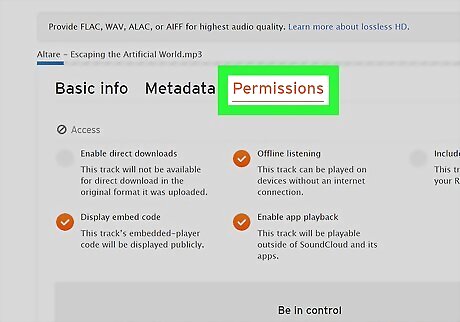
Click the Permissions tab. This option is in the upper-right side of the window.

Check the "Enable downloads" box and click Save. This will ensure that people can download your MP3 file.
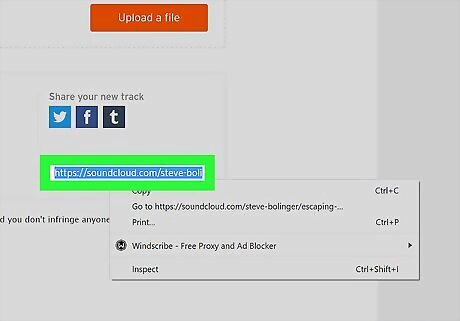
Copy the link. At the bottom of the "Share your new track" section that's in the middle of the page, select the link, then press Ctrl+C (or ⌘ Command+C on a Mac) to copy the link. You can paste the link elsewhere by pressing Ctrl+V (or ⌘ Command+V).
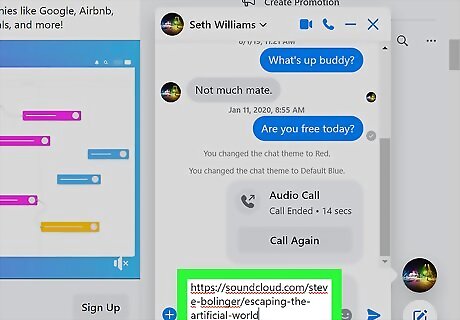
Share the link. Send the link to friends, or post the link somewhere from which people can access it. Once they have the link, people can download your song by clicking the link, clicking ⋯ More below the song, and then clicking Download in the resulting drop-down menu. You can upload your MP3 as private, then share a private link. The track will not appear for your followers if you make the track private instead of public.



















Comments
0 comment