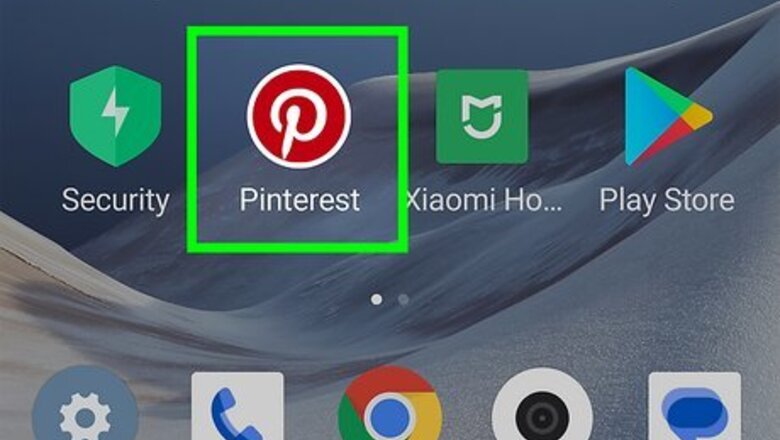
views
- On the Pinterest app or website, select "Sign up" and enter your email address, password, birthdate, gender, and country/region.
- Pick at least five topics to begin curating your Pinterest home page.
- Be sure to confirm your email by clicking the link sent by Pinterest.
Using Mobile
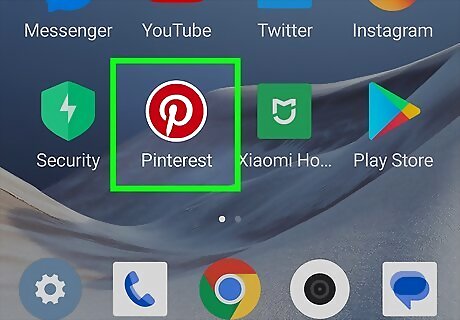
Open the Pinterest app. It's a white "P" on a red background. Pinterest is available for iOS in the App Store and for Android in the Google Play Store. If you're already signed into an account, tap the person icon in the bottom-left corner. Tap ••• → Settings → Log out.

Tap Sign up. This is the red button.
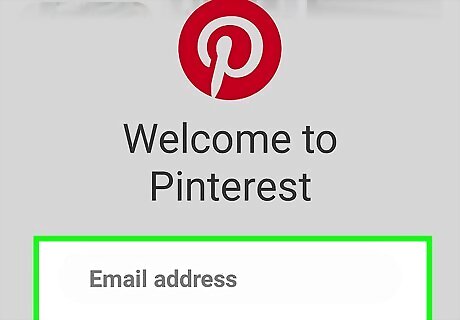
Enter your email address and tap Next. This is what you'll use to log into Pinterest. You'll receive an email from Pinterest once you create an account. Be sure to Confirm your email by tapping the link in the email.
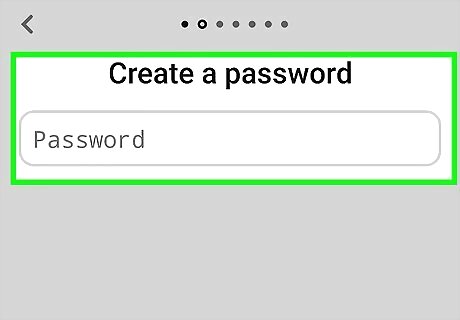
Create a password and tap Next. Make sure to use a secure password with a mix of letters, numbers, and symbols.
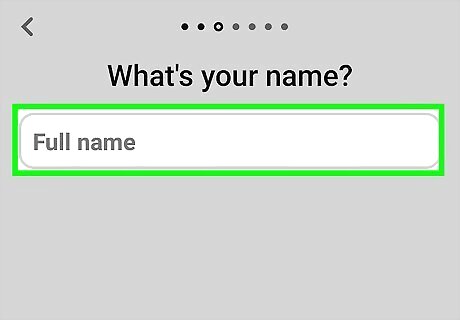
Enter your name and tap Next. This can be a display name, pen name, or your real name. In some cases, Pinterest may pull your name from your email address. If you want to change it, enter a new name and tap Update.
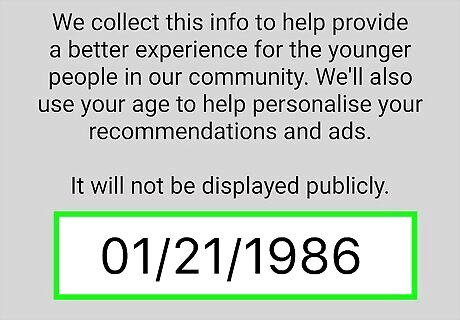
Enter your birthdate and tap Next. Pinterest uses this information to help keep the platform safe and provide more personalized recommendations. Use the scroll wheel to select the month, day, and year.

Select a gender. You can select Female, Male, or Specify another to enter another gender.
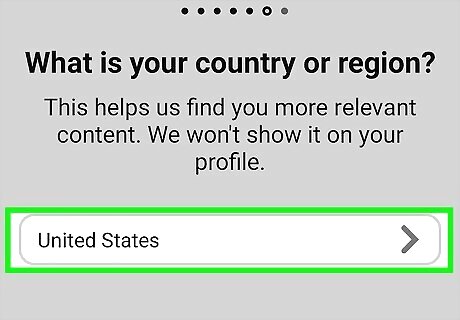
Confirm your country/region and tap Next. Pinterest should automatically detect your country/region. If it's wrong, tap it to change it.
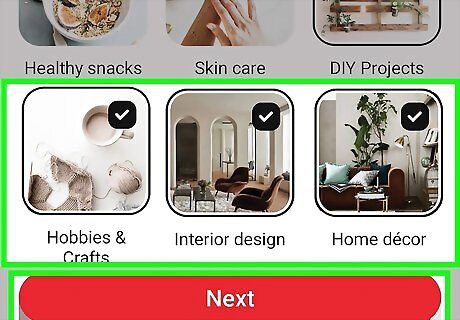
Tap at least five topics. The topics you select on this page will dictate the content you see in your feed later. You can now use Pinterest to create pins, upload photos, and more.
Using Desktop
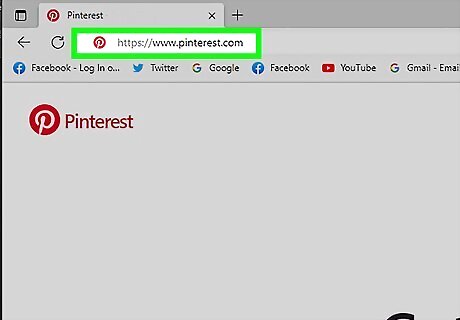
Go to https://www.pinterest.com/ in a web browser. You can use any browser you'd like. If you're already signed into an account, click the down-arrow in the top-right corner, and then click Log out.
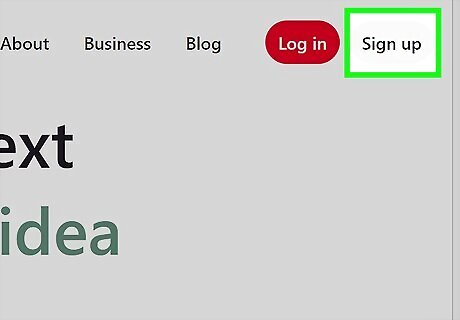
Click Sign up. This will be in the top-right corner. A pop-up window will open.
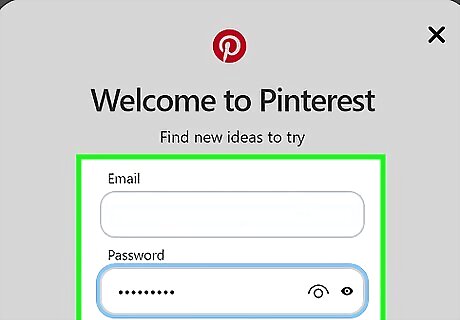
Enter your email address and a password. You'll do this in the "Email" and "Create a password" fields in the middle of the page. You can also click Continue with Facebook or Continue with Google instead. You'll receive an email from Pinterest once you create an account. Be sure to Confirm your email by clicking the link in the email.
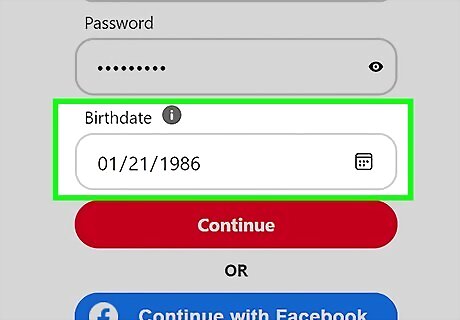
Enter your birthdate. You can enter it with your keyboard or click the calendar icon to select it.
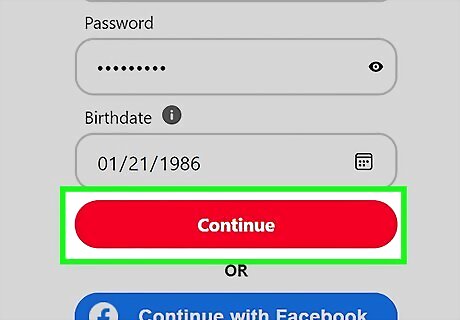
Click Continue. This is the red button.
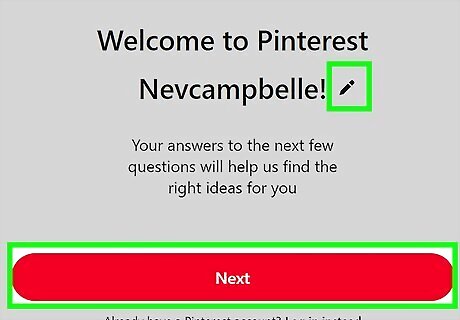
Enter your name and click Next. In some cases, Pinterest may pull your name from your email address. If you want to change it, click the pencil icon to enter a new name, then click Submit.
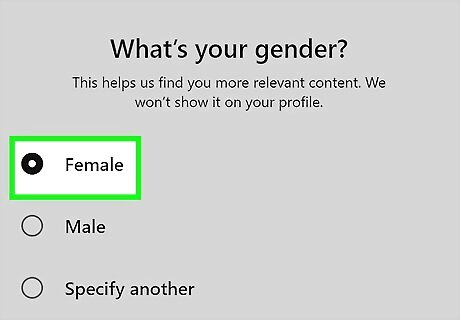
Select a gender. You can select Female, Male, or Specify another to enter another gender.
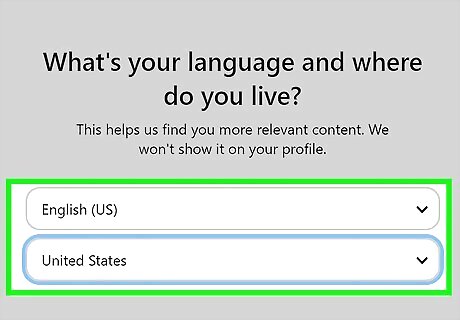
Confirm your language and country/region, and click Next. Pinterest should automatically detect your language and country/region. If it's wrong, click it to change it.
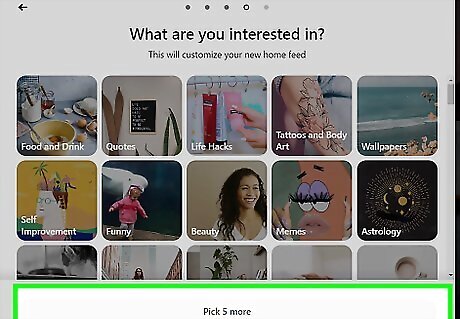
Click at least five topics. The topics you select on this page will dictate the content you see in your feed later.
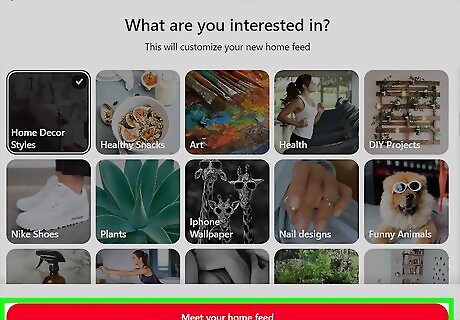
Click Meet your home feed. Pinterest will begin building your profile based on your selected interests. You can now use Pinterest. You may see a pop-up to download the mobile app. Click Done to dismiss the pop-up.




















Comments
0 comment