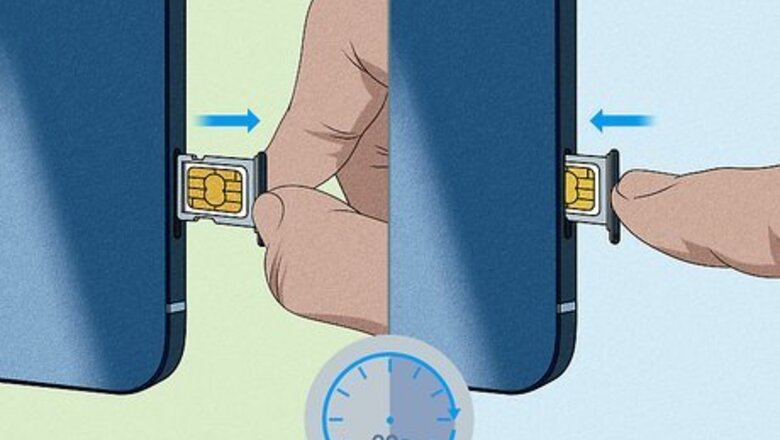
views
The SIM isn't inserted properly.
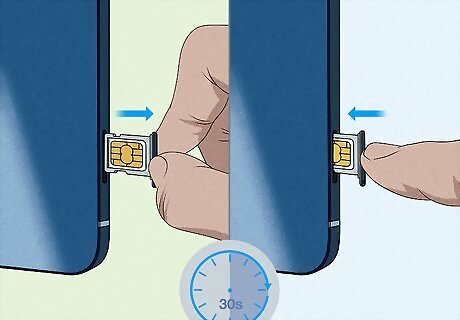
Remove the SIM and reinstall it. Sometimes, the SIM is loose or not pushed in all the way which can trigger an error code. All you need to do is eject the SIM card tray, which is on the side of the phone, and take the SIM out. Wait for around 30 seconds and put the SIM back into the tray. Push it back in and restart your phone. If you've got an Android phone, your SIM card might be located near the battery on the back. You may have to open a tiny metal door that covers the SIM in order to take it out. You may need to push the end of a paperclip or a tiny metal SIM key tool onto a button that's on the side of the SIM card tray.
Your SIM is dirty.
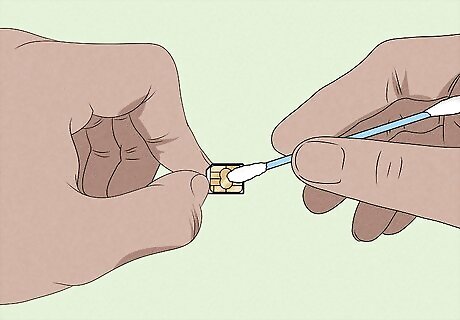
Wipe the surface with a clean cloth if it looks grimy. If dirt builds up on the SIM, it can make it hard for your phone to read the information. This can trigger the error message. Fortunately, if you remove the SIM and gently clean the surface, you might fix this problem. Avoid touching the surface of the SIM so you don't leave oil or accidentally scratch it. Never clean the SIM with water, soap, or rubbing alcohol since these can damage the delicate surface.
The SIM slot or tray is dirty or clogged.
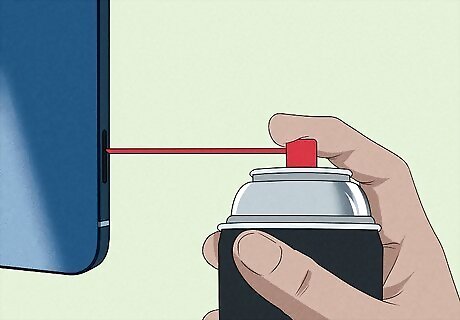
Pull out the SIM tray and remove the SIM card. You can use a SIM tool remove the SIM card, or unfold a paper clip and insert it into the SIM ejection hole. Gently pull out the tray, and lightly blow out dust or debris from the slot using a few short bursts of compressed air. You can reinsert the slot and SIM card to see if this fixed the problem.
The SIM is worn out or damaged.
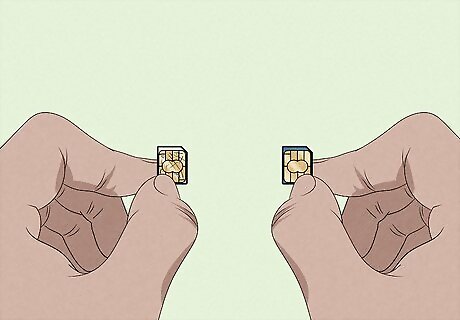
Replace the SIM if it's scratched, bent, or frayed. A SIM card is a piece of hardware that will eventually wear out, especially if you frequently take it out and put it back in. Contact your carrier to request a replacement SIM card. Some providers will replace your SIM card for free, while others may require a fee. Try not to handle the SIM card unless it's absolutely necessary. This way, you won't wear it out as quickly.
You need to do a soft restart.
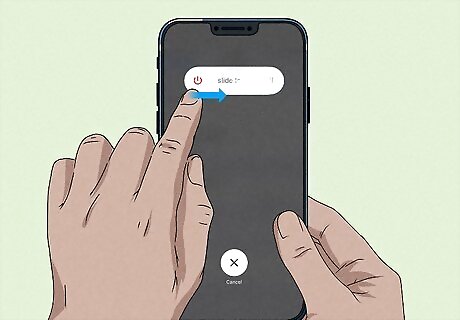
Turn the phone off and back on to fix minor SIM glitches. Although it seems too simple, sometimes your phone needs a soft restart which clears temporary data and stops apps that are running. When you turn your phone back on, it can then recognize your SIM. Before you restart your phone, you can also try turning on Airplane Mode briefly, and then turning it back off. Sometimes this quick trick can resolve problems with your SIM card not being recognized. If you have to do this frequently because you continue to see the error message, there may hardware problems with your phone, or the SIM card might be worn out and need to be replaced.
You're not connected to your carrier's network.
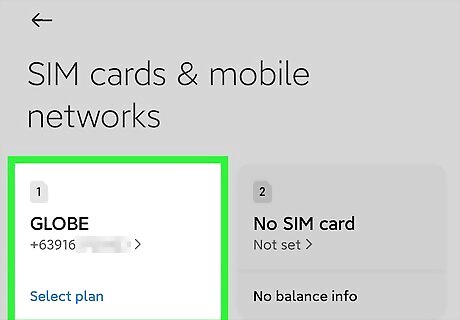
Refresh your carrier settings. Your phone might be sending the SIM error message if you aren't connected to your network. Most modern cell phones allow you to automatically get the network information from the SIM card itself. If you've changed your carrier settings, you can usually fix the problem by resetting them. On Android, go into Settings > Connections > Mobile networks > Access Point Names. Tap the Options symbol, then choose Reset to default. On iPhone, go to Settings > Cellular > Network Selection, and enable the "Automatic" switch. If this doesn't work, you can select your carrier's network from the list of options.
You need to reset the network settings.
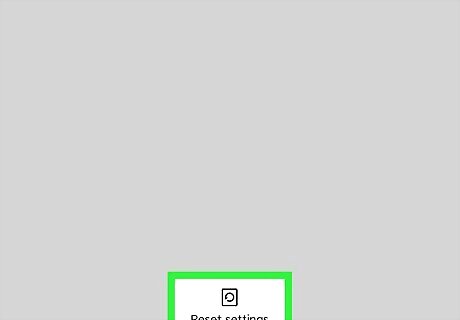
Clear the network settings so your phone recognizes the SIM card. Sometimes, a problem with the network connection triggers a SIM error message. On an Android, go to Settings > System > Reset Options > Reset Wi-Fi, mobile, and Bluetooth > Reset settings. On an iPhone or iPad, go to Settings > General > Transfer or Reset iPhone > Reset > Reset Network Settings. Keep in mind that resetting the network settings will also reset your Wi-Fi settings. Have your password handy so you can enter it when your phone starts up again.
You need to update your operating system.
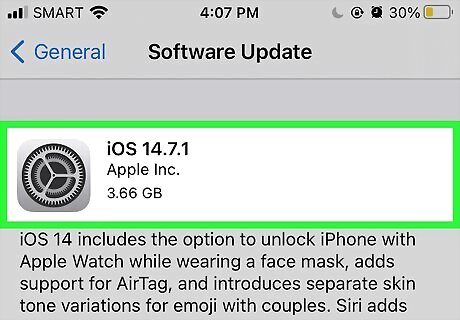
If your phone's running an old system, it may not recognize the SIM. If you have an Android, check for updates in Settings > About Phone > Android version. On an iPhone, go to Settings > General > Software Update. Your phone will tell you if there's an update available. If there is, select "Download and Install." Then, restart your phone after it's updated the operating system. You can also select "Automatic updates" in your settings menu so your phone updates whenever the operating system is upgraded.
There's an app that's malfunctioning.
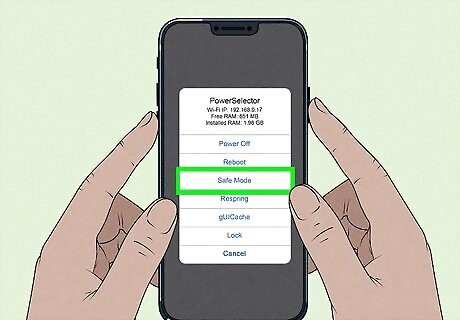
Restart your phone in safe mode if an app is causing the problem. Some Android phones have a safe mode feature that can help you diagnose problems with apps. If your phone has it, you'll see the option when you hold down the power button, or the power and volume up buttons. A power menu that says "Safe mode" will pop up. Selecting this might be enough to fix the issue. If your phone still doesn't recognize the SIM, uninstall your recently downloaded apps until you identify which one caused the problem. If your phone runs perfectly well in safe mode with no error message, an app might be triggering the error code. Try uninstalling the newest apps you've put on your phone along with the ones you never use. Once you've removed the app that caused the error message, you can reinstall the other apps that you uninstalled.
You need to clear your phone's data cache.
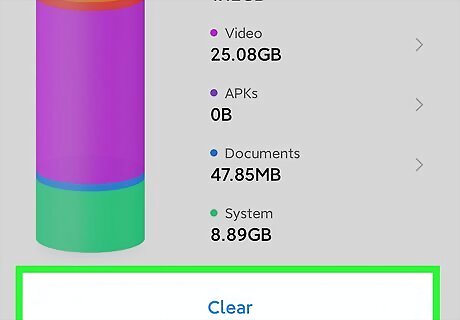
If you have an Android, you can try clearing the cache. This often removes the error notification from your phone. Your phone might be operating perfectly well but the SIM error message won't go away. Modern Androids no longer have the option to clear all of your cache at once, but you can clear the cache for individual apps by selecting each app in Settings > Apps and choosing Storage > Clear cache.
Perform a factory reset.
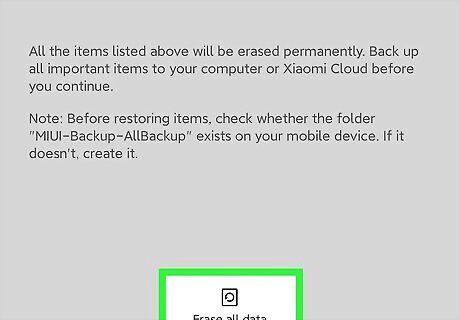
A factory reset erases all of the data on your phone. It is an extreme troubleshooting option, but that's why you should only try it when nothing else is working. When you do a factory reset and turn your phone back on, it should operate just like it did when you first got it—no apps, contacts, or media files on it. Back up any files you want to keep to a flash drive or the cloud before you do a factory reset. This way you won't lose valuable data.
Your phone has a hardware problem.
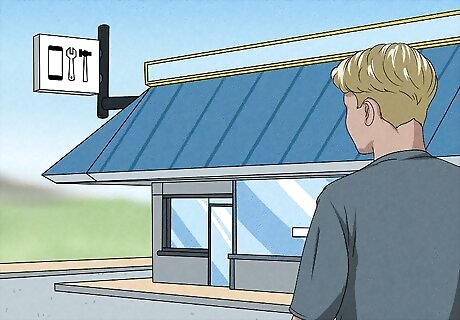
The issue might be with your phone if you've troubleshot the SIM. If your SIM tray is broken or the SIM port can no longer read your card, it's probably time to take it into a cell phone repair shop or your service provider. They can diagnose and solve problems with your phone. If your phone is old, the hardware might be wearing out which can cause the SIM error messages. Replacing the phone and transferring the SIM card might be the best solution for you.
















Comments
0 comment