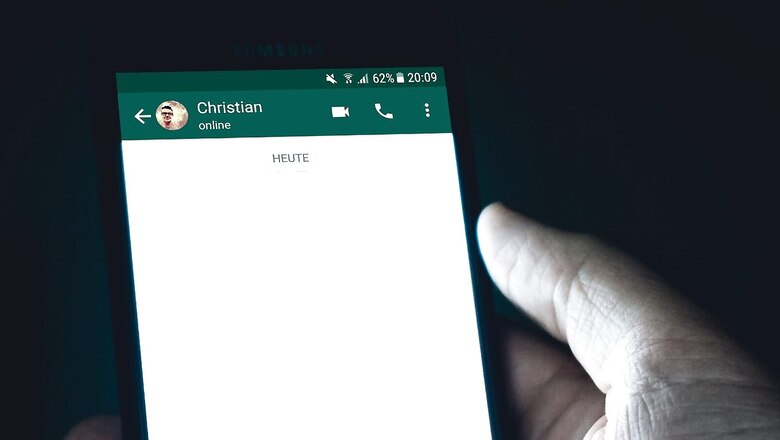
views
WhatsApp chat backup is a handy feature for Android and iOS users. Anybody can back up their chats on Google Drive or iCloud with their registered account. The feature has been available for a long time, but WhatsApp always said that any chat/message saved on the cloud is not encrypted. The messaging app changed its stance to make the chat backup end-to-end encrypted as well.
So, if you have been wondering how the feature works, and how you can secure your important WhatsApp chat backups and secure them behind encryption, we’ve got you covered.
Also Read: Apple To Produce Rs 25,000 Crore Worth Of iPhones in India Under PLI Scheme Till FY23: Report
Here is our detailed explainer on how you can enable end-to-end encryption for WhatsApp chat backups on your smartphone.
How To Enable End-to-End Encryption For WhatsApp Chat Backups
You can follow these steps on any Android phone with the latest WhatsApp version to secure the chat backups.
1. Open WhatsApp and go to Settings from the top-right three-dot menu, which is right next to the Search icon.
2. Now look for the Chats option on this page and click on it
3. Scroll down to find the Chat backup option and tap on it
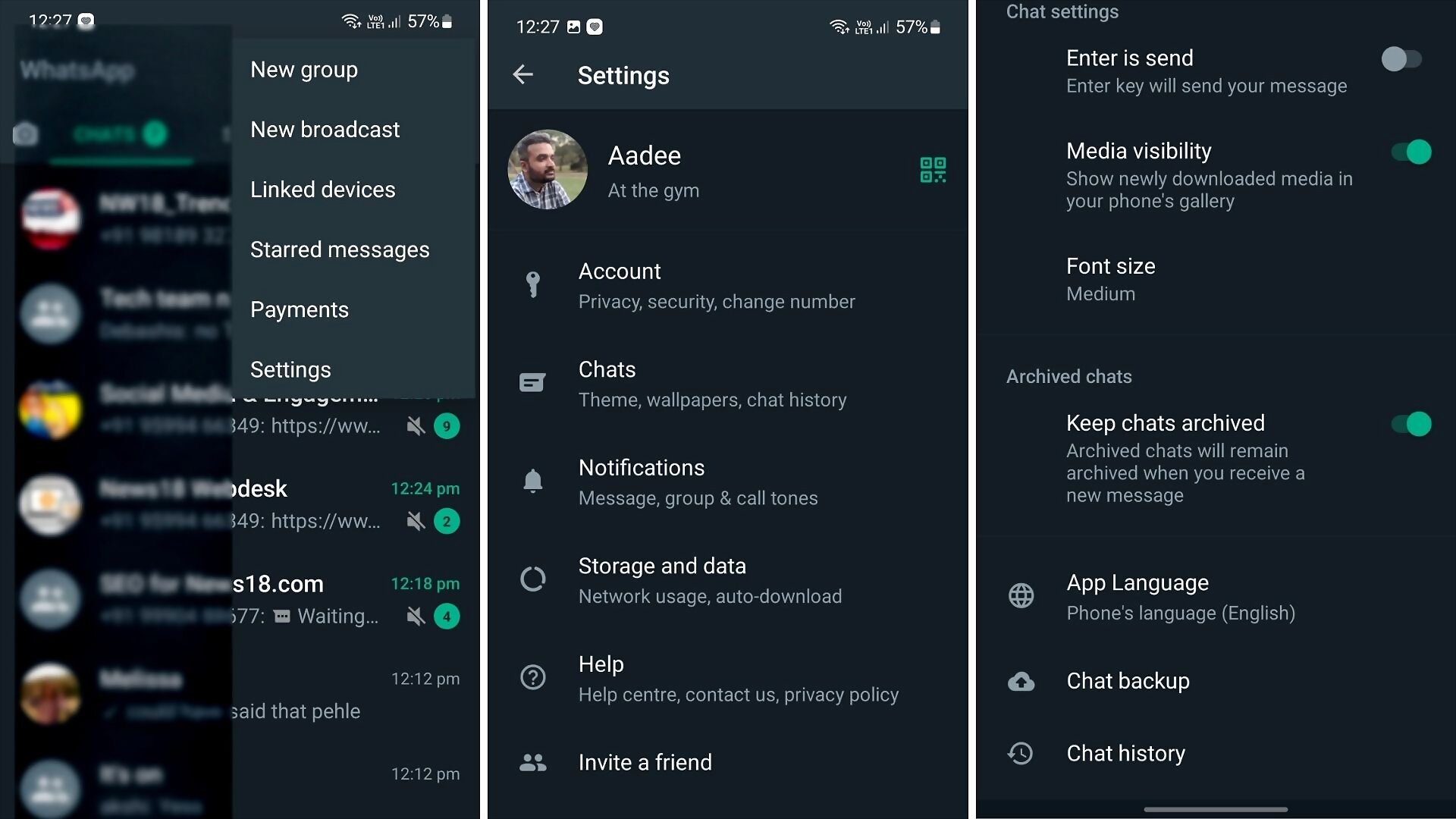
4. Right below the green Back up button you will see the End-to-end encryption backup option. WhatsApp seems to have disabled it by default, as the feature says Off in the menu.
5. When clicking on the feature, WhatsApp opens a new screen where it talks about enabling end-to-end encryption for WhatsApp chat backups. It says, “No one, not even Google or WhatsApp, will be able to access it." WhatsApp also tells you the current chat backup size on Google Drive, which includes the media files as well.
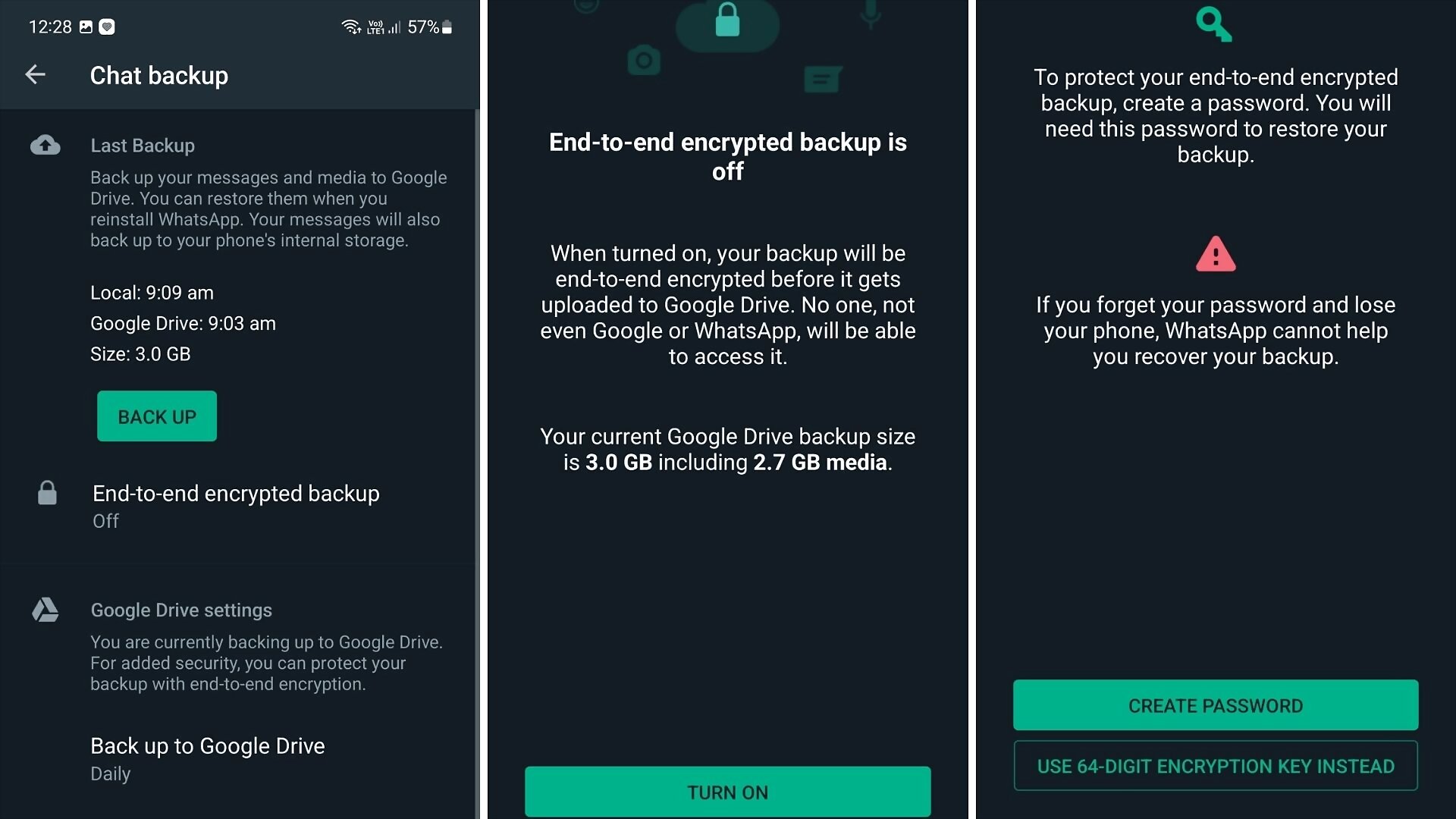
Click the Turn on button to enable end-to-end encryption for WhatsApp chat backups.
Also Read: WhatsApp Adds Six New Features For Voice Note Messages On Android: All You Need To Know
6. In the next step, WhatsApp wants the person to protect the end-to-end encrypted chat backups using a Password or a 64-digit encryption key. The password can be created using 6 characters and 1 letter. Or you can generate the 64-digit key, save it somewhere, as WhatsApp does not have a copy of it. Press Continue to enable end-to-end encryption for your WhatsApp chat backups.
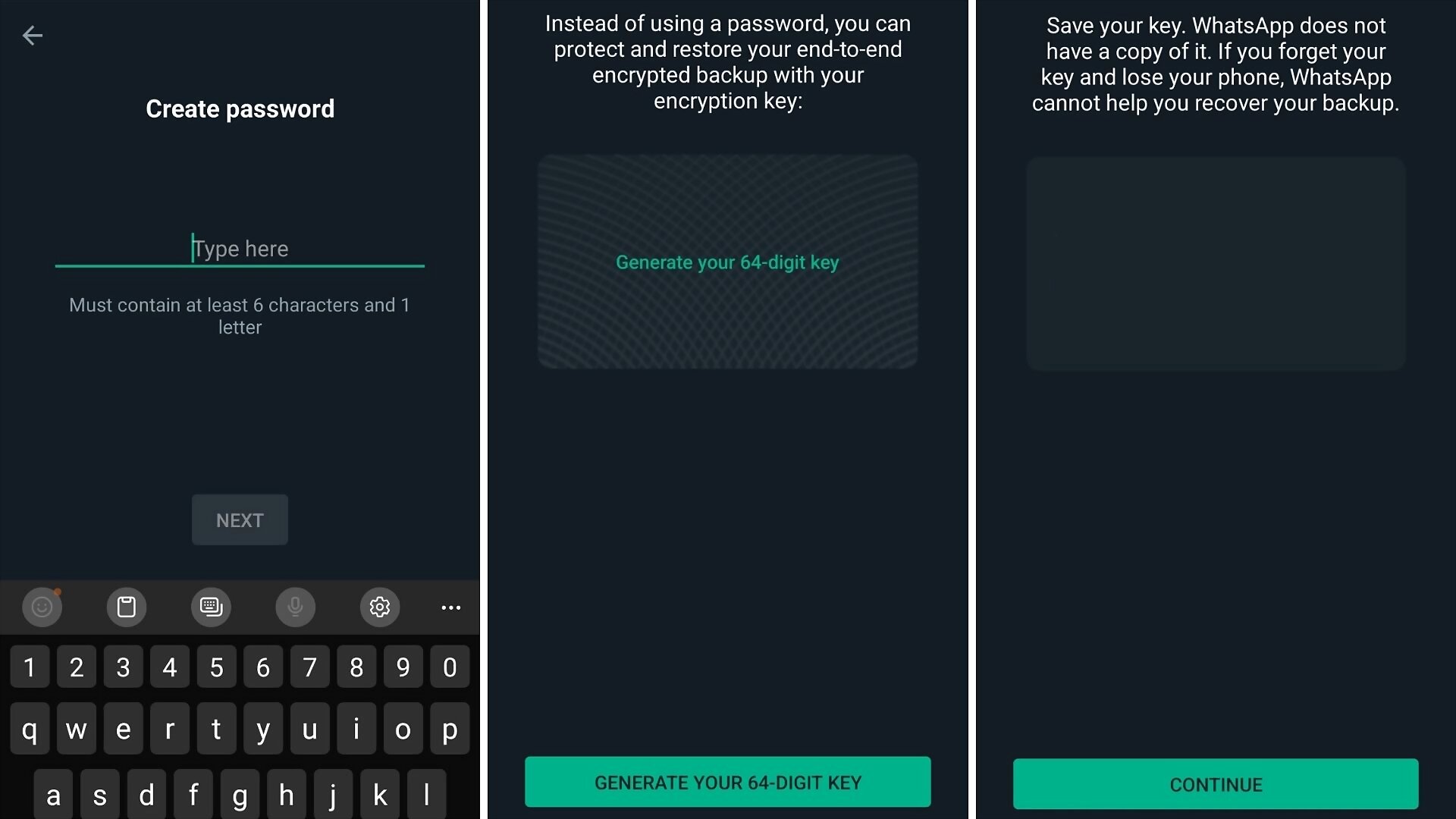
WhatsApp says you need either of these enabled, which will help you restore the backup.
WATCH VIDEO: Why Smartphones Are Becoming Expensive In India, Explains Xiaomi India COO Muralikrishnan B
WhatsApp gives a stern warning that if you forget the password/key or lose the phone, it cannot help you recover your chat backup.
Read all the Latest Tech News and Breaking News here













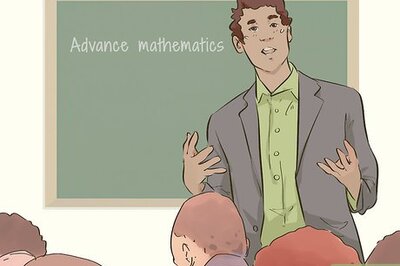





Comments
0 comment