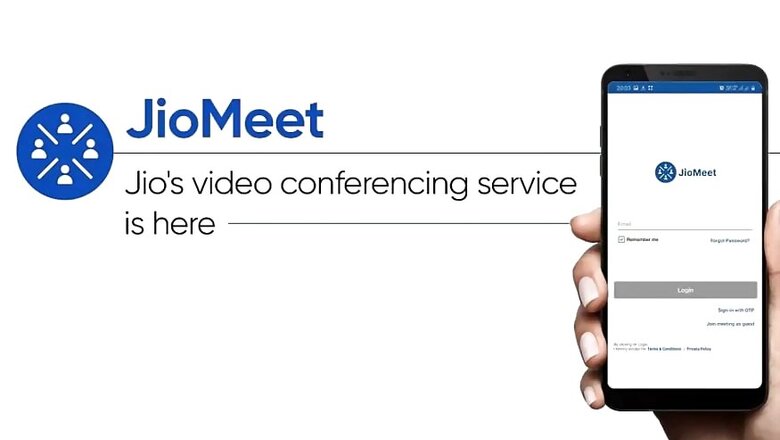
views
JioMeet has arrived as the latest video conferencing service in India, and takes on global giants as well as Indian counterparts by offering a robust suite of features and services for free for enterprise and personal users. Over the past few days, we have covered how JioMeet has catered to prime minister Narendra Modi’s vocal for local call, offered a secure platform to host meetings, as well as a highly flexible one that can be massively beneficial for small businesses. We have also taken you through how to register yourself on JioMeet on any platform you please – the app is available on Android, iOS, macOS and Windows, as well as a browser app. Today, we take you through the basics of using JioMeet, and highlight how you can host a meeting, schedule meetings for the future and share your screen to host a comprehensive video conference on JioMeet.
How to host a meeting on JioMeet
Once you have registered yourself and logged in on JioMeet, open the app on the platform that you use it on. Here, log in with your ID, and subsequently click on ‘new meeting’. From here, choose whether you wish to turn your camera on or off, and also select whether you wish to use a Personal Meeting ID. Using a personal ID helps to keep meetings private, where all participants would be required to enter a password, hence allowing you or the host of a meeting to verify who is joining.
Once you have selected all these settings, subsequently click on ‘start meeting’, and then click on the ‘participants’ tab to add members to your meeting. This will generate an invite link with the meeting ID and password, using which you can share the details to intended participants and add them to a conference.
The same process can also be applied to JioMeet’s web application, which you can access on JioMeet’s official website. To use this, simply login to the service and follow the same steps as mentioned before to host a meeting.
How to schedule meeting on JioMeet
To schedule a meeting on JioMeet, click on ‘schedule’ on the JioMeet apps instead of the ‘new meeting’ option. Once you click on this, you will be asked to enter a meeting topic, select the date, time and duration of a meeting, adjust public or private settings of a meeting, and finalise your selection to schedule the meeting. The scheduled meeting will be generated as a link, which you can then share among your intended participants. In the settings, you can also select your desired settings for audio and video properties – i.e., whether you want to enable microphone and camera for all participants, or disable them. The same scheduling of meetings can be done via JioMeet on web browsers as well.
How to share screen on JioMeet
To share your screen with other users, on Android and iOS, you can choose to do so when in between a meeting. From here, you can simply click on share screen, and select ‘start now’ on Android or ‘start broadcast’ on iOS. From the desktop app, when you are hosting, you can also directly share a screen to a meeting that you will host, by clicking on the ‘share screen’ option that is placed below the new meeting and schedule options on the home page.
As of now, users of JioMeet on web browsers cannot directly share their screens with other users.


















Comments
0 comment