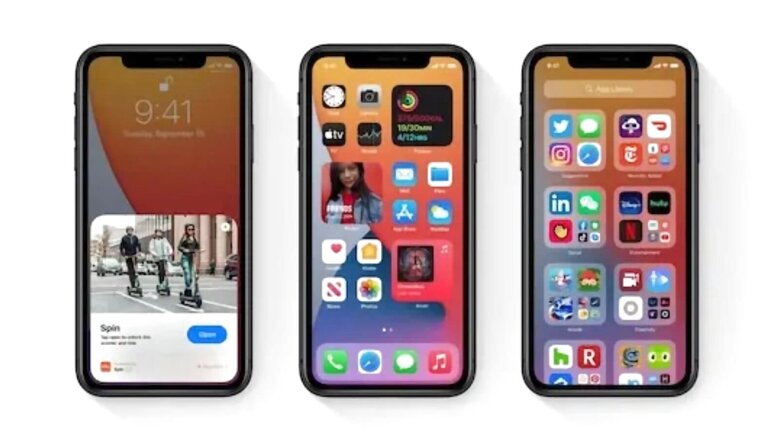
views
Apple iPhones, over the years, have earned themselves a reputation of melding a smooth interface and quick performance, and it only seems to get better with every new iPhone and iOS update. However, as the iPhones get get old, this otherwise smooth user interface experience starts witnessing hints of lag and slowness. With time, the devices get clogged with temporary and often a lot of saved data, that add a burden for the iPhone’s performance. The issue of storage management of the device might be a result of clogged up ‘other’ storage data on your iPhone.
The other section of the iPhone’s storage stores all the important system files and things like Siri voices. However, the main reason why it can be a memory hog is due to the cache that is collected by your device when you browse the internet, for instance. Caches are basically the data that’s collected by your device in the background to ensure the smooth loading of an app or a webpage when you visit them next time. Whenever you visit a website or consume content online, your device constantly collects cache. This is also collected by apps including Google Maps and Google Chrome and more. These steps might help you clean up the clutter in the Other storage and make your ageing Apple iPhone feel faster than it already is.
How to check other storage on iPhone?
If you have been experiencing some lag in your device, you can start off by checking your other storage to work for storage management. Go to Settings > General > iPhone Storage, and you will be shown a breakup of your iPhone’s storage. One way to clear the junk on your device storage is to reset your device. However, if backing up your data and restoring it on your iPhone sounds like an intimidating task to you, here are some other things that you can try.
Offload Apps
To clear some space in the other section, you can choose to offload apps on your device- not to be confused with uninstalling. The way this basically works is that an app will be removed from your device while retaining its data for when you choose to reinstall and use it again. To offload an app, go to iPhone Storage in Settings > General and tap on the app you wish to upload.
Delete old messages
By default, your iPhone will store messages on your phone almost forever. In the long run, it might eat up a lot of space. So, one way to clear some more other storage is to delete these old messages on your iPhone.
Delete Browser Cache
Your browser saves a lot of caches when you visit a webpage so that it can facilitate smooth loading the next time you visit it. Regularly check the cache of your browser and clear it out to make some space in the storage. Safari users can g to Settings > Safari and Clear History and Website Data to clear space. Additionally, you should close all the unnecessary tabs of the browser to ensure smooth functioning.
Read all the Latest News, Breaking News and Coronavirus News here.
















Comments
0 comment