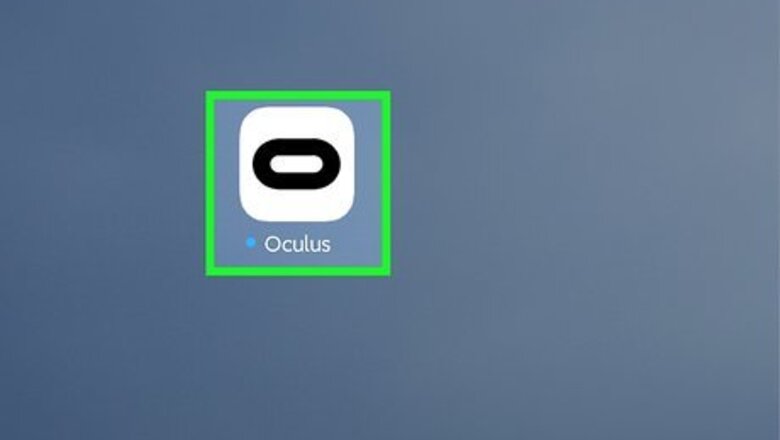
views

Open the Oculus app on your phone. It's the black oval icon on your Home screen or in your app list. If you haven't yet installed the Oculus app, you can download it for free from the App Store (iPhone) or Play Store (Android). If your phone is not connected to the same Wi-Fi network as your Oculus Quest, you'll need to connect to that network so you can cast.

(On your Oculus Quest or Quest 2) Press the oval button on the right Touch controller. This opens the universal menu.

Select Sharing. It's the arrow pointing right.

Select Cast on the menu. A list of devices will appear.
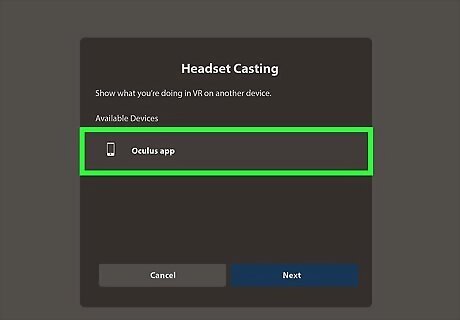
Select Oculus app from the list. This tells your Oculus Quest it will be casting to the app on your phone.

Select Next. Now you'll receive a notification on your phone that you're ready to start casting.

Tap the notification on your phone or select Start Casting. Your Oculus Quest is now casting to your phone. To stop casting, select Sharing at the bottom menu using your Oculus Quest, choose Cast, and then select Stop Casting at the in-VR prompt.















Comments
0 comment