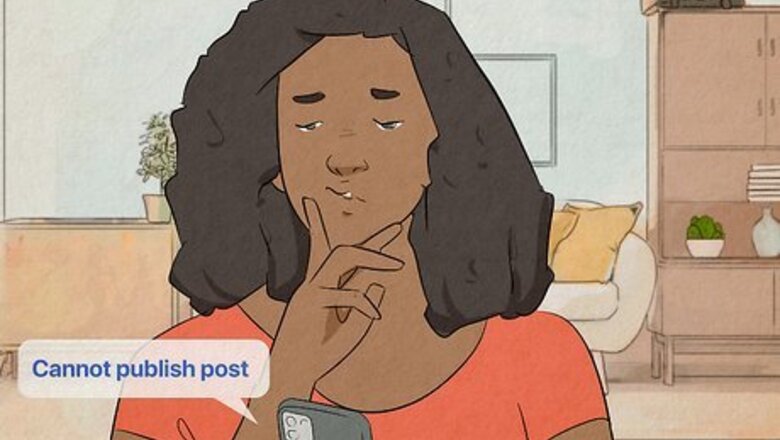
views
- If your account is blocked or limited, you'll won't be able to post on Instagram. To check, go to Settings > Account > Account Status.
- If Instagram's servers are overloaded or down, you might see "Cannot publish post" or other errors.
- Try updating the Instagram app and restarting your Android, iPhone, or iPad.
- If your video is too large or long, you won't be able to upload it to Instagram.
Make sure Instagram's servers are working normally.
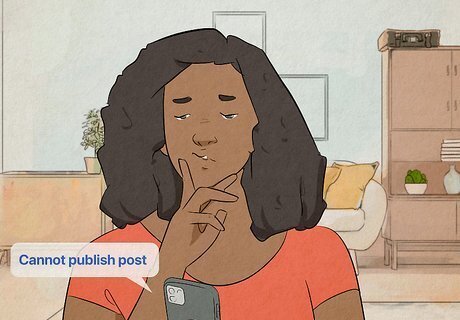
If Instagram is getting unexpected heavy traffic, the servers may be blocked. In that case, you'll see a "Cannot publish post" error and will need to wait until the servers work properly again. Try again in a few hours to make that post.
Ensure that you haven't been blocked.
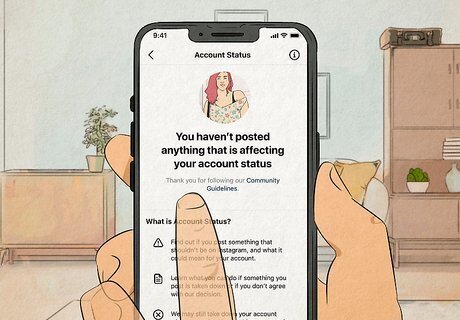
Actions like buying followers, comments, or likes, or sometimes following too many people within a specific time frame can flag your account. You might not be able to post in this time, but you should also see an email with a warning that tells you when you can post again. You also can't upload copyrighted content, like a movie trailer that isn't yours. You'll get a similar email if someone reports your account for spam, hate speech, or anything else against their Community Guidelines. Check your account status in Settings > Account > Account Status. Warning: If you notice content that you didn't post, your private account becomes public without your permission, or you receive a notification that your access password has been changed without authorization, your account may have been hacked. In this case, change your password right away and enable two-factor authentication (2FA) for added security.
Check your video size.
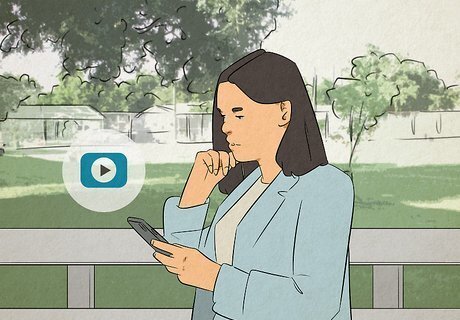
If you're not able to post a video to Instagram, it might be too long or large. You can post videos up to 10 minutes long as long as they aren't larger than 650 MB. You can also post videos that are up to one hour long if the total size doesn't exceed 3.6GB. If you try posting a video that exceeds these sizes, you will see an error when posting. No matter the size of your Instagram video, it will always post as a Reel.
Restart your phone or tablet.
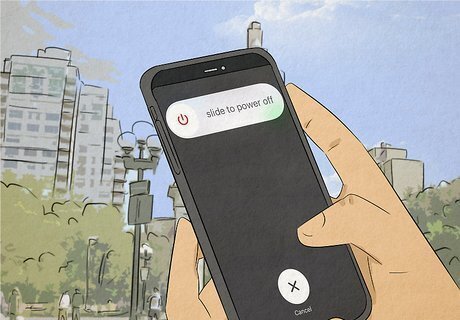
Turn your phone or tablet off and back on. Sometimes all it takes is a quick restart of your Android, iPhone, or iPad to fix not being able to post on Instagram. This can clear up internet glitches, issues with cache, and other problems.
Update the Instagram app.
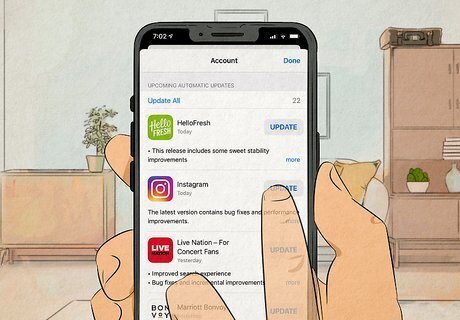
Using an outdated version of the app could be why you can't post on Instagram. To update your app, open the iPhone App Store or Google Play Store, search for Instagram, and tap Update. If you're using a version of Instagram that's older than May 2022, you won't be able to post until you get a more recent version of the app.
Check your Internet connection.
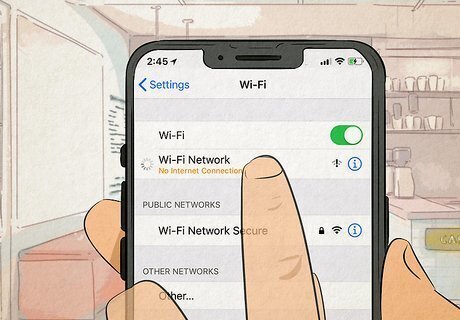
If you get a "Couldn't refresh feed" error, your internet connection isn't reliable. This could be due to problems with your wireless connection or your mobile data provider, depending on how you connect. Try disconnecting and reconnecting to your wireless access point, or connecting to a different Wi-Fi network altogether. You can also try connecting through your mobile data plan if Wi-Fi isn't working, or vice-versa.
Clear your Instagram cache.
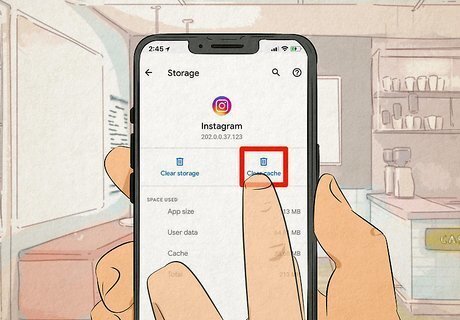
Cached Instagram data can sometimes cause problems. If the cached data is corrupted, you'll experience problems with Instagram, like being unable to post. Fortunately, you can clear your cache to solve these problems. In Android, go to Settings > Apps > Instagram > Storage & cache > Clear cache. For iPhone and iPad, you'll have to delete and reinstall the app instead since there aren't settings in General that will let you do this task automatically.
Log out and log back in.
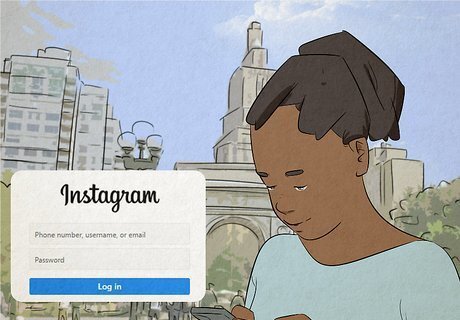
If you still can't post on Instagram, try signing out and signing back in. To log out, tap your profile picture, the three-line menu icon, then Settings, and finally, tap Log out you can then re-enter your Instagram information (like the username and password) to log back in.
Turn off the Data Saver feature.
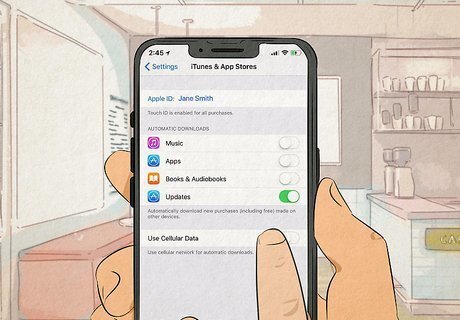
Instagram's Data Saver helps you use less data on Instagram. However, this feature may also make it harder to post high-resolution photos and videos. Some users have reported that disabling Data Saver in the Instagram mobile app can resolve problems with not being able to post. To turn this feature off: Tap the three lines on your profile and select Settings. Tap Account. Tap Cellular data use (Android) or Data usage (iPhone/iPad). On Android, tap the switch next to Data Saver to turn the feature off. On iPhone and iPad, tap the switch next to Use Less Cellular Data to turn the feature off. If you have an Android, you can change this option even more. Choose when you want to see high-resolution media: Never, over Wi-Fi only, or cellular + Wi-Fi. If this is set to Never or Wi-Fi only, you won't be able to watch Reels or other videos without a stable Wi-Fi connection.
Update your phone's operating system.
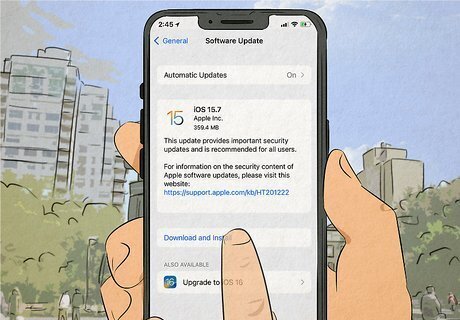
An old version of iOS or Android could prevent you from posting on Instagram. The process for updating your phone varies depending on your manufacturer: Androids, go to Settings > System > System Update. iPhone and iPad, go to Settings > General > Software Update.
Uninstall and reinstall Instagram.
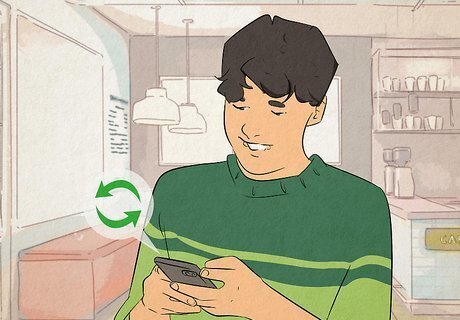
Uninstalling the app and reinstalling it should get rid of any pesky glitches. If none of the other tricks worked for you, try uninstalling and reinstalling. Doing this will not only remove the app, but it will also delete all the app data associated with it (which may be corrupted!) Any of your drafts or posts that you've saved to your phone will be deleted once you uninstall the app.
Report the problem to Instagram.
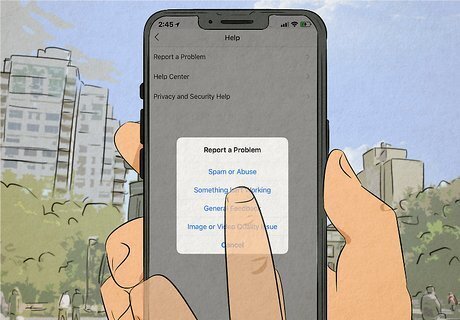
If you've made sure to try everything else on this list, but still are having trouble with Reels, report it to Instagram. To report an issue, open Instagram, go to your profile and tap the three-line menu icon. Select Settings > Help > Report a problem > Report and then describe the issue with as much detail as you can. You can also add screenshots to support your details.













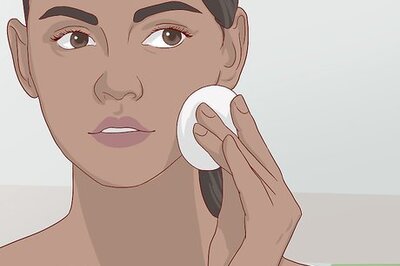


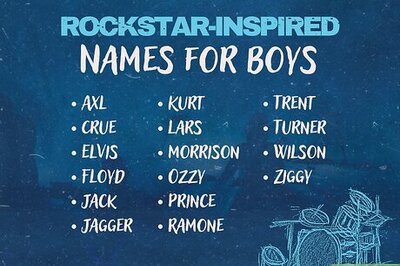


Comments
0 comment