
views
X
Research source
[2]
X
Research source
, but what do you do if it's like that for a while? Fortunately for you, this guide lists troubleshooting steps that you can use to fix a Verizon router that's stuck with a blinking white light.
Check if Verizon is down.

Use your Verizon app on your phone or tablet to see if there are any reported outages. If you can access the internet on any other device (like using data on your smartphone or tablet), go to https://www.verizon.com/support/check-network-status/, enter your address, and see if there is an outage or scheduled maintenance in your area. If this is the case, then your router will remain blinking white until the network is back up and running.
Power cycle your router.
A glitch can be affecting your router and causing the blinking white light. Although turning it off and back on again might seem like a fix that's too simple to work, many times it does! To power cycle your router, take these steps: Unplug your router from power. Wait 60 seconds, or one minute. Plug the router back in. Wait 1-3 minutes for the router to boot. If the white light is still blinking after 3 minutes, move on to the next troubleshooting step.
Check the cables.
A loose cable can interrupt normal router functioning and cause the white light to blink. Make sure that the power cable is plugged snuggly into the router and that the other side isn't too loose connecting to the wall outlet. You also want to make sure that there aren't any frayed or exposed wires in the cable.
Clean your router.
Dust and debris can prevent your router from working normally. You don't want to use liquid or submerge it in water, though. Instead, use a soft brush, like a duster, to get rid of dust, dirt, and grime that could be preventing your router from functioning.
Make sure the router has proper ventilation.
Restricted airflow can cause the router to overheat and reboot constantly. Your router should be placed in an open area with airflow to the top and sides. Check if your router is overheating by touching it; if it's hot to the touch, turn it off, and move it somewhere with better airflow.
Update your router.

Outdated software can cause your router to blink white constantly. You can update your router a few ways: by navigating to http://192.168.0.1 in your web browser and logging in, or by using the mobile app. Once you connect to the website or mobile app, go to System Settings > Check for Software Update or Settings > Devices > Software Update. The wording varies depending on the service you're using, but they are all similar steps.
Reset your router.
Resetting will ensure any personal settings or configurations are deleted. This is a last resort, as resetting will restore the router to how you bought it. Use a small tool (like a pin or straightened-out paperclip) to push the recessed button on the back of the router. Continue holding the button for 15 seconds and your router will reset and restart. This erases all of your customized settings (like any Wi-Fi passwords you created), and reverts the router username and password to defaults (which you can find on your router).
Check for a faulty light.
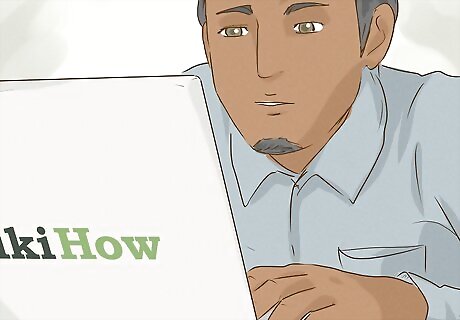
In rarer cases, your router can be working perfectly fine but display a blinking white light. In this case, the internet strength on connected devices is strong, and testing the speed online shows that your speed is fast. You can ask Verizon for a replacement router or you can ignore the blinking white light and continue to use it.













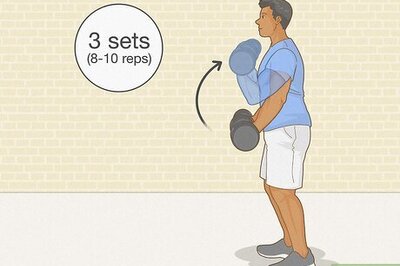
Comments
0 comment