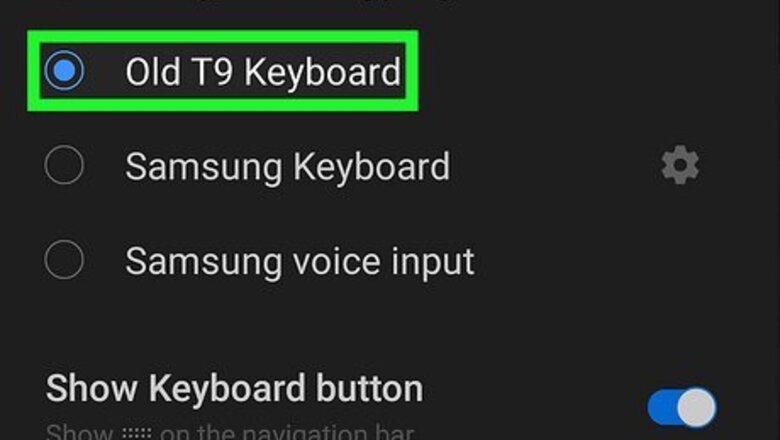
views
- T9 uses predictive text to guess the word you’re typing. This can be faster than multi-tap texting, where you cycle through letters with multiple presses.
- To type using T9, press each key that contains the letter you need once. Cycle through predictions using the 0 or up and down arrows.
- iPhone and Android don’t have built-in T9 keyboards. You can try the Type Nine app for iPhone or Smart Keyboard Pro for Android.
Typing in T9 Mode
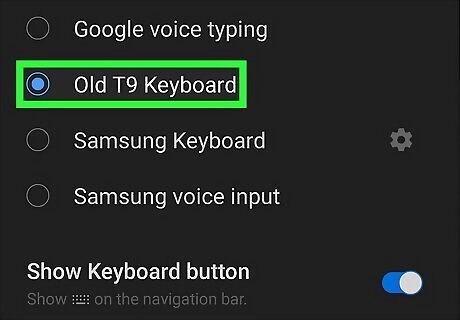
Set your phone to T9 mode. You can open a blank message to test this. If your phone starts predicting the word you’re typing as you click the number keys, T9 is on and you’re all set! If not, your phone is set to the multi-tap method, and you’ll need to turn on T9. Check your “Settings” or “Options.” You may need to look at your phone’s manual to find this feature. Note: iPhones and Androids don’t have a built-in T9 feature. You’ll need to download a keyboard to use T9.
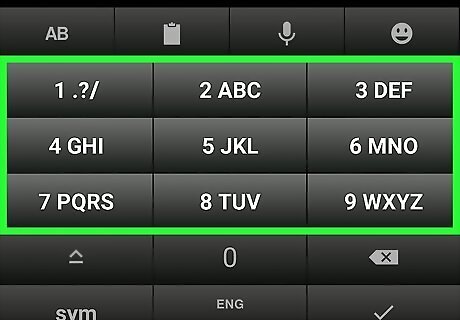
Examine your keyboard. Each number on the keypad has 3 or 4 letters on it. The letters are arranged alphabetically, A through Z. The number 1 key contains the punctuation for comma, period, question mark, and exclamation mark. The number 2 has “ABC,” the number 3 has “DEF,” and so on. At first, you’ll probably use the “hunt and peck” method to find the letters you need, but it will become second nature once you use T9 enough!
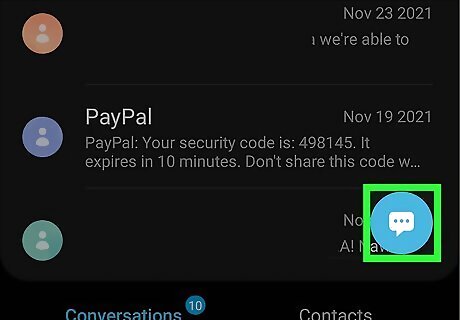
Open a blank text message or note. It’s time to practice! Use the word “HELLO” to practice. In multi-tap texting, you would need to press the 4 button twice to get to the “H,” then the 3 button twice to get to the “E,” and so on. With T9, you only have to press the number that the letter is on, and you do not need to double or triple press it to get to the letter you want. For “HELLO,” you would only need to press 4-3-5-5-6. These are the numbers containing the letters that spell “HELLO.”
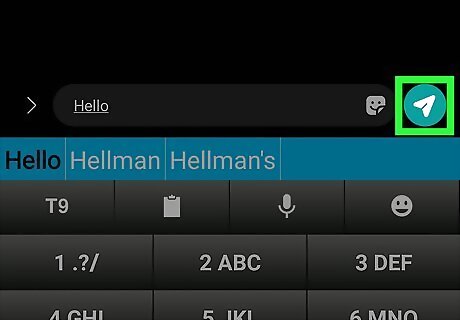
Send your first text message using T9. Make sure you read over your text before you press send! T9 typing can cause some word mix ups since it’s a predictive software. It may be a slow process at first, but you’ll get the hang of it. Soon, you’ll be able to type out a T9 message faster than someone with a full keyboard.
Changing a Word
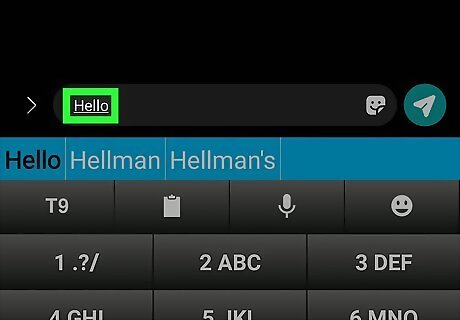
Check to see if the word is entered correctly. If the word you wanted is not showing up, make sure you’re spelling it correctly. T9 can only predict words found in its dictionary database. Most phones allow you to save or “remember” words you use often, such as names or places not found in the dictionary. Try entering your word again, remembering to only press the number for the letter you need once. Take the time to store words that you want your phone to remember. Different phones have different ways to do this, but explore your phone’s settings to figure out how to create your own personal dictionary. Add anything you know you’ll be typing often, like your best friend’s name, the town you live in, and so on. If you can't figure out how your specific phone stores words, google "Storing words in T9" along with the model of phone you're using.
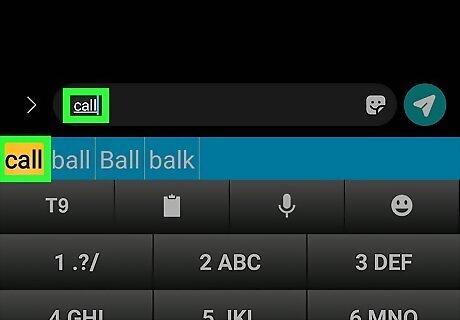
Determine if the number combination creates multiple words. For example, the letter combination 2-2-5-5 can create the words “call,” “ball,” and “balk.” T9 doesn’t know which one you need, so this might be your issue. There are a couple ways to fix this, depending on the type of phone you’re using. On some phones, you can press the 0 key to shuffle between words with the same number combinations. Some phones use the up and down arrow buttons to shuffle through the words.
Punctuation & Numbers
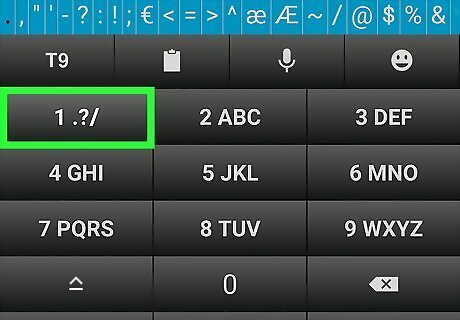
Press 1 to enter commonly-used punctuation. If you need a period, comma, question mark, or exclamation mark, you can repeatedly press 1 to cycle through these symbols and find the one you need. If you need a punctuation mark that is less common, you may need to press and hold the pound symbol (#) to get a full list to choose from.
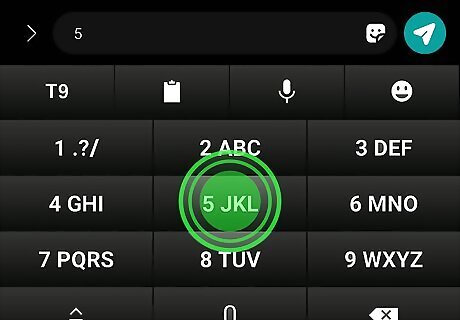
Hold down a key to enter a number. For example, in multi-tap texting, you would have to press the 5 key four times to type “5”, cycling through J, K, and L first. Using T9, you simply hold down the 5 key, which is the quickest way to get the number you need.
Type Nine for iPhone
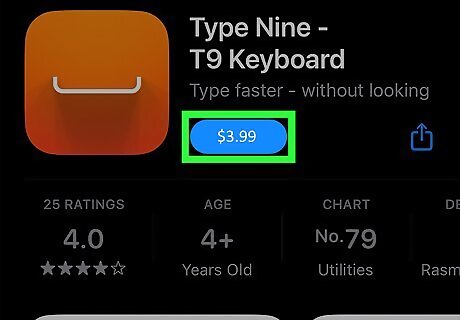
Download the Type Nine app if you want to use T9 on an iPhone. Because iPhones have full keyboards instead of 9 buttons, you can’t turn on T9 messaging. You can find the Type Nine app in the iPhone app store, and it will give you a 9-button keyboard for $3.99 (as of 2022). The Type Nine app has larger keys than the full keyboard, so it can be good for someone who has difficulty hitting the correct keys. Additionally, T9 word can be much easier to do one-handed, whereas full keyboards work best with two hands. You can always disable a keyboard in iOS if you need to! Try out Apple's built-in quickpath keyboard if you’re looking for another way to type.
Smart Keyboard Pro for Android
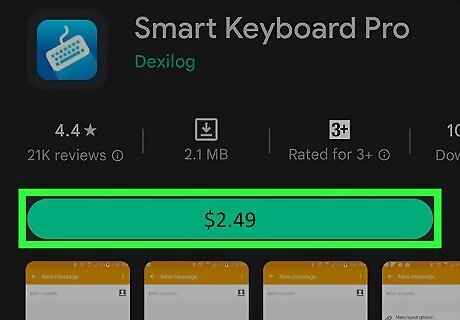
Download Smart Keyboard Pro if you want to use T9 on an Android. You can find it on the Google Play store. In addition to T9 typing, there are also several keyboard customization options. Take a look at our guide on changing a keyboard on Android for more general keyboard information. You can disable an installed keyboard if needed.



















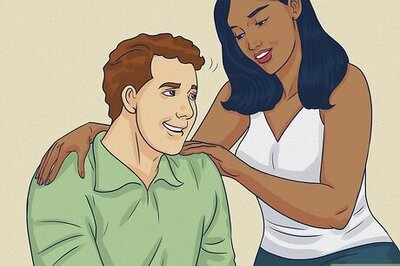
Comments
0 comment