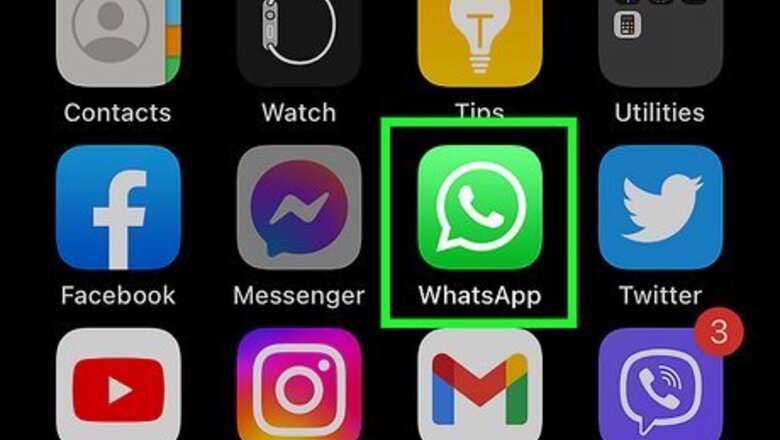
views
- To change your Status privacy settings in WhatsApp, open the app and tap “Status”, then select “Privacy” (iPhone) or “⋮ > Status privacy” (Android).
- Select from options such as “My contacts,” “My contacts except,” or “Only share with.”
- You can also choose to share your Status updates as Facebook stories.
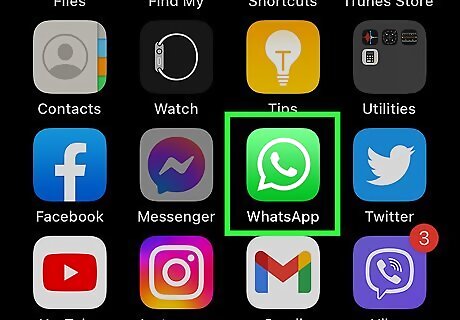
Open WhatsApp Messenger. The WhatsApp icon looks like a green box with a white speech balloon and a telephone in it. WhatsApp will open up to your Chats page unless you were using it before. If WhatsApp opens up to a conversation or another page, tap the back button in the upper-left corner until you see the navigation bar. You will see the navigation bar at the bottom of your screen on an iPhone, or at the top of your screen on Android.
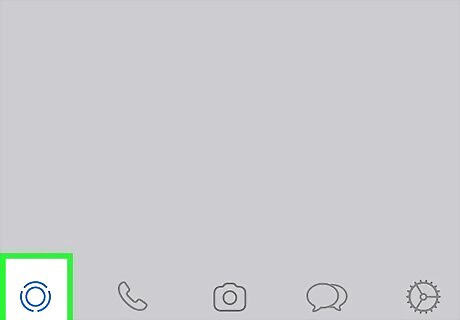
Tap Status at the top-left corner. This opens your current status.
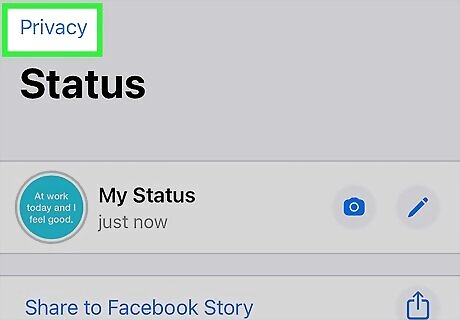
Open your status privacy settings. The steps here are a little different depending on your platform. On an Android, tap the three vertical dots and select Status privacy. On an iPhone, tap Privacy.
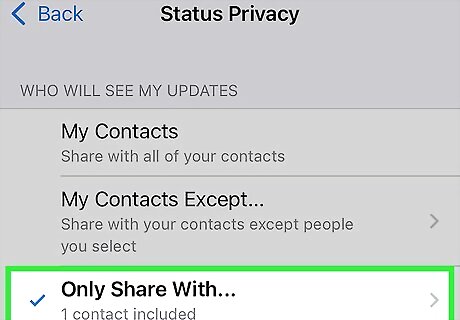
Choose who can view your status. WhatsApp gives you the option to change your Status privacy settings to My contacts, My contacts except..., or Only share with... Select My contacts if you want all of your contacts to be able to view your Status updates. Tap My contacts except... if you want to block some of your contacts from viewing your Status updates. Tapping on this option will bring up a list of your WhatsApp contacts, and let you select the ones that you want to hide your status updates from. Tap Only share with... if you want to hand-pick and select who you're going to share your Status updates with. Tapping on this option will bring up a list of your contacts, and you will select the ones that you want to share your Status updates with. Choose Facebook if you want to share your Status updates with your WhatsApp contacts and any Facebook friends who can currently see your Facebook stories. Select Always share to Facebook story to share with Facebook automatically, or choose Disable status sharing to Facebook to turn this option off. If you enable Facebook sharing, your privacy settings on Facebook will determine which of your Facebook contacts can see your Status updates as stories.
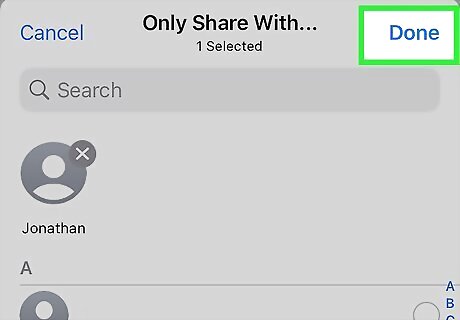
Confirm your selection. You'll need to confirm to save your settings. The options are a little different depending on your platform: To confirm on an iPhone or iPad, tap Done in the upper-right corner of your screen. To confirm on Android, tap the checkmark in the lower-right corner of your screen. If you select My contacts, your settings will be saved automatically.












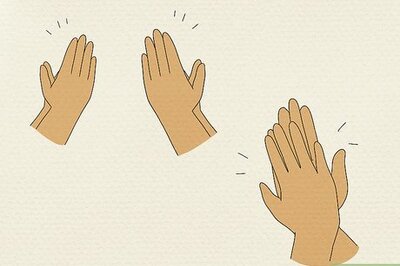


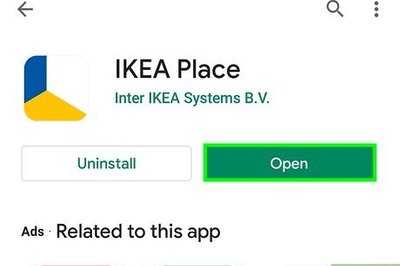


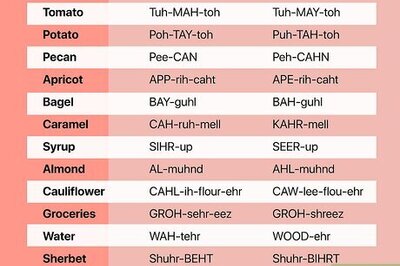
Comments
0 comment