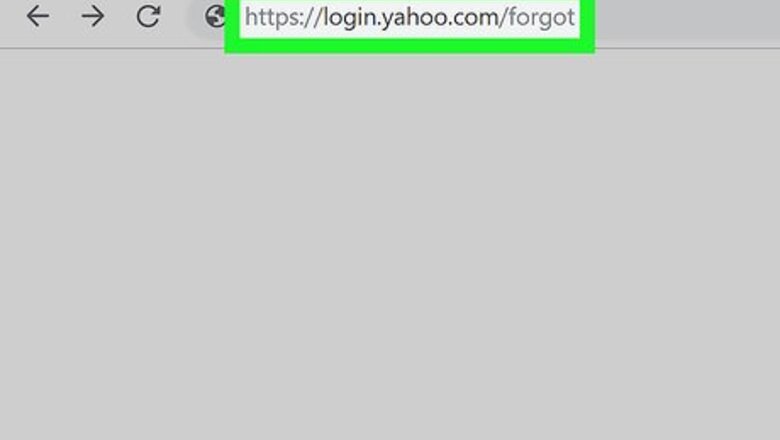
views
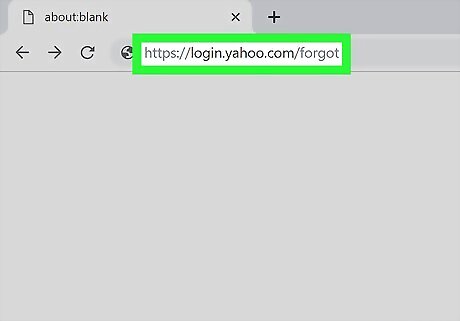
Go to https://login.yahoo.com/forgot in a web browser. This website will help you recover your Yahoo account by sending a confirmation code to your backup email address or phone number. You must have access to your recovery email address or phone number to restore your account. If there's no way for you to access those accounts, you can speak with someone from Yahoo's support team for a small fee. To do so, go to https://help.yahoo.com/kb/account and click Speak with a live agent near the top-right corner of the page. If you haven't signed into your account in over 12 months, your account may have been permanently deleted from Yahoo's server.
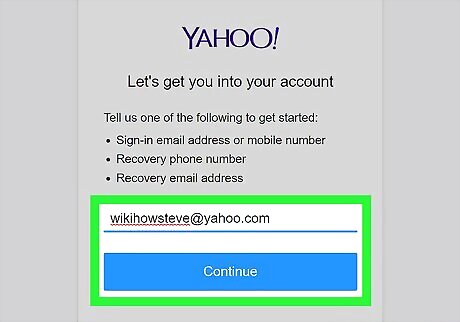
Enter your Yahoo email address and click Continue. If you don't remember your Yahoo email address, enter your recovery phone number or email address.
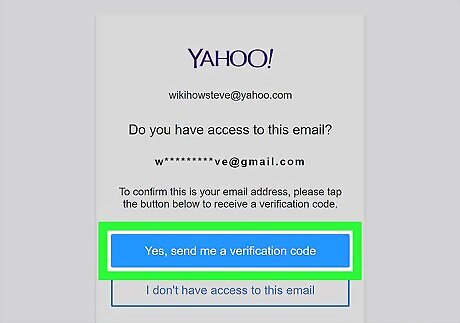
Review your backup address or phone number. The address or phone number will be partially displayed. If you have access to the address or phone number, click Yes, Send me a verification code. If not, click I don't have access to display another option. If you don't have access to any of the backup options, you'll see a message that says "Uh-oh… Looks like we can't recovery your account online." To try again with a different possible email or phone number, click Start Over. If verifying a phone number, you may be asked to enter two of the missing digits to confirm the number is yours. If so, enter the correct digits in the blue underlined section and click Submit.
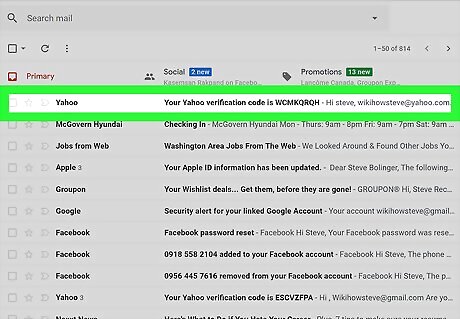
Find the verification code in the message from Yahoo. If you selected an email message for recovery, open that address's inbox, then open the message from Yahoo. If you entered a phone number, you'll receive a text message with the code. If you don't see a message from Yahoo in your email inbox, it may be in your Spam or Junk folder.
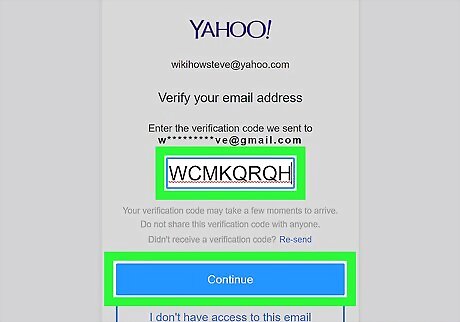
Enter the verification code and click Continue. At this point, your account is recovered. Since you don't have access to your old password, you'll be given the opportunity to create a new one now.
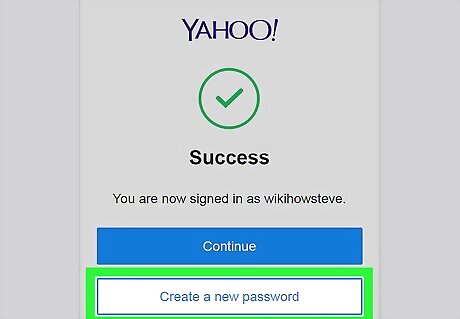
Click Create a new password.
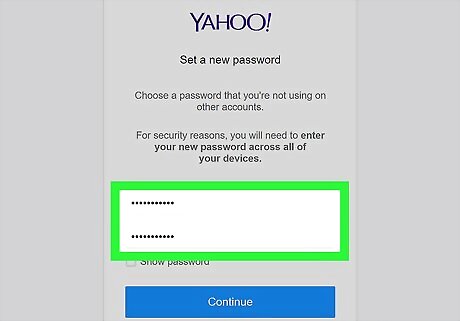
Type your new password on both lines. Make sure you type it exactly the same both times.

Click Continue. You are now logged into your account with your new password. Once you sign back in, you'll have the option to edit your recovery options. You can add additional recovery accounts or remove ones you no longer have access to by following the on-screen instructions.













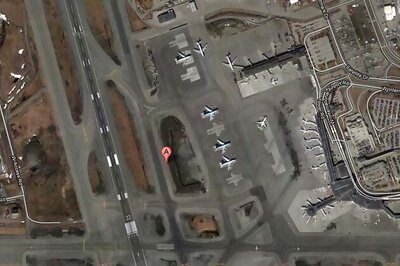


Comments
0 comment