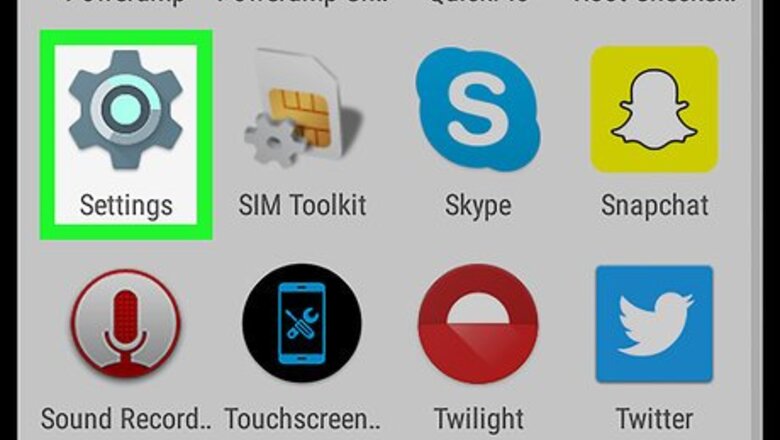
views
Open your Android’s Settings.
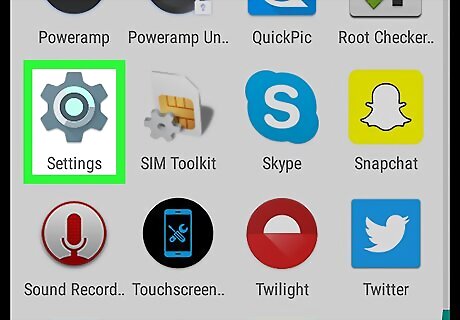
It’s the gear Android 7 Settings App icon in the app drawer. You'll also find it at the top-right corner of your notification panel.
Scroll down and tap "About."
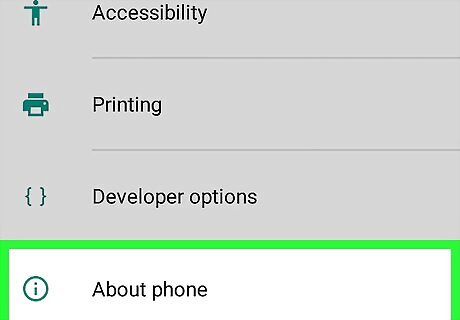
This section may be called About phone or About device. It should be near the bottom of the list under the "System" header.
Activate developer mode.
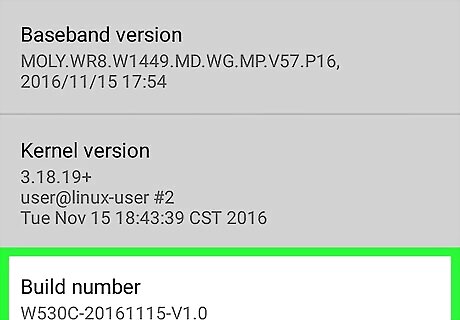
Tap Build number 7 times. After the first few taps, you’ll see a message that says you’re about to enable Developer Mode. Keep tapping until you see a message confirming that Developer Mode is enabled. If you don’t see Build number, it’s buried under another menu. Tap the menu item called Software information (or something similar) to find it.
Open your developer options.
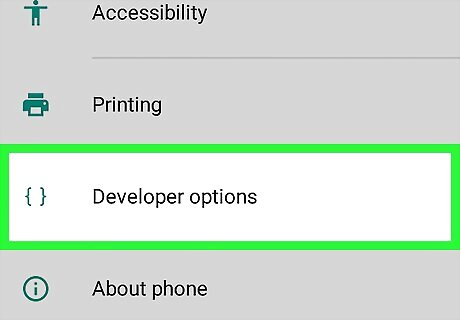
Tap the back button to return to Settings, then tap Developer Options. You'll need to scroll down the Settings menu to find it.
Enable "Stay Awake" mode.
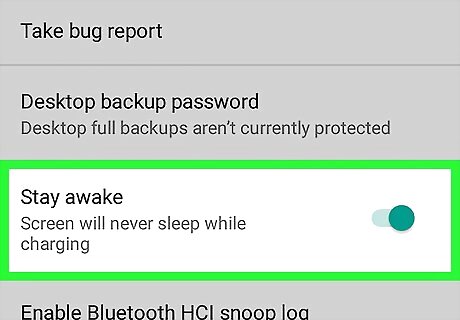
Slide the “Stay Awake” switch to the Android 7 System Switch On position. Your phone or tablet will now charge with the screen on/awake. If you’re using an older version of Android, you may have to check a box rather than slide a switch. You don't have to disable Developer Mode after doing this.
















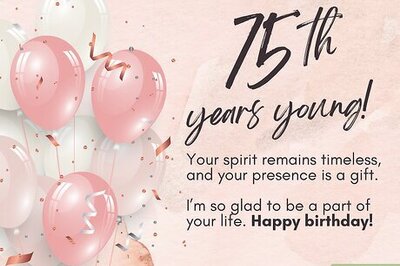
Comments
0 comment