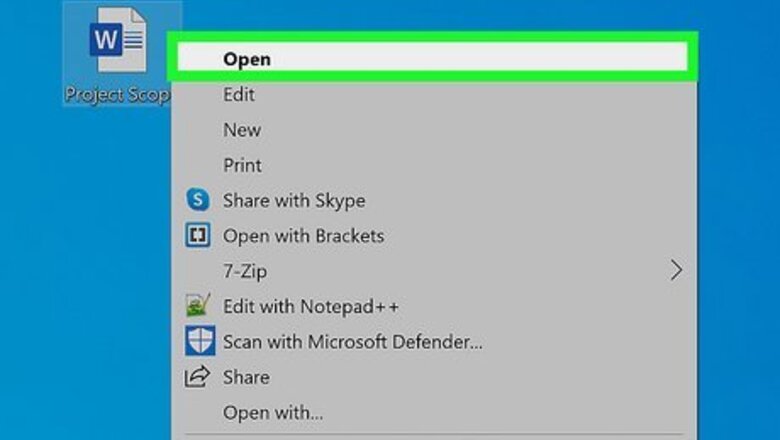
views

Open your project in Word. You can click File > Open within Word or you can right-click the document file and select Open With > Word.
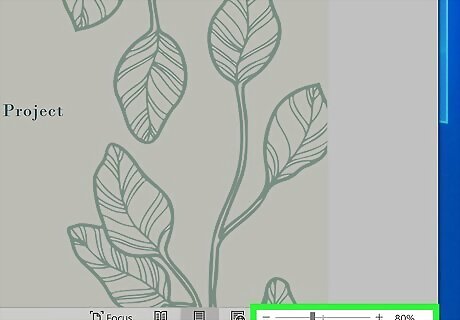
Drag the zoom slider left or right. It's in the lower right corner of the Word window. Slide it right to zoom in and slide it left to zoom out. The numbers to the right of the slider represent your zoomed-in or zoomed-out amount. You can also click the + or - buttons next to the slider to change the zoom level by increments. Return this slider to 100% to return to normal view.
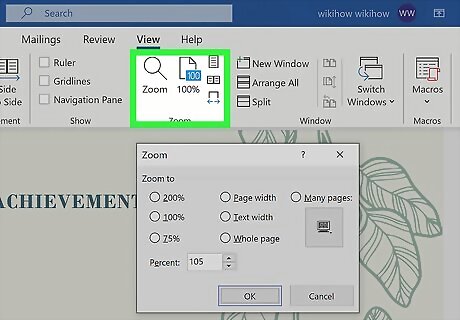
Click the View tab to see more zoom options. Click Zoom to get a dialog box and you can set the zoom to a certain percentage (the percentage shown depends on your screen size and the size of your Word window). You can also press and hold Ctrl and scroll on your mouse wheel to zoom in and out. If you have a touchpad, you can pinch your fingers on the touchpad to zoom. Separate your fingers on the touchpad to zoom out.













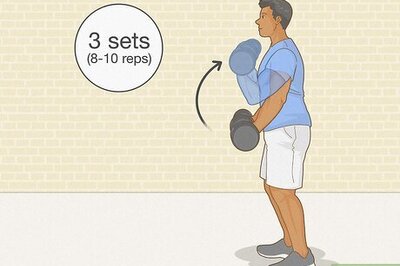
Comments
0 comment