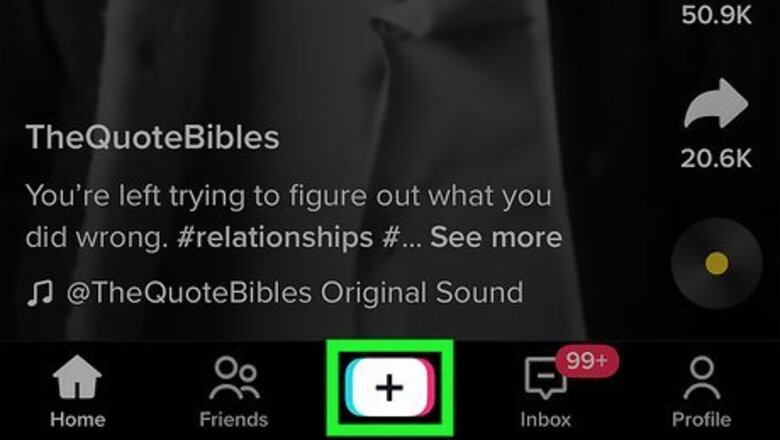
views
- After recording your video in the TikTok app, tap the checkmark, then tap the Audio Editing icon to choose a voice effect.
- TikTok voice effects include Echo, Helium, Megaphone, Robot, Chipmunk, Baritone, and many more.
- You'll see the "Voice effects can't be applied to this video" error if your video already has a sound, was uploaded from your phone, or is a duet.
How to Use Voice Effects
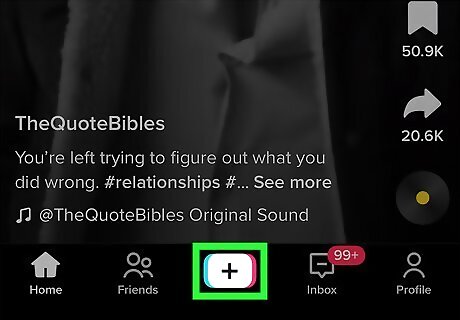
Tap the + in the TikTok app to create a new video. If you want to add voice effects, you'll need to record your video in TikTok. Uploading a video from your phone won't work, nor will making a duet. You can choose a video effect before recording, but make sure you don't choose a sound. If you choose a sound (or an effect that has a sound), you won't be able to add voice effects. If you haven't updated the TikTok app on your Android, iPhone, or iPad in a while, you'll want to do that first to make sure you can use voice effects.
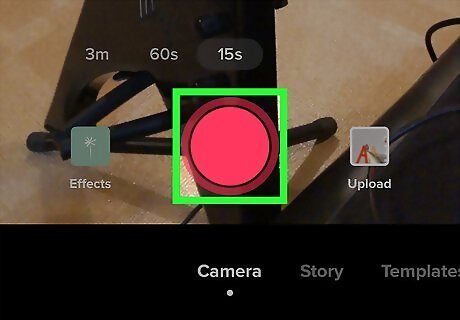
Tap the large circle to record your video. You can record your video in segments or all at once.
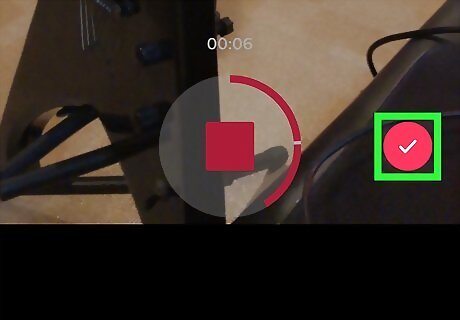
Tap the pink and white checkmark. You'll see it at the bottom-right corner of your camera screen.
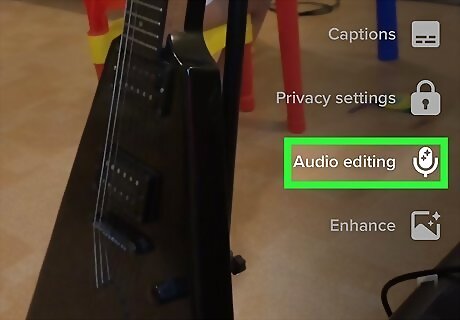
Tap Audio Editing. This icon, which looks like a microphone with two stars on it, is in the row of icons running along the right side of the screen. If you don't see it, tap the down arrow or the three dots below the icons at the top-right to expand more options. If the video doesn't have a voice over already, you can record it before choosing an effect.
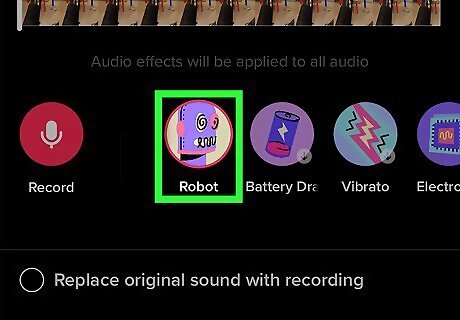
Select an audio effect. By default, None is selected. To hear how an effect will sound once you select it, tap the Play triangle at the center of your video. You can choose any of the other effects, including: Suona: Turn your voice into a horn-like instrument. Cat: Replaces your voice with a cat's meow. Flute: Changes your voice into a flute that plays the same notes. Chipmunk: Speeds up your voice like Alvin and the Chipmunks. Baritone: Deepens your voice to a lower tone. Mic: Gives your voice a traditional microphone-like effect. Megaphone: Sound like you're making an announcement through a megaphone. Robot: Adds a robot-like effect. Low Battery: Makes your voice stutter as if your phone's battery is dying. Vibrato: Gives your voice a vibration effect. Electronic: Inserts electronic sounds into your voice. Echo: Adds an echo to make it sound like you're in a large room. Synth: Makes your voice sound like an 80s-style synthesizer. Helium: Sound like you've inhaled helium from a balloon. Giant: The deepest voice option.
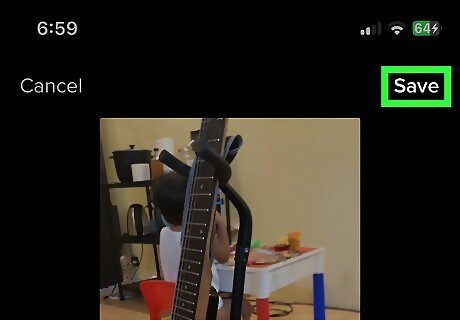
Tap Save or the checkmark to save your voice effects. You'll see it at the top of the screen.
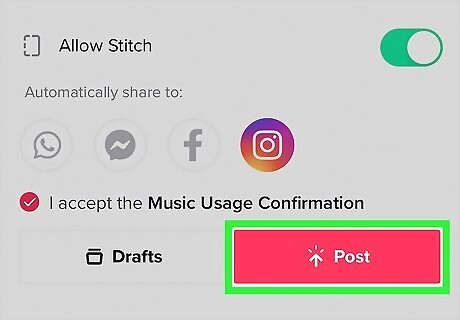
Share your video. Now that you've added audio effects, you can make any other changes, including adding text and stickers, filters, captions, and more. When you're ready, tap Next, type your description and select Post to share your creation!
If You Can't Use Voice Effects
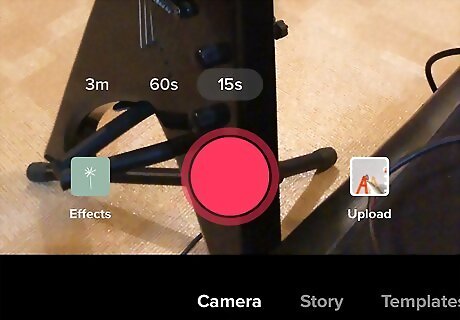
Make sure you're recording your video in TikTok, not in your phone's camera app. You can only add voice effects to videos you record in TikTok. If you select a video from your camera roll or gallery, you'll see the error "Voice effects can't be applied to this video."
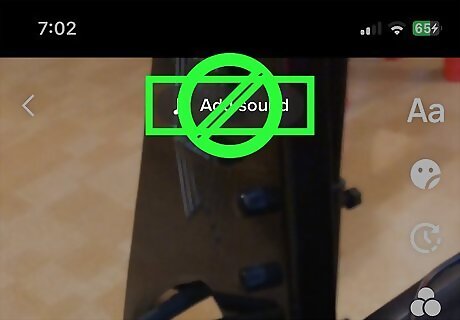
Don't add a sound to your video first. Once you add sound to your video, you won't be able to add voice effects. If you really want to use a certain song or sound in your video and use voice effects, be sure to apply the voice effects before choosing the sound.
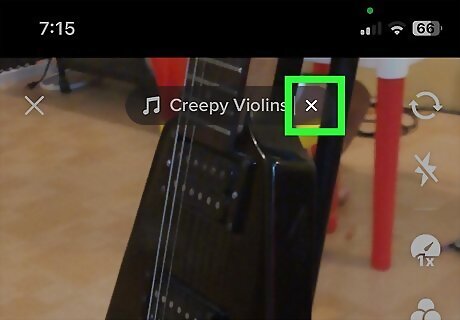
Remove the sound from your video effect before recording. If you chose a video effect that has a sound, you'll need to remove the sound from the effect before recording so you can add voice effects later. To remove a sound, tap the sound's name at the top of the camera screen, then tap the X at the bottom.
Voice effects don't work with duets or stitches, so you'll need to record a new video. Since duets and stitches already have sounds, you won't be able to add voice effects. Make sure you're creating a brand new video in the TikTok app rather than starting with somebody else's video.
















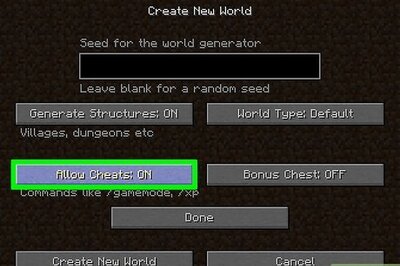

Comments
0 comment