
views
- To use GPT-4 through ChatGPT, you'll need a subscription to ChatGPT Plus.
- To use the GPT-4 API, upgrade your account for API access, and set the model in your API call to "gpt-4".
- To try GPT-4 for free, use Bing Chat through the Microsoft Edge web browser.
Using ChatGPT Plus
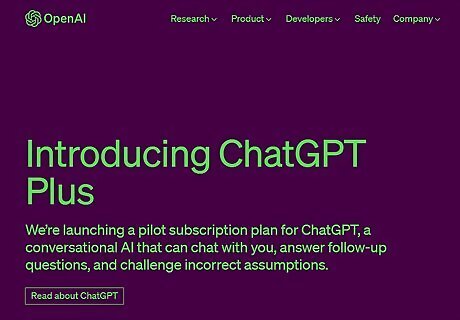
Upgrade to ChatGPT Plus. The free version of ChatGPT is based on GPT-3.5, an earlier language model. To use GPT-4 through ChatGPT, you'll need to subscribe to ChatGPT Plus. Here's how: First, if you don't have a ChatGPT account already, you'll need to create one. Sign into https://chat.openai.com in a web browser. If you're having trouble logging in, be sure to verify your account or try again later.
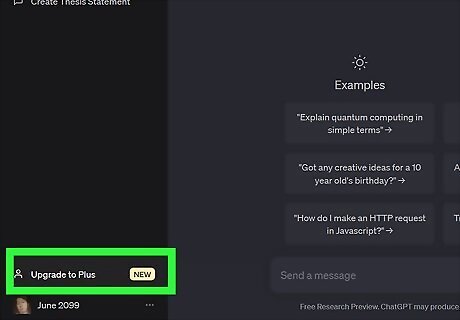
Click Upgrade to Plus at the bottom-left. Click Upgrade to Plus. OpenAI will send a confirmation code to your registered phone number. Enter the confirmation code, followed by your payment details. ChatGPT Plus uses Stripe to process payments, so you can pay with any Visa, Mastercard, American Express, JCB, Discover card, and others. Click Subscribe.
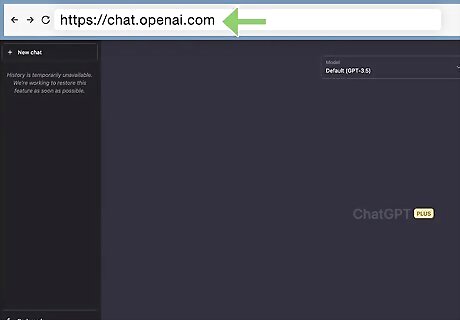
Go to https://chat.openai.com in a web browser. If you aren't logged in, enter your email address and password now. Now that you're subscribed to ChatGPT Plus, you can switch to GPT-4.
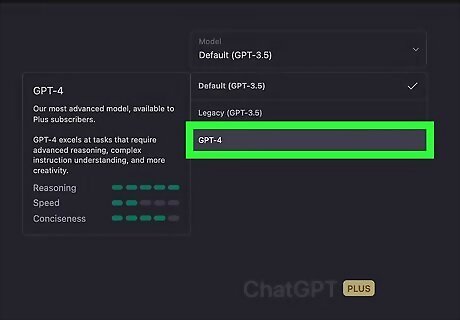
Select GPT-4. You can quickly switch between GPT-3.5 (current ChatGPT model) and GPT-4 on the ChatGPT home page. This will be at the top of the chat window.
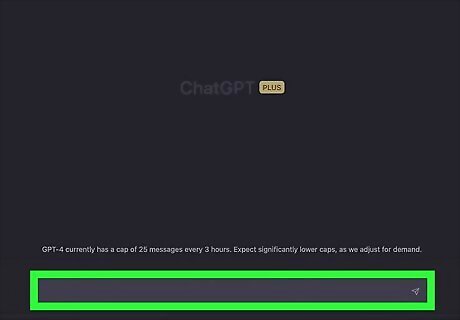
Enter a prompt or question. Like ChatGPT 3.5, the GPT-4 relies on well-written prompts to answer appropriately and correctly. Be as clear and informative as possible; better prompts will lead to better answers. GPT-4 specializes in creative and technical tasks, as well as reasoning. Here are some examples from the official developers: Explain the plot of Cinderella in a sentence where each word has to begin with the next letter in the alphabet from A to Z, without repeating any letters. Andrew is free from 11 am to 3 pm, Joanne is free from noon to 2 pm and then 3:30 pm to 5 pm. Hannah is available at noon for half an hour, and then 4 pm to 6 pm. What are some options for start times for a 30 minute meeting for Andrew, Hannah, and Joanne?
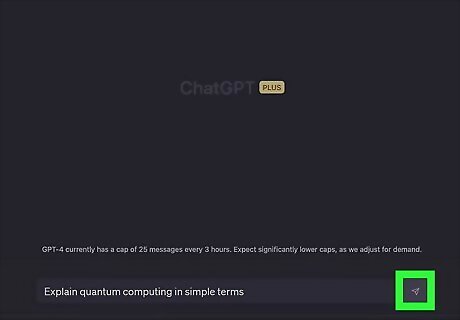
Click the arrow icon to send your prompt. You can also press Enter on your keyboard. The AI will begin generating your response immediately. Since you have ChatGPT Plus, response times will be much quicker than the free version. If the prompt is too complex, you may need to break it into parts to avoid hitting the word limit. This can cause the AI to stop mid-sentence. In the future, you'll be able to use GPT-4 to analyze images, screenshots, graphs, and more. Be sure to check the OpenAI community for updates.
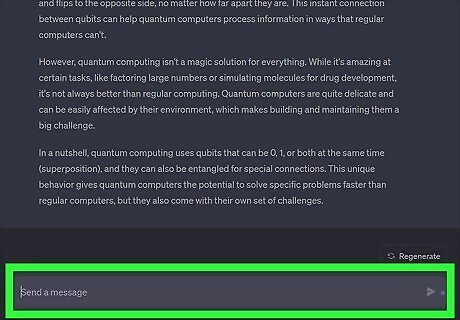
Enter additional information if needed. As a more advanced model of ChatGPT, it shouldn't need too much information to provide a proper answer. However, if GPT-4 needs more information, you'll be asked to provide it. This may happen on prompts with extensive requests, such as essays or cover letters. Input any other details for your prompt to help GPT-4 generate a proper response.
Using GPT-4 for Free with Bing Chat
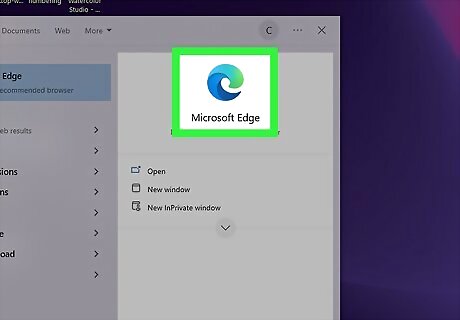
Launch Microsoft Edge. If you want to use GPT-4 for free, try Bing Chat. For now, Bing Chat is only available through the Microsoft Edge browser. If you don't have Edge, download it. You can also download Bing Chat for iOS and for Android.
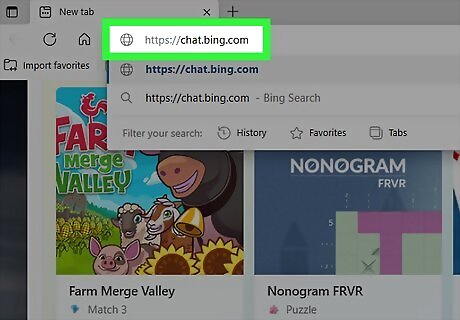
Navigate to https://chat.bing.com. This will take you to Bing Chat's official website. Alternatively, you can click the Bing Chat icon in the top-right corner to use the AI in your browser window. If you want a more personalized experience, log into your Microsoft account.
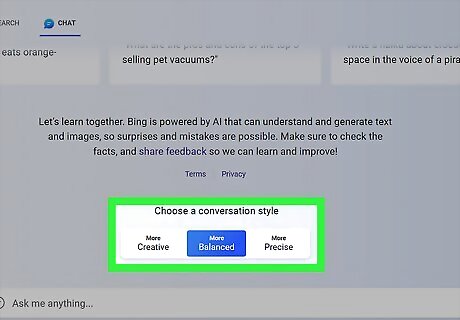
Select a conversation style. Most users have had more success with the Creative conversation style as this generates more original responses, but you can try Balanced and/or Precise with your prompts.
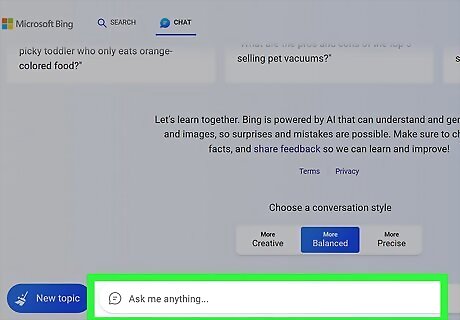
Enter a prompt or question. Bing Chat will take a few seconds to generate your response with the assistance of GPT-4. When it does, you may receive follow-up questions below the reply to prompt the AI to elaborate further. This is optional. The AI will remember previous prompts, so you can continue the conversation with more. If you want to start a new conversation, click New topic on the left of the chat bar.
Using GPT-4 API

Get access to the GPT-4 API. ChatGPT API allows developers to integrate the AI chatbot into their own services and applications. In the past, you had to join a waitlist to get access to the GPT-4 API, but it's now available to all API customers with a proven track record of successful payments. If you haven't upgraded your OpenAI account for API access yet, you'll need to do. The API is pay-as-you-go, which means you'll need to set up a payment account to get started. Sign in to https://platform.openai.com and click Upgrade at the top-right corner. Click Set up paid account and follow the on-screen instructions to add your payment method. Review the current rates for GPT-4 and GPT-3.5 Turbo API access at https://openai.com/pricing. The API is different from the perks included with ChatGPT. API access will be billed separately if you want access to both.
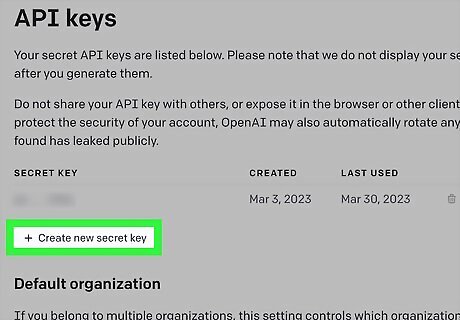
Create your API key. Once you have API access, you'll need to generate a key to add to your application. Go to https://platform.openai.com/account/api-keys. Click + Create new secret key. Name your key and click Create secret key. Copy the key and insert it into the necessary location in your code or application.

Configure the chat model. In your API call, set the model value to "gpt-4" to make sure you're using the GPT-4 language model. If you've been using the GPT-3.5 model through the OpenAI API, you'll need to change the "model" in your API call from "gpt-3.5-turbo" to "gpt-4." In Python, this will look like: model="gpt-4".















Comments
0 comment