
views
X
Research source
Connecting a Compatible Headset

Turn on your Xbox One console and controller. You’ll need the system up and running to make the headset connection process quicker.

Connect the headset adapter to the controller. You'll do this by inserting the adapter into the rectangular expansion port at the bottom of the controller. If you're using a compatible headset that isn't made by Microsoft, follow the instructions that came with your headset.

Connect the headset's audio plug to the adapter. The audio plug will fit securely into the 3.5 mm round hole at the bottom of the adapter.
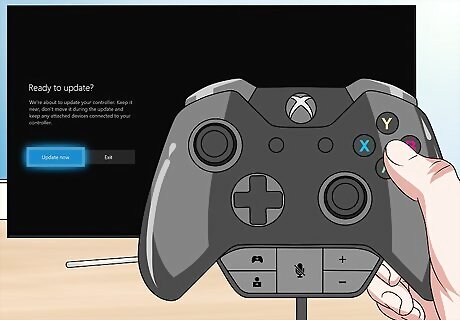
Update the controller's firmware. Before you start playing games, you'll want to update the software on your controller while your stereo headset is attached. This ensures both the controller and the headset get the necessary updates. Follow these steps to update your controller now: Press the Xbox button on the controller and select System. Select Kinect & devices. Select Devices & accessories. Choose your controller and select Device info. Check the Firmware version box and press Continue to start the update.
Using Your Headset

Adjust the game/chat sound balance. On the left side of the headset adapter, you'll see two buttons--one with a game controller icon (game audio), and another with the outline of a person (chat audio). These buttons control the ratio of in-game sound to chat sounds coming through your headphones. The default is set to 50/50. Press the game audio button to increase the sound of the actual game. Press the chat audio button to increase chat sounds. Press the buttons as needed until you've found the right ratio.

Adjust the headset volume. You can use the volume up and down buttons on right side of the adapter to adjust the volume. These are marked + (for volume up) and - (for volume down).

Press the mute button to toggle the microphone on/off. It's at the center of the headset adapter and looks like a microphone with a line through it. When the microphone is muted, nobody in the game will hear your voice. An orange light will appear on the adapter when the microphone is muted.
Troubleshooting Headset Issues

Disconnect and reconnect the adapter and headset. Make sure all connections are secure and try using your headset again.

Make sure the headset is not muted. If other people can't hear you in a chat, toggle the mute switch on the headset adapter just to make sure you're not accidentally muted.

Insert fresh batteries into your controller. If the batteries in your controller are weak, you'll usually experience problems with your headset audio and microphone level. This can happen if it seems like the controller itself is still working fine in-game.

Try using the headset on another device. If your headset works on your computer or with another gaming system, the issue is likely related to the controller and not the headset.










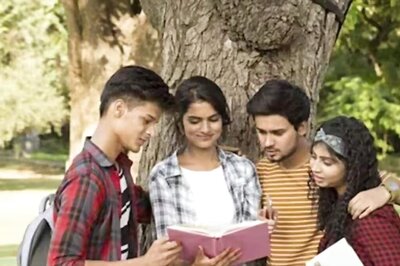









Comments
0 comment