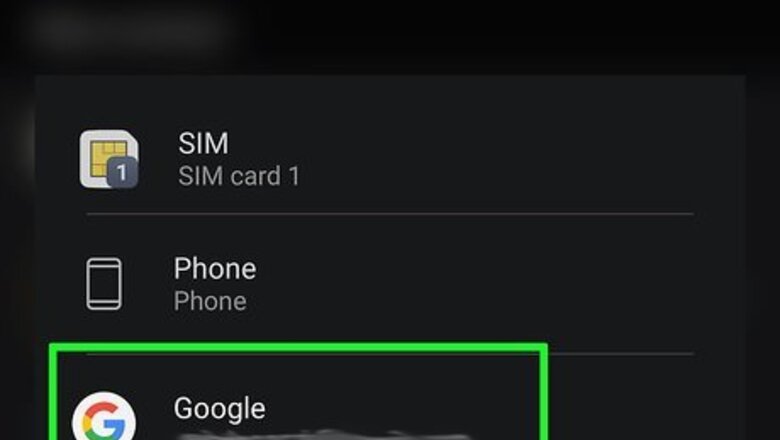
views
Syncing Your Google Account Across Devices
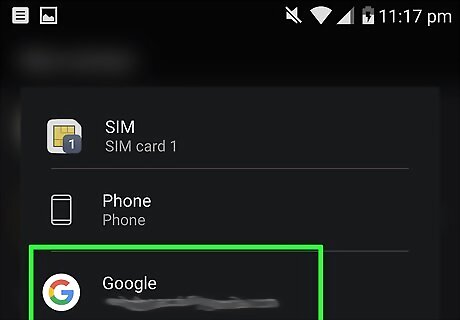
Set Google as your contact app's default storage. This will automatically save contacts to Google that are added from the default contact app. Do the following: Open the default Contacts app on your phone. Look for an address book icon or one that looks like a person's head and shoulders on your home screen or app menu. Go to the storage settings. Tap the options menu icon and select Settings. It may be under Manage Contacts instead depending on your phone. Select Google as the default storage location.
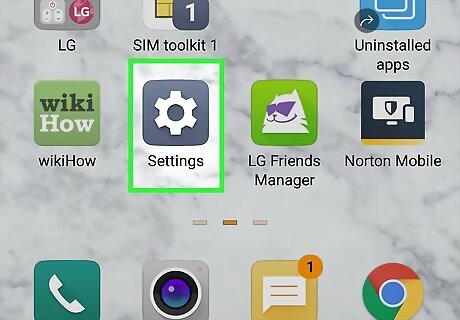
Go to your phone's settings Android 7 Settings. Swipe down from the top of the screen and tap the gear icon in the top right. Alternatively, look for the settings icon on the home screen or app menu.
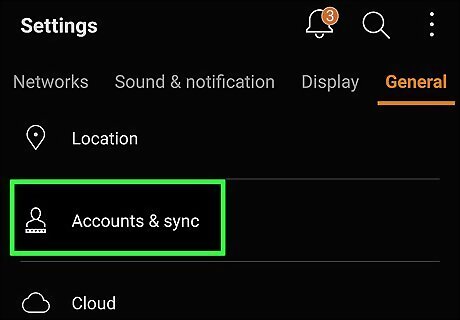
Select the Accounts and backup option. This may also be called Accounts and users or just Accounts.
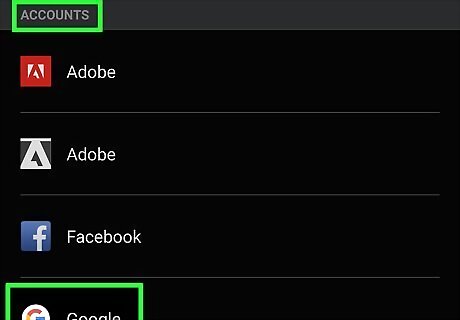
Tap Accounts. This is usually the first option.
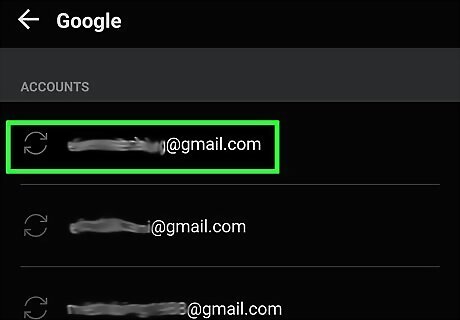
Select your Google account. There may be multiple to choose from, so check the email listed.
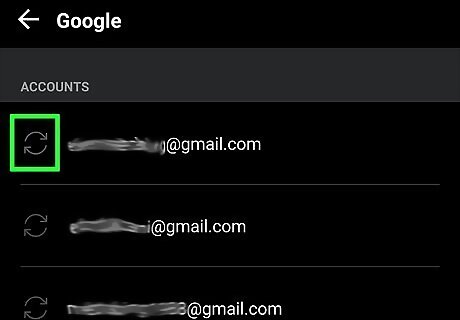
Tap Sync account. This brings you to a list of your sync options.
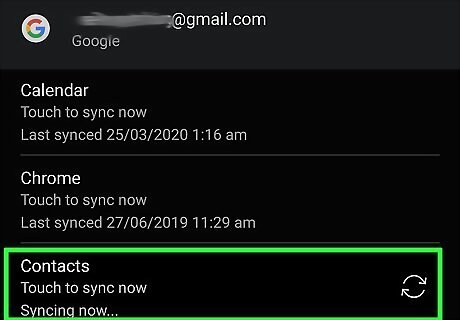
Tap the Contacts switch to turn it on. It will be highlighted in color when it is on. If the switch is already on, you don't need to do anything here. This will make sure your Google contacts automatically sync across devices. For instance, any contacts added on your phone can be accessed from your tablet or computer.
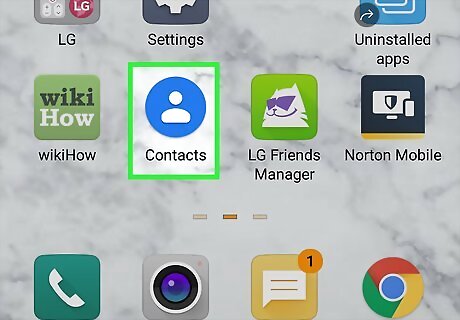
Find your contacts. Look for the blue Google Contacts app on any smartphone or tablet synced with your Google account, or go to https://contacts.google.com/ on a computer and sign in to see your contacts. Download Google Contacts from the Google Play Store if you wish to view your contacts on a different tablet or phone. You may need to refresh the contact list to sync it up. Tap and drag down on the list in the Contacts app to refresh, or click the refresh icon on your browser.
Setting Up Google Backup
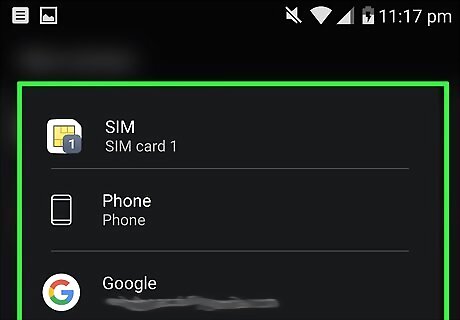
Make sure you have a default storage location set. Do the following: Open the default Contacts app on your phone. Look for an address book icon or one that looks like a person's head and shoulders on your home screen or app menu. Go to the storage settings. Tap the options menu icon and select Settings. It may be under Manage Contacts instead depending on your phone. Make sure you have a default storage location set. It can be anything; you can leave it as your phone's storage if you wish.
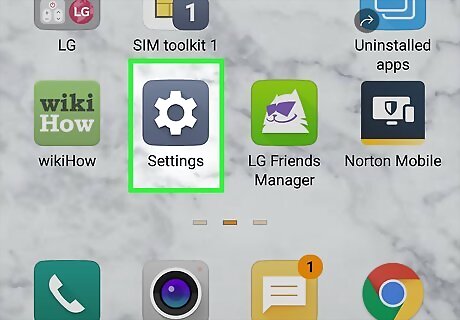
Go to your phone's settings Android 7 Settings. Swipe down from the top of the screen and tap the gear icon in the top right. Alternatively, look for the settings icon on the home screen or app menu.
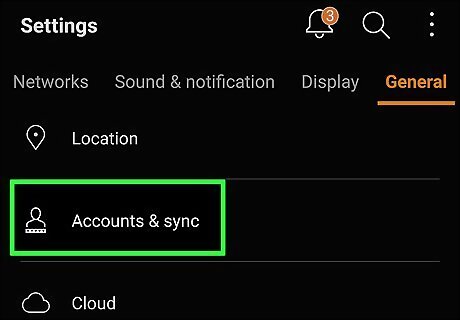
Select the Accounts and backup option. This may also be called Accounts and users or just Accounts.
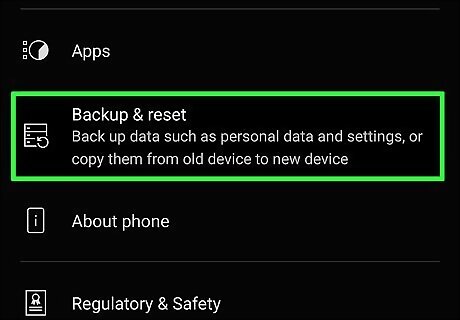
Select Backup. It may also be called something like Backup and restore.
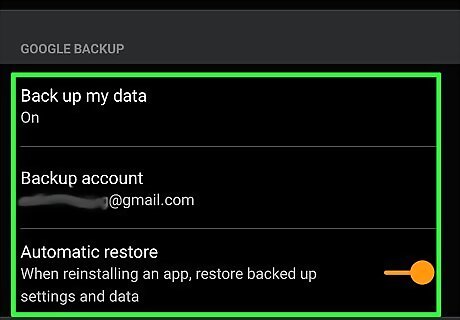
Review your Google account options. Check the following: Make sure backup is on. Tap Back up my data and make sure the switch is on. Select Backup account and make sure your Google account is listed. If it's not, tap Add account and sign in to your Google account. Tap Google Account and check your backup settings. Make sure Back up to Google Drive is on. Check the most recent backup, and click Back up now to refresh.
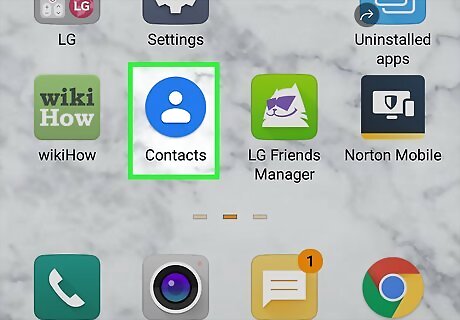
Find your contacts. Look for the blue Google Contacts app on any smartphone or tablet synced with your Google account, or go to https://contacts.google.com/ on a computer and sign in to see your contacts. Download Google Contacts from the Google Play Store if you wish to view your contacts on a different tablet or phone. Although the contacts back up to Google Drive, you will find them using Google Contacts.
Uploading Contacts from Your SIM Card
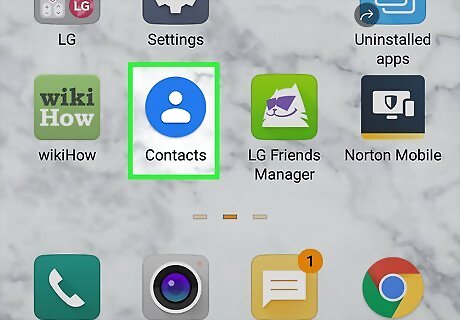
Open the Google Contacts app. Look for the blue icon with a person on your home screen or app menu.

Tap the 3 horizontal lines ☰ in the top left and select Settings. This is near the bottom.
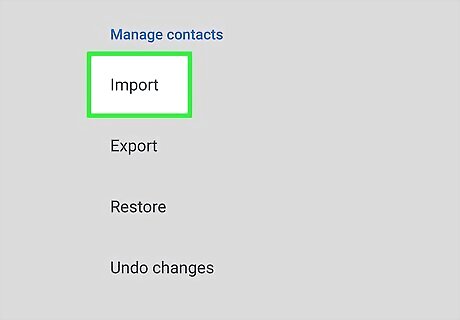
Tap Import. This is at the bottom under "Manage contacts".
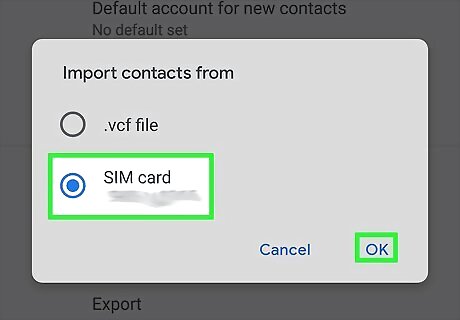
Select SIM card and tap OK. This will show all contacts saved on your SIM card.
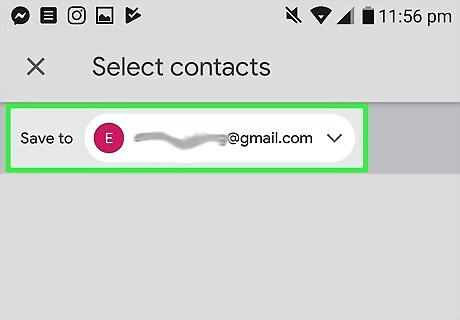
Select the contacts to upload. If they have already been added, they will be grayed out and you will be unable to select them. This will import any contacts from your SIM card to your Google account. This will need to be done every time you wish to add contacts if you don't have automatic backup or sync set up.
















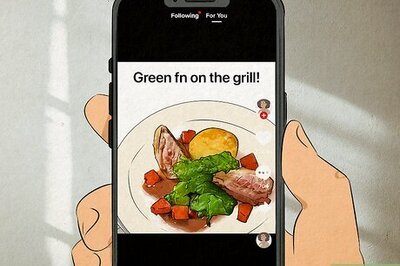
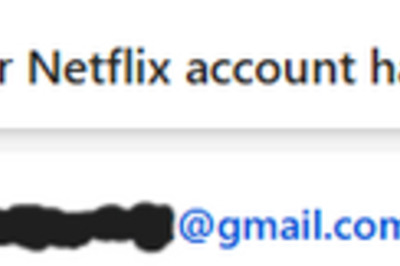
Comments
0 comment