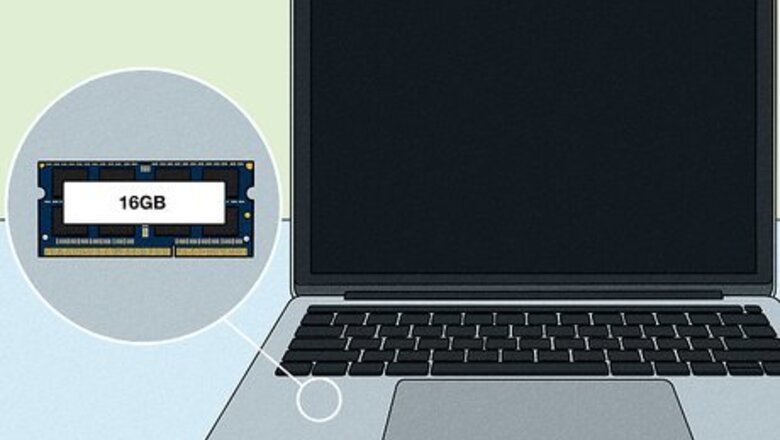
views
Why can't I upgrade my 2019 MacBook Pro?
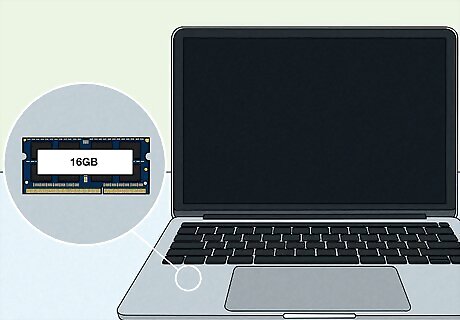
The RAM in your MacBook Pro is permanently attached to the motherboard. Instead of having RAM slots like most other computers, your MacBook's motherboard has a RAM chip that's both soldered and glued into place, making it impossible to replace or add more memory after purchase. All MacBook Pro models from 2019 come with at least 8GB of RAM, which should be enough for the average person. Many models come with 16GB, which should cover nearly all Mac users except for those using more RAM-intensive software like Final Cut Pro.
How much RAM am I using?
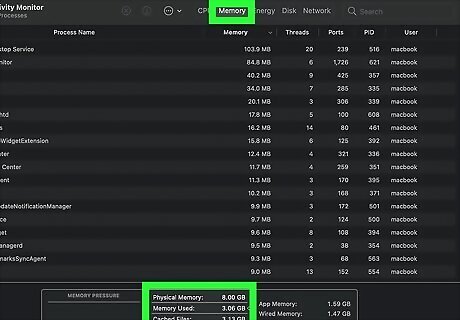
Check your Mac's Activity Monitor. To see how much memory is in use at any time, press Command + Space on the keyboard, type Activity, and click Activity Monitor in the results. If you look at the Memory tab, you'll see your total amount of RAM next to "Physical Memory" at the bottom, and the amount currently in use appears next to "Memory used." Click the Memory column at the top of the Memory tab to sort the currently-open processes in order of highest RAM usage to lowest RAM usage. The apps using the most RAM appear at the top.
How can I speed up my MacBook Pro?
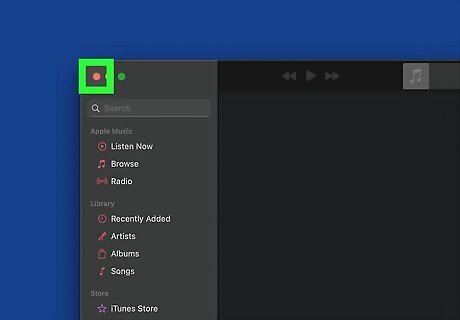
Close apps you aren't using. If you tend to leave a lot of apps open when you're not using them, they may be consuming RAM in the background. Get into the habit of closing apps when you're finished with them to keep RAM available for other processes.

Use fewer browser tabs. If you have many tabs open in Safari or Chrome, you probably noticed them each using a lot of RAM in the Activity Monitor. If you don't have enough memory to support all of the tabs you have open, your Mac will slow down significantly. Closing browser tabs you're no longer using should noticeably improve the speed of your Mac.
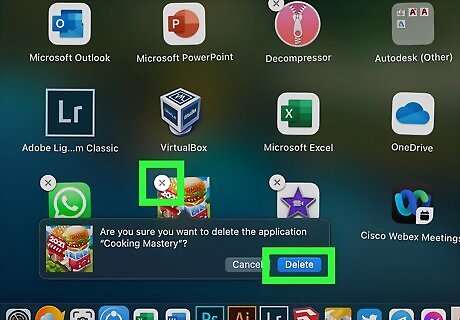
Free up some disk space. If you don't have a solid-state hard drive (SSD), a nearly-full hard drive can cause major performance issues. Free up space using the Optimize Storage feature, or by moving files to an external hard drive or cloud storage. You'll also want to delete the apps you're no longer using, as apps can take up a lot of space.
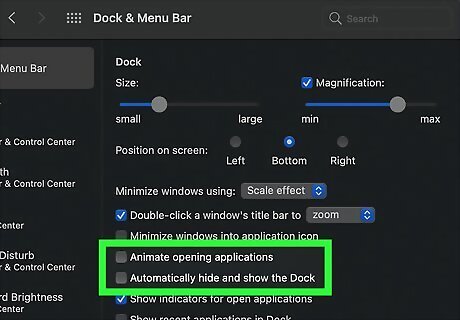
Turn off Dock animations. Open the Apple menu, select System Preferences, and click Dock to open your Dock settings, and then remove the checkmarks from "Animate opening applications" and "Automatically hide and show the Dock." If your Mac is struggling, this is a quick way to free up some resources. You can also use a third-party app to turn off other animations to save RAM, such as Onyx or TinkerTool.
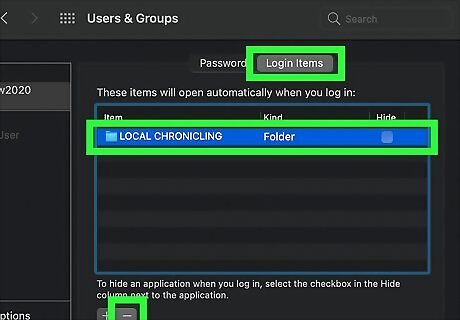
Turn off startup apps. If your Mac is automatically launching certain apps every time it starts up, you may have some RAM hogs running in the background. In System Preferences, click Users & Groups, and then click Login items to see which apps are set to start automatically. To remove an app from automatic startup, select it and click the minus sign.

Get an external GPU. If you're creating VR content, editing video, or even playing 3D games, using an external GPU (graphics processing unit) will drastically improve your Mac's performance. As long as you're running High Sierra (macOS 10.13.4) or later, your MacBook Pro supports using an external GPU for graphics processing. You can even buy one directly from Apple (the Blackmagic eGPU) for $699 USD, which is a lot cheaper than buying a new MacBook Pro.

Replace the motherboard with one that has more RAM. If you're willing to spend $700 or more, you can purchase a motherboard that has more RAM than your current model. Replacing the motherboard is not a simple process, and it will also void your warranty. If you do replace your motherboard, make sure your new motherboard comes with a paired Touch ID sensor, or else you'll lose Touch ID functionality.
Can I upgrade the RAM in other MacBook Pro models?
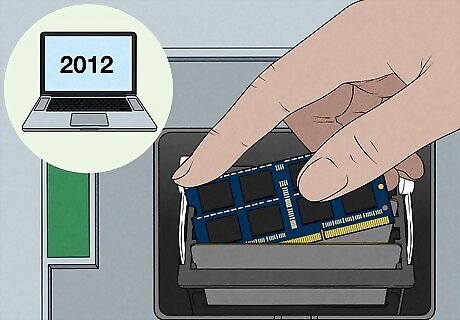
Older MacBook Pro models can be upgraded. Starting in 2012, Apple began soldering RAM onto the motherboards of all MacBook Pro models, making it impossible to upgrade the RAM. If you have a Mac from prior to that date, it may be possible to upgrade the RAM if it's supported by your system. Since most of these laptops are now obsolete, you're better off with a newer model. You can see a list of all upgradeable MacBook Pro models here: https://support.apple.com/en-us/HT201165











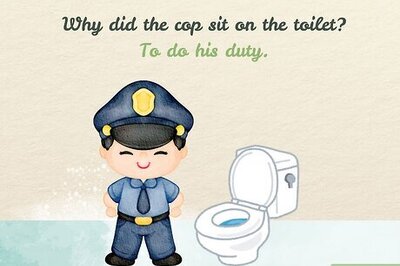


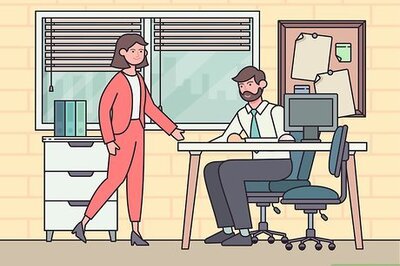



Comments
0 comment