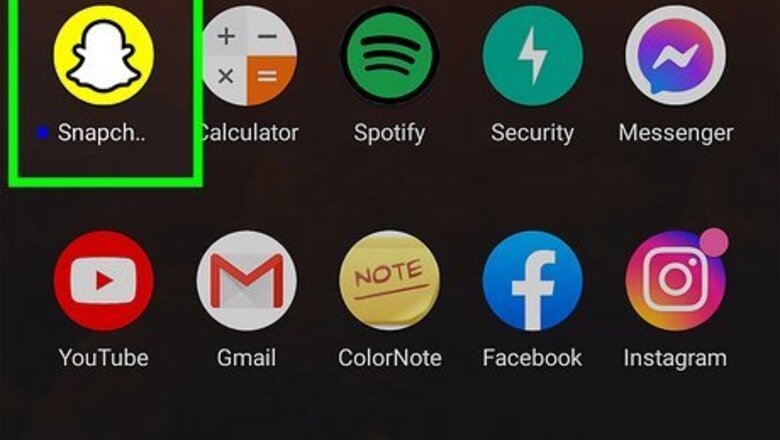
views
- To completely turn off My AI on Snapchat, you must be subscribed to Snapchat+.
- Go to "Chat" → tap and hold "My AI" → "Chat Settings" → "Clear from Chat Feed".
- To clear My AI data, go to your profile → "Settings" → "Clear Data" → "Clear My AI Data" → "Confirm".
Using Snapchat+
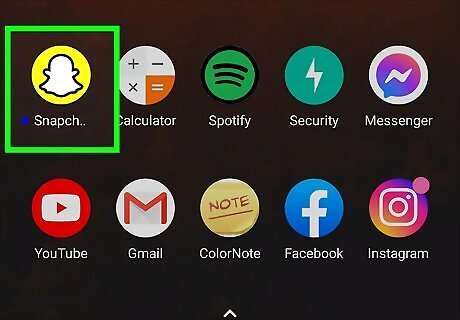
Open the Snapchat app. This looks like a white ghost with a yellow background. If you aren't already logged in, tap Log in to do so now. You must be subscribed to Snapchat+ to unpin and remove My AI from the Chat feed.
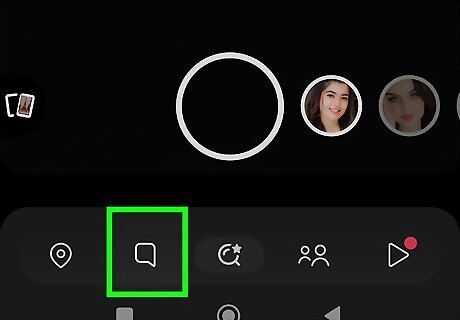
Tap the "Chat" icon. This is the text box icon on the bottom toolbar, to the left of the camera. You'll see a list of all your recently messaged friends. My AI will be at the top.
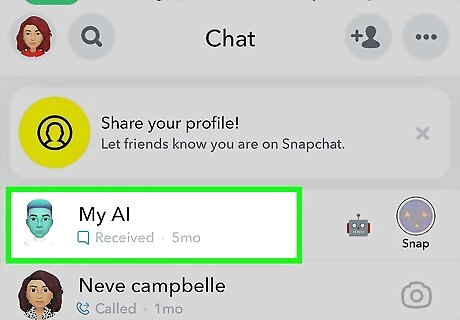
Tap and hold My AI. A pop-up window will open.
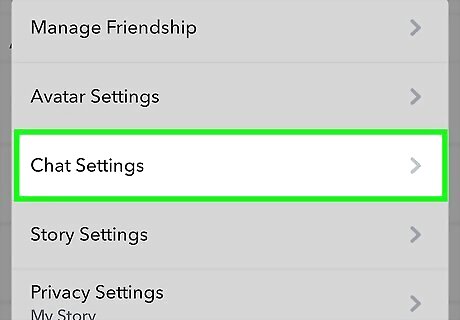
Tap Chat Settings. This will be underneath Avatar Settings.
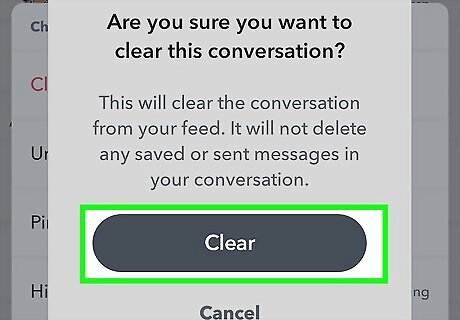
Tap Clear from Chat Feed. This will remove My AI from your Chat page.
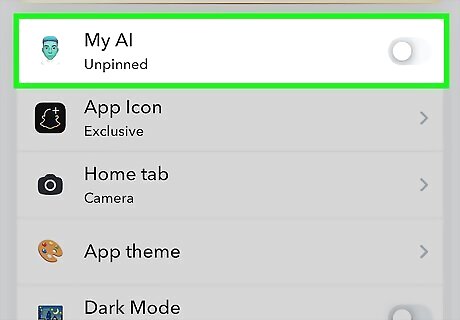
Unpin My AI (optional). If you only want to unpin My AI from your Chat Feed instead of getting rid of it entirely, do the following: Tap your Bitmoji to open your Profile. Tap the Snapchat+ banner at the top of the page. Tap the Pinned toggle next to My AI. It should now say Unpinned.
Clearing My AI Data
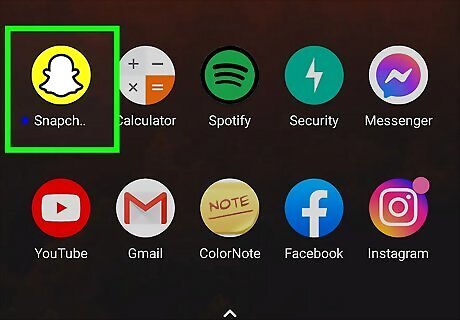
Open the Snapchat app. This looks like a white ghost with a yellow background. If you aren't already logged in, tap Log in to do so now. If you don't have Snapchat+, you won't be able to turn off My AI. You'll only be able to clear My AI data.
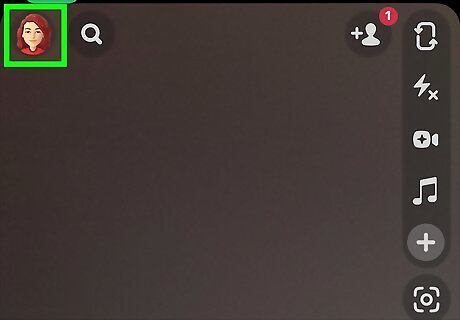
Click your Bitmoji. This will be in the top-left corner, regardless of what page you're on. Your profile page will open.
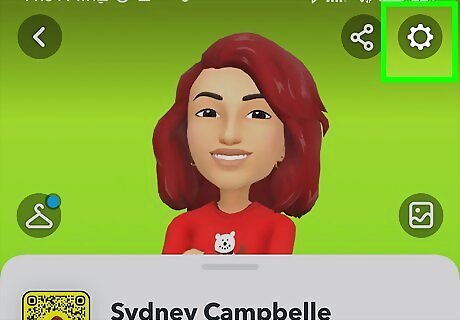
Tap the cog icon. You can find this in the top-right corner.
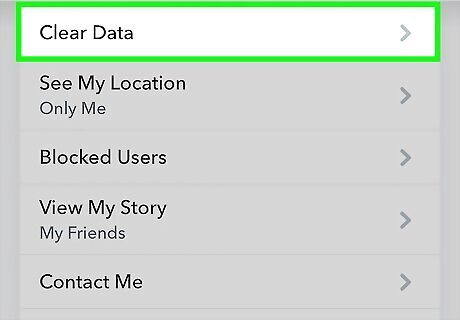
Scroll and and tap Clear Data. You can find this underneath the Privacy Controls header.
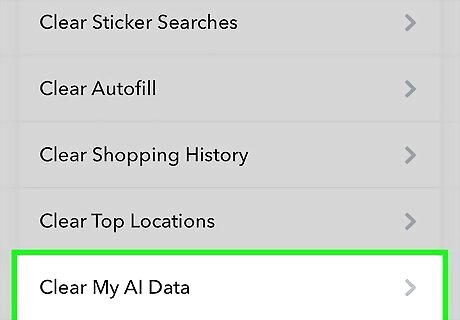
Tap Clear My AI Data. This is towards the bottom of the page. A pop-up menu will open.
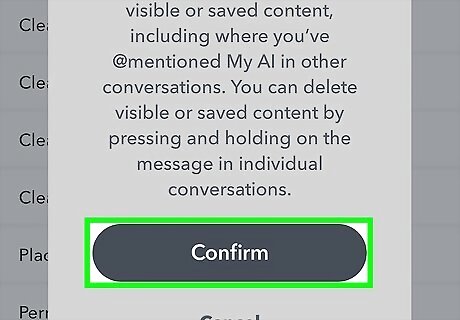
Tap Confirm. This will delete all the data from your past conversations with My AI. If you have conversations saved in your chat history, you'll need to unsave those first.
















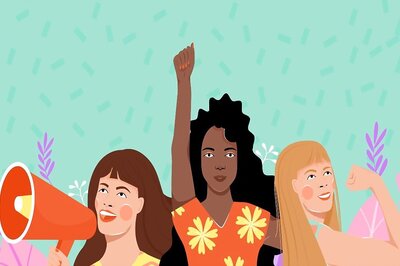

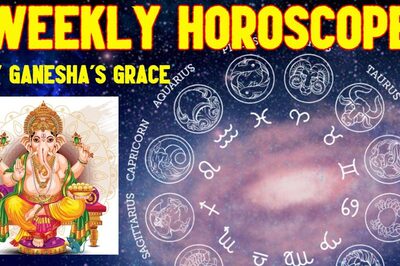
Comments
0 comment