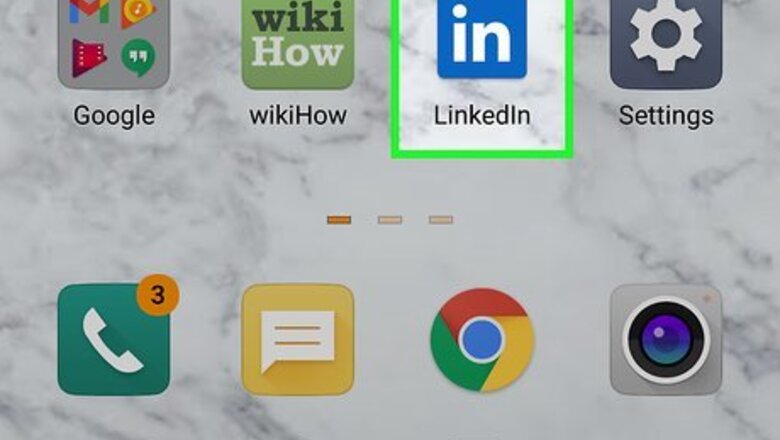
views
Using the Mobile App
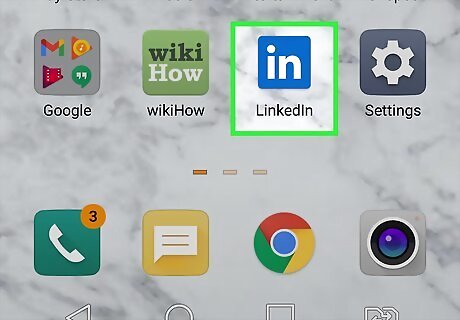
Open LinkedIn. This app icon features white text that says "in" on a blue background that you'll find on one of your Home screens, in the app drawer, or by searching. This works for both Android and iOS phones or tablets.
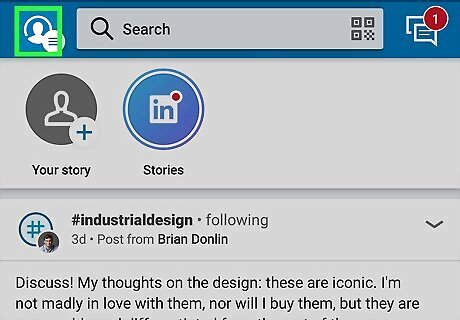
Tap your profile picture. This is above Stories in the top left corner of your screen.
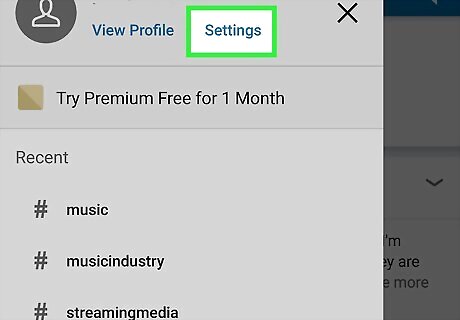
Tap Settings. You'll see this at the top of the menu.
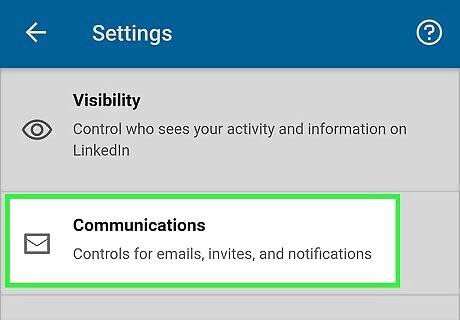
Tap Communications. It's in the middle of the menu.
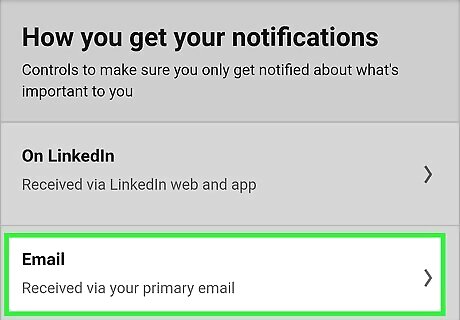
Tap Email. This is under the header, "How you get your notifications."
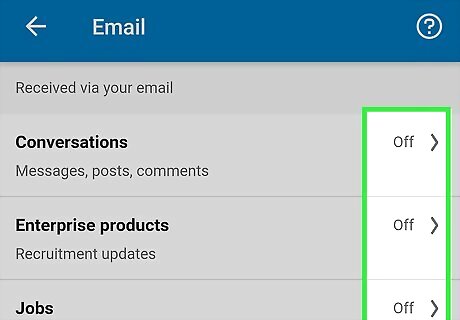
Turn all the notifications off. Tap each category, like Safety and Reporting and Conversations then tap the switches off if you want to turn off those email notifications. Tap the back arrow when you're done, then repeat this step to turn off notifications for all the categories you want.
Using a Browser
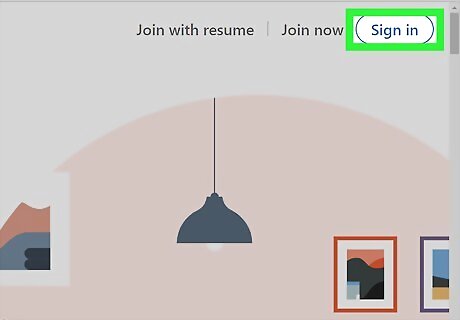
Go to https://www.linkedin.com/feed/ and log in. You can use any web browser to access your account settings and change your notifications.
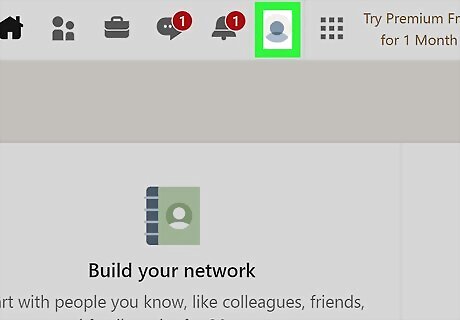
Click your profile picture. It's in the top right corner of the page next to "Me."
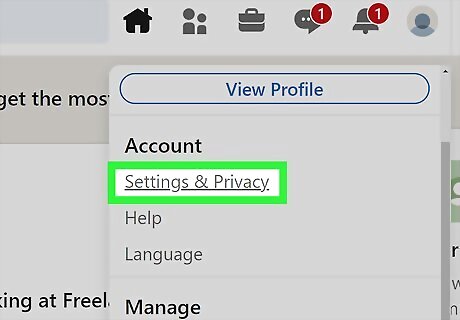
Click Settings & Privacy. You'll see it under the "Account" header.
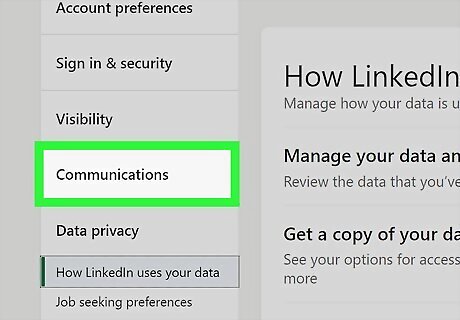
Click the Communications tab. It's in the vertical menu on the left side of your screen next to Data Privacy and Visibility.
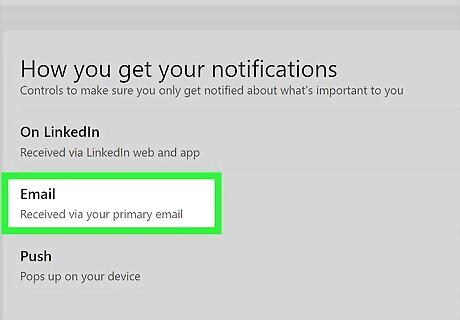
Click Email. You'll see it under the "How you get your notifications" header.
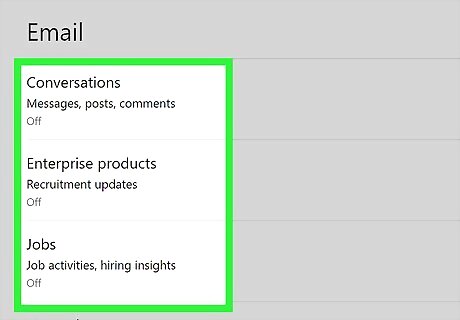
Turn all the notifications off. Click each category, like Safety and Reporting and Conversations then click the switches off if you want to turn off those email notifications. Click Back to Email when you're done, then repeat this step to turn off notifications for all the categories you want.













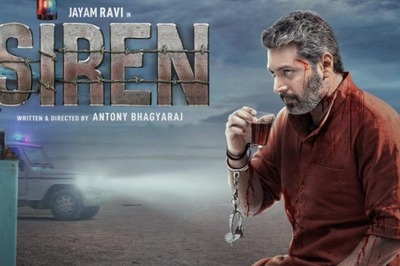






Comments
0 comment