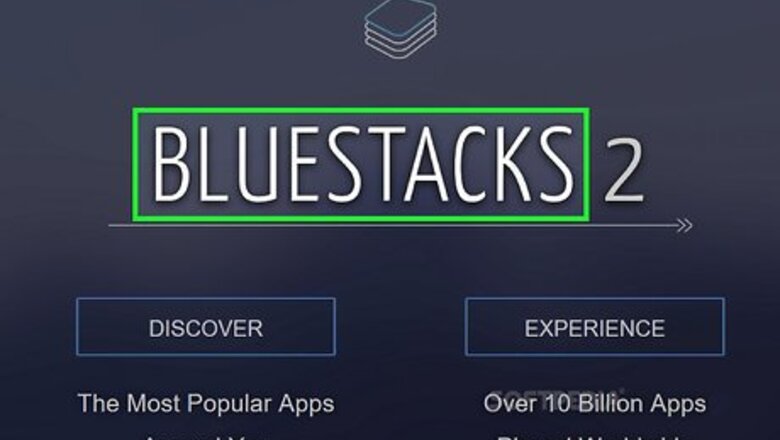
views
Taking Screenshots on BlueStacks
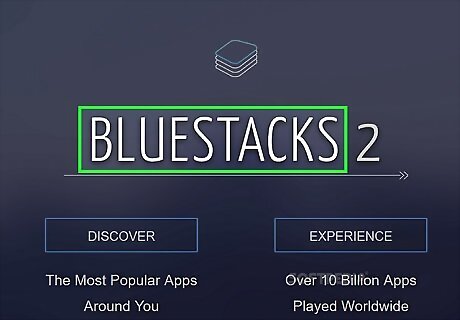
Open BlueStacks. You can open it by clicking Open on the desktop shortcut named "Start BlueStacks". It will display a window showing "Initializing".
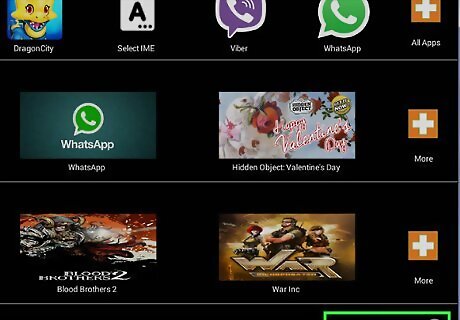
Once the app gets opened, you will be able to see three symbols. These symbols are located on the right bottom of your BlueStacks screen.
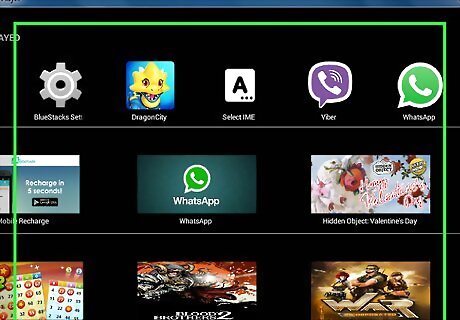
Open whatever you want on your screenshot. You are free to take screenshot of any app on any time.
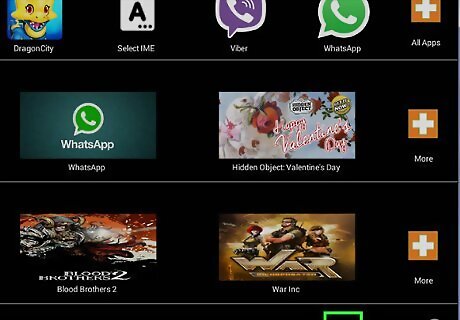
Click the symbol which look likes the symbol in the image. It will show options, one of which is 'Send to Windows', which can help you save the screenshot on your system, while others will help you share them on social networking sites.
Using 'Send to Desktop' function.
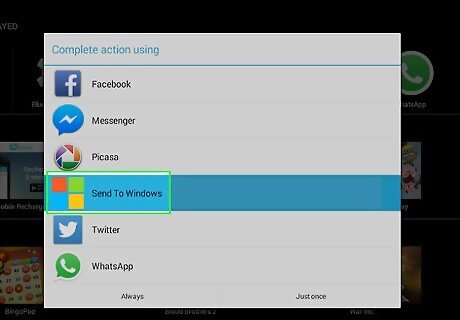
Click on the 'Send on Desktop' option. It will open a new window which will let you choose your destination to save your screenshot.
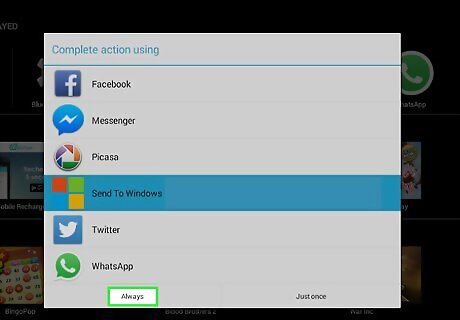
Click save. Now your screenshot has been saved as an .jpg file.You can also share it on social networking sites by just choosing the option when the screenshot key is clicked.











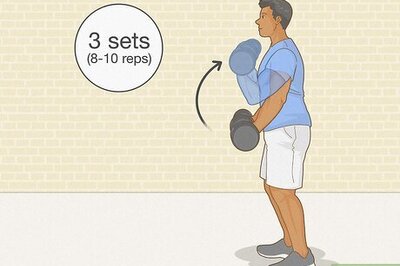


Comments
0 comment