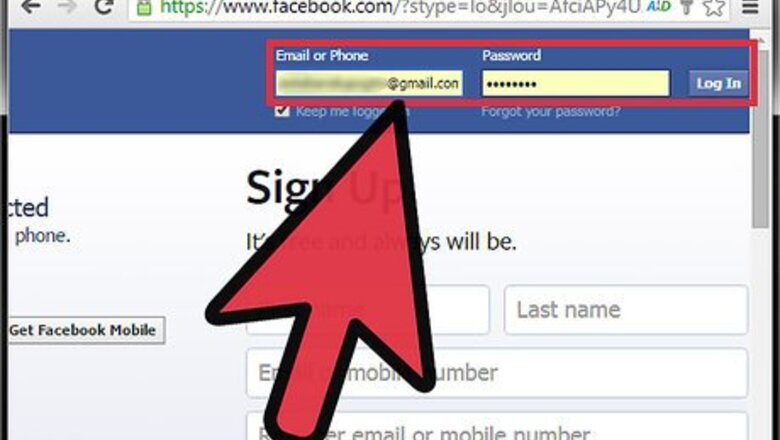
views
X
Research source
This article will explain how to tag all kinds of photos on Facebook: Whether they're photos you've already uploaded to Facebook, photos a friend has posted, or photos you're getting ready to add to a new album, you can easily tag yourself and others in them. Read on and get to tagging!
Tagging While Uploading
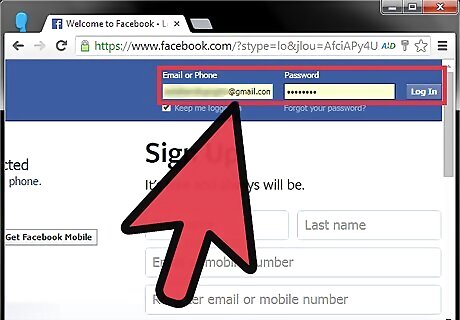
Login to your Facebook account and navigate to your profile page. In order to upload and tag photos, you'll need to be logged in. Navigate to your profile page by clicking on your name in the toolbar on the top of the page or on the top left side of the page, next to the thumbnail of your profile picture.
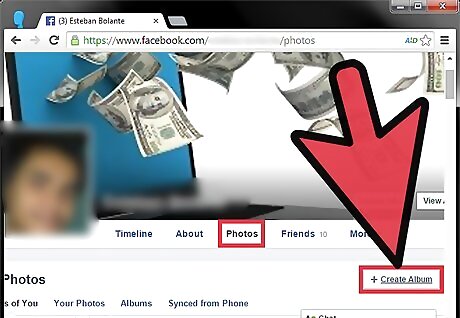
Create a new album. It's easy to tag new pictures by uploading them into an album. Click on the photos tab located on the toolbar next to your profile picture. This will take you the page where your photos and albums are visible. Click on the +Create New Album tab at the top right of the photos page, or select the Albums tab and then click the Create Album square. If a browser box (which lets you search your computer for images) doesn't automatically pop up, click the blue Add Photos button in the middle of the new album page. Select a photo to begin your album. Use the browser window that popped up to navigate to where the photo is saved. Select the photo and push the Open button at the bottom right of the browser window.
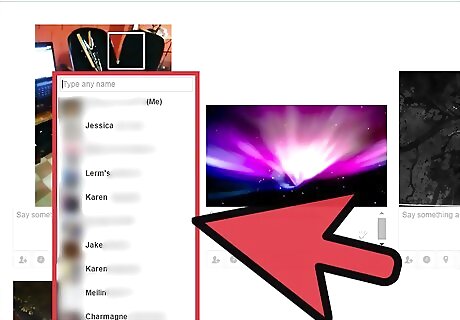
Tag photos. Tagging your photos as you upload them will save you from having to go back through and tag them later. Once the photo has loaded drag your cursor over the image. Click on the face you want to tag. A search bar will open. Type the name of the person you want to tag. Once you've started typing a list of names will appear in a dropdown menu. You can either select the name from the dropdown menu or continue typing and press enter. If the person you wish to tag does not have a Facebook account you can still tag them, however the tag will not link to their profile and the tag text will appear in black (instead of blue) font. Continue to add and tag photos.
Tagging Existing Photos
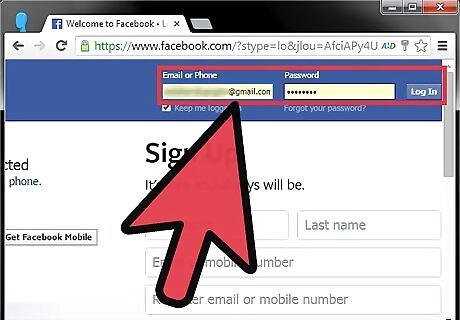
Login to your Facebook account and navigate to your profile page. In order to tag photos you've already uploaded, you'll need to be logged in. Navigate to your profile page by clicking on the icon with your name on it in the top toolbar, or by clicking on your name on the top left side of the page, next to the thumbnail of your profile picture.
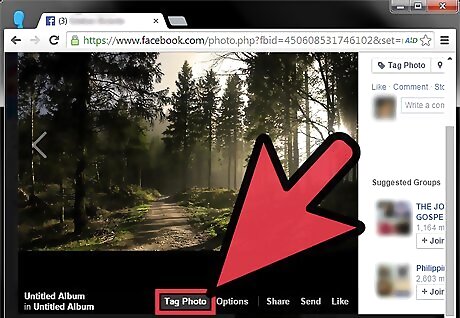
Select the photo you want to tag. You can tag individual photos you've uploaded, or photos within albums you've created. Click on the photos tab, located on the toolbar next to your profile picture. This will take you the page where your photos and albums are visible. Select either Your Photos or Albums and locate the photo you want to tag. Click on the photo to expand it. Click the Tag Photo button, located at the top right side and bottom of the photo. Click on the face you want to tag. A search bar will open. Type the name of the person you want to tag. Once you've started typing a list of names will appear in a dropdown menu. You can either select the name from the dropdown menu or continue typing and press enter. If the person you wish to tag does not have a Facebook account you can still tag them, however the tag will not link to their profile and the tag text will appear in black (instead of blue) font.
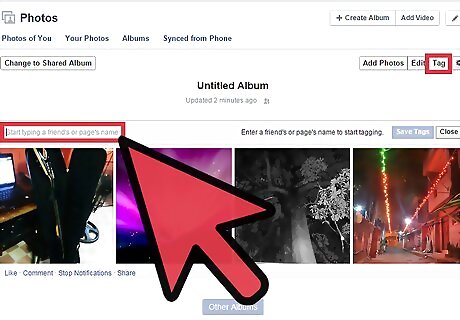
Tag multiple photos at once. It's possible to tag more than one photo in an album at a time. Select the album. Press the Tag button in the top right corner of the album page and enter the name of the person you want to tag in the search bar that appears above the album photos. Click each photo you want to tag with that name. Place your cursor over the face of the person and click. Click Save Tags at the top of the album page when you are done. Repeat this process for each person you want to tag in the album.
Tagging Someone Else's Photos
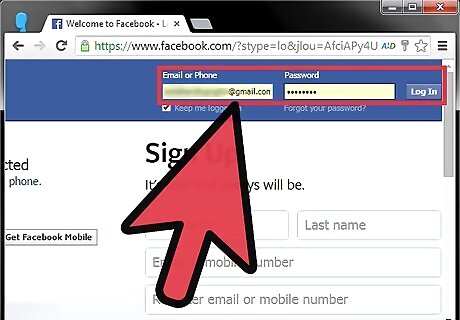
Login to your Facebook account. In order to tag photos uploaded by your friends you must be logged into Facebook. You can only tag photos that have been uploaded by people who you are friends with on Facebook.
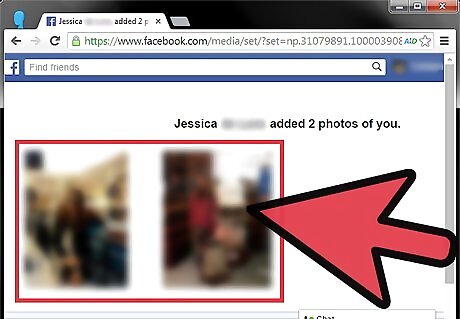
Select the photo you want to tag. If the photo has recently been uploaded you can find it on your friend's Timeline. If you can't easily find the photo on the timeline, click the Photos button to the side of the person's profile picture. Find and select the picture you want to tag.
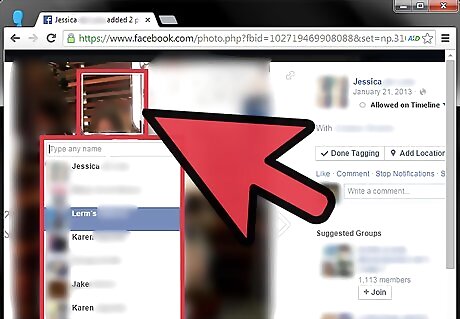
Tag the photo. Click the Tag Photo button at the top right or bottom of the photo. Click on the face of the person you want to tag. Type the name of the person you want to tag. Once you've started typing a list of names will appear in a dropdown menu. You can either select the name from the dropdown menu or continue typing and press enter.
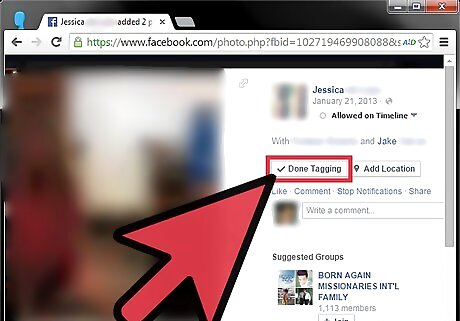
Click Done Tagging.
















Comments
0 comment